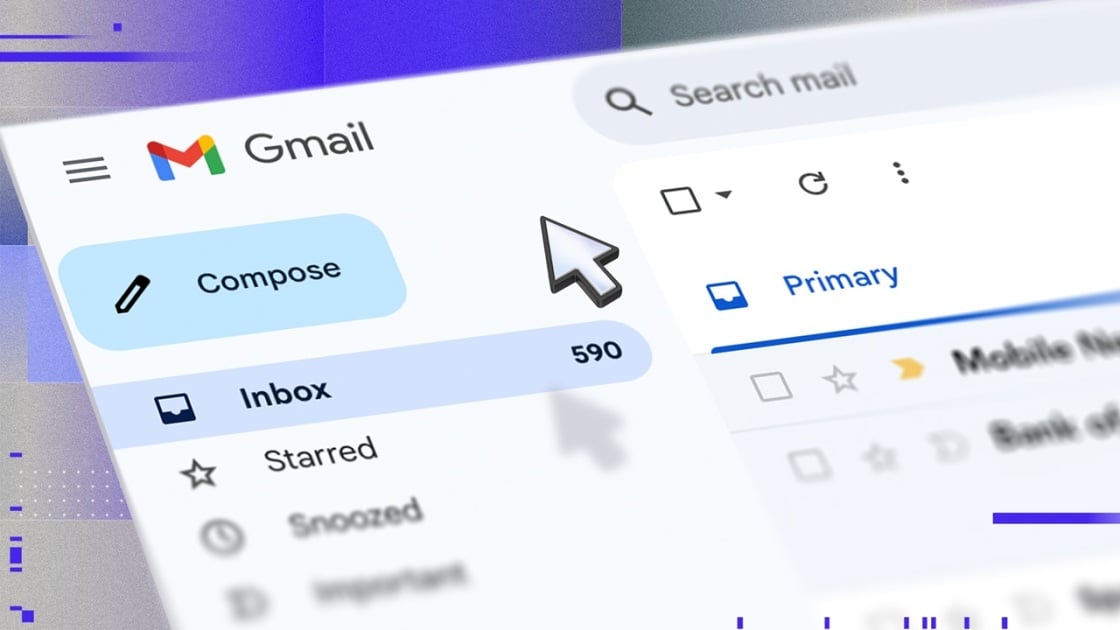Email overload can cripple your productivity. When you have an unread message badge count numbering in the hundreds or even thousands, notifications cease to be effective, and you need to look beyond the default tools. If you’re a Gmail user, three very simple tricks can help you filter messages and regain control of your inbox. They’ve been around so long that hardly anyone talks about them anymore, but they’re as powerful as ever for enabling you to stay on top of your messages.
1. Add Dots to Your Email Address
With Gmail, adding periods or dots inside an email address doesn’t affect it. For example, if you have the address [email protected], and someone sends a message to [email protected] or [email protected], it will reach you all the same. You can use this fact to your advantage.
For example, you might tell your friends and family to send emails to the ‘johnsmith’ address, and you might tell business associates to send emails to the ‘john.smith’ address. Then, you can create a filter in Gmail to separate the two automatically when they arrive.
You have to set up filters if you want messages sent to one address to skip the inbox and go directly to another folder.
(Credit: Google/PCMag)
Set up a filter with these steps:
From the cog icon in the upper right side of Gmail’s dashboard, click ‘See All Settings.’
Select Filters and Blocked Addresses from the top bar.
Select Create a new filter (it’s at the bottom of your filters list).
In the To field, enter the Gmail address with the periods.
Choose Create filter.
On the next screen, choose where you want the incoming messages to go. If you want incoming messages for that address to go directly into a designated folder, select two options: 1. Skip the Inbox and 2. Apply the Label (choose the label you want or create a new one). You must apply both filters, or else the new mail will still end up in your inbox.
Hit Create Filter to save your changes.
Finally, if you’ve already received messages to this alias, you might want to add the option “Also apply filter to X matching conversations.” Doing so sweeps all the relevant mail to the new folder right away.
2. Filter Automated Messages With Plus Sign Aliases
The second trick is nearly the same as the first, but here, you use a plus sign and words before the @ symbol to make aliases. All these aliases work without you having to set up anything special in your settings:
Get Our Best Stories!
Your Daily Dose of Our Top Tech News
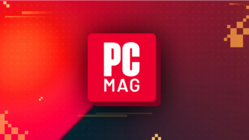
Sign up for our What’s New Now newsletter to receive the latest news, best new products, and expert advice from the editors of PCMag.
Sign up for our What’s New Now newsletter to receive the latest news, best new products, and expert advice from the editors of PCMag.
By clicking Sign Me Up, you confirm you are 16+ and agree to our Terms of Use and Privacy Policy.
Thanks for signing up!
Your subscription has been confirmed. Keep an eye on your inbox!
This is a great strategy to use when you sign up for a new web account or app. If you make an account on, say, J.Crew’s website, you can use the address [email protected] as your login name. Once you create a filter for this address, as in the above step, Gmail automatically directs all J.Crew emails to a dedicated folder.
You can simply change your email address on existing accounts to add a plus sign alias. So, for example, you can easily filter all shopping-related emails into a single folder.
3. Customize Your Inbox With One Click
The last tip is to customize what goes into your inbox without creating a bunch of folders and filters, which is easy for just about anyone.
Recommended by Our Editors
(Credit: Google/PCMag)
Click the cog icon in the upper right side of your Gmail dashboard, and scroll down to the ‘Inbox Type’ section. A few options for customizing your inbox are available here:
Default
Important first
Unread first
Starred first
Priority Inbox (combines aspects of Important, Unread, and Starred to try and put the most meaningful messages in front of you first)
Multiple Inboxes
When you apply one of the options (other than default), Gmail reserves the top of the inbox for the message type you chose. You can fine-tune exactly how these options work by clicking on the ‘Customize’ button below them. It’s possible to adjust your Inbox unread count settings, change which tabs appear in your email, and more.
Do What Works for You
These Gmail features are particularly useful if you want to better manage your inbox without creating new email addresses. It is perfectly acceptable to simply create more email addresses and use them for different purposes, too. It’s more important to do what works for you than to follow some prescribed “right way.” As long as you choose a method that you can stick with, it’ll help you maintain some semblance of sanity with regard to your inbox.
About Jill Duffy
Contributor

I’ve been contributing to PCMag since 2011 in a variety of ways. My column, Get Organized, has been running on PCMag since 2012. It gives advice on how to manage all the devices, apps, digital photos, email, and other technology that can make you feel like you’re going to have a panic attack.
My latest book is The Everything Guide to Remote Work, which goes into great detail about a subject that I’ve been covering as a writer and participating in personally since well before the COVID-19 pandemic.
I write about work culture, personal productivity, and software, including project management software, collaboration apps, productivity apps, and language-learning software.
Previously, I worked for the Association for Computing Machinery, The San Francisco Examiner newspaper, Game Developer magazine, and (I kid you not) The Journal of Chemical Physics. I was once profiled in an article in Vogue India alongside Marie Kondo. I’m currently pursuing a few unannounced long-form projects.
Follow me on Mastodon.
Read the latest from Jill Duffy
About Ruben Circelli
Writer, Software

I’ve been writing about consumer technology and video games for more than a decade at a variety of publications, including Destructoid, GamesRadar+, Lifewire, PCGamesN, Trusted Reviews, and What Hi-Fi?, among others. At PCMag, I review AI and productivity software—everything from chatbots to to-do list apps. In my free time, I’m likely cooking something, playing a game, or tinkering with my computer.
Read the latest from Ruben Circelli