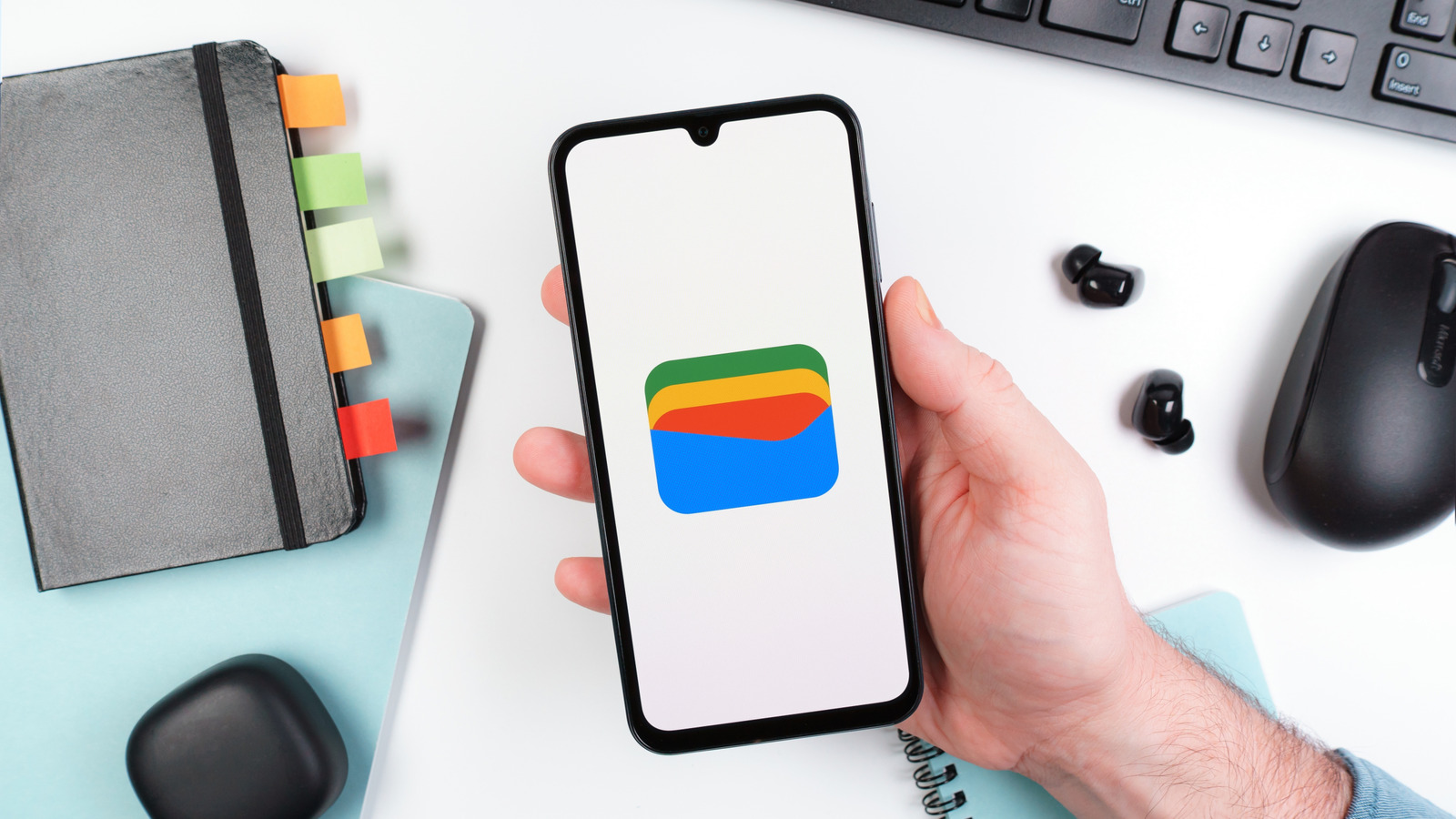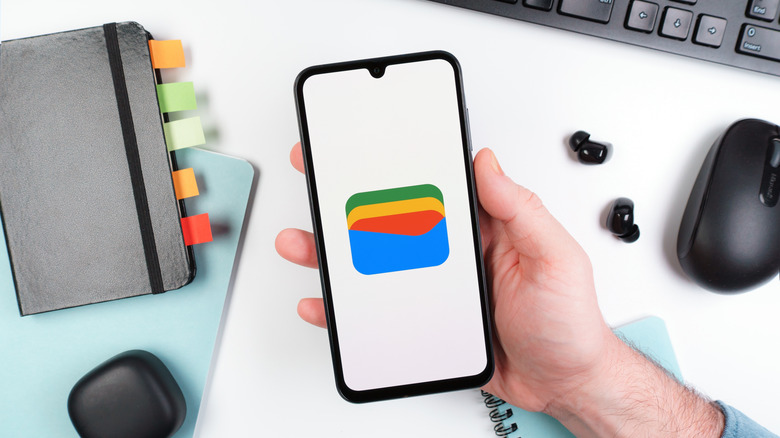
JarTee/Shutterstock
While Google Wallet is still a ways off from offering the same features as Apple’s Wallet app, especially after the removal of peer-to-peer payments, the Android-based wallet app continues to be one of the best ways to make contactless payments on devices that support it. And since Google launched the new Google Wallet App, it has continued to improve it with new features and offerings.
One of the most recent features — which is now rolling out to even more countries — is the “Everything else” feature, which allows you to add various passes to your Google Wallet so you can easily use them without having to carry around the physical item.
By default, Google Wallet already offers support for loyalty cards, gift cards, and even IDs, transit passes, and, of course, your payment cards. But the Everything else feature is for anything that doesn’t fall into those categories. The app suggests adding passes like event tickets, gym memberships, and even insurance cards. But how exactly does all this work? Here’s everything you need to know.
How to use Google Wallet’s ‘Everything else’ feature
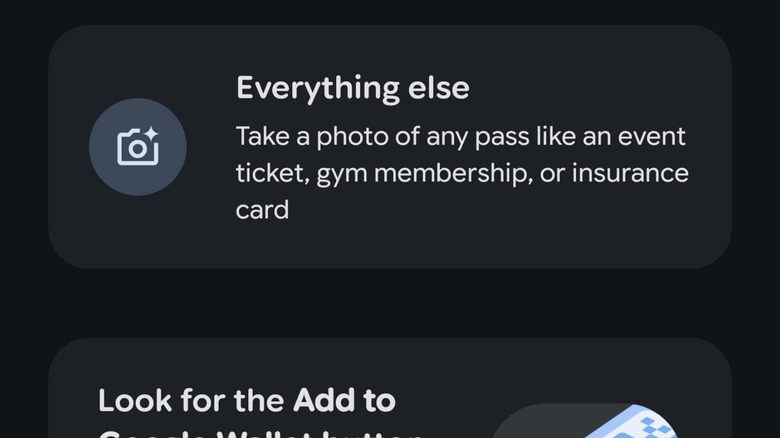
BGR
If you’re planning to use the feature in Google Wallet, you’ll need to agree to the terms first. These appear the first time you interact with the Everything else option after pressing the + sign in Google Wallet, where you add new passes and cards. The permissions are pretty basic, like allowing Google to add passes with sensitive information (in case you choose to add your insurance card or something similar). Additionally, the terms provide Google with the right to decide if any item in the passes you add include private information and should be stored as such, as well as the right to maintain them within its systems.
If you accept those permissions, tap the Agree option, and then you’re ready to get started. To add a pass to Everything else, all you need to do is take a photo of it, or the photo is already on your phone, just select it from your gallery. Once the photo is added, verify the information Google pulls from the pass and confirm that it’s all correct before saving the pass.
Once done, you’ll be able to access that pass from your Google Wallet like any other payment card or categorized item. It’s a really simple system, though you will need to ensure that wherever you plan to use the digital pass or ID supports Google Wallet. While digital IDs have become more common in recent years, they still aren’t supported in every state, so that’s an important caveat to keep in mind.