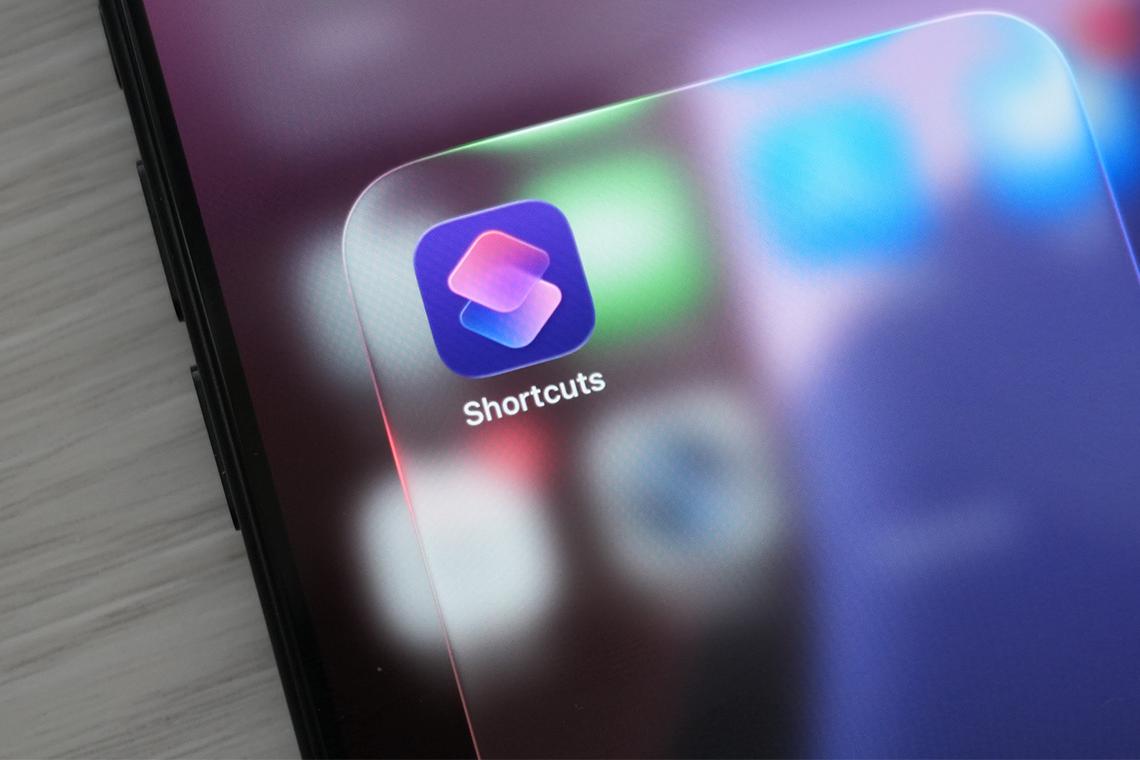From a liquid glass makeover to the introduction of a separate games app, WWDC 2025 featured many exciting announcements (learn more here). Among the slew of updates, one that may have flown under the radar is the introduction of Apple Intelligence to the Shortcuts app. Shortcuts, for the uninitiated, is an app that you can use to create and run automated sequences of actions – think of it as macros for iOS, iPadOS, and macOS.
This new feature comes to iOS 26, iPadOS 26, and macOS Tahoe, and enables users to automate and enhance everyday tasks using prompts powered by Apple Intelligence – using a combination of on-device intelligence, Apple’s Private Cloud Compute, or ChatGPT.
To showcase this new feature, here are some ways you can use Apple Intelligence in the Shortcuts app to boost your productivity and make your life a little more convenient.
Make sure you are on the public beta version of iOS 26.
Photo: HWZ
As a reminder, you will need to have a device that supports Apple Intelligence. This means you will need to be using an iPhone 15 Pro or newer and running the latest public beta of iOS 26. Afterwards, open the Settings app, tap on “Apple Intelligence & Siri,” and ensure that the Apple Intelligence option is enabled.
For the purpose of this article, we will be running through examples on the iPhone and iOS 26. However, these Shortcuts can be used on iPad and Mac too as long as you are running the latest betas.
Turn lengthy PDFs into quick summaries
Delete the original “Get Variable” action as it is no longer needed.
Photo: HWZ
If you often receive long PDFs but don’t have time to read them fully, here’s a handy step by step guide to create a shortcut that can help you summarise them.
Search for “Get Variable” and select Shortcut Input from the variables availableTurn on “Receive from Share Sheet” so the shortcut shows up in the share list when you share a PDFAdd the “Use Model” action and choose from the three models available
When configuring this step, you will be able to choose from three different model types: On-device, Cloud, and ChatGPT. Personally, I found the On-device model to be a tad bit faster while still delivering high-quality summaries. It also performs all processing locally on your device, which is ideal if you prioritise privacy.
Afterwards, type in a prompt such as “Summarise the following PDF document” Press and hold to rearrange the “Use Model” action and link it to the “Share Sheet” action. Delete the “Get Variable” actionAdd the “Get Text from Response” action to extract the summary.
Finally, to view the result, you can add the “Quick Look” function.This will display the summary on your screen as soon as it is generated. If you want to keep the summary for future reference, you can include the “Create Note” action. This action will automatically save the summary to the Notes app, making it easy to revisit later.
How do I use the shortcut?
Scroll all the way down to see the shortcut
Photo:HWZ
Find the PDF file to summarisePress and hold till you see the share option. Scroll down till you see the Shortcut. Choose the shortcut and let it run for a few seconds. Once activated, the dynamic island will now showcase the progress of the Shortcut
If your shortcut does not appear at the Share sheet, you can select on edit actions all the way at the bottom to find the shortcut and add it to the list of quick share options.
You can import the shortcut here.
Generating a personalised morning summary
You can automate this shortcut to run in the morning everyday.
Photo: HWZ
Need a quick summary of your day? This shortcut collects the important details and shows them to you in an easy-to-read format.
Add the “Get Reminders/ Events/ Weather Conditions” actions to choose what choose what you want included in your morning summary Add the “Use Model” action and insert the following prompt “Create a friendly morning briefing that summarises today’s weather, calendar events, and reminders.”Add “Show Result” to see the summary on screen, or “Speak Text” to hear it read out loud. Finally, click on the share button on the bottom and add it to the homescreen for easy access. Making the shortcut even more useful
If you would like to go a step further, you can also prompt the model to rank the day’s events in order of urgency.
Additionally, you can also automate the shortcut to run at a specific time or event each day. To do this, open the “Automation” tab in the Shortcuts app. From there, you can set the shortcut to run automatically based on your preferences. This can be such when your alarm is turned off, at a fixed time every morning, or when you turn on a specific focus mode.
You can import the shortcut here.
Generate the latest news summaries
Most news sites (including HWZ) has an RSS feed you can link from.
Photo: HWZ
Finally, the last shortcut allows you to get a quick overview of the most recent news by summarising articles from a news page of your choice.
Start by using the “Get Items from RSS Feed” action to pull articles from your chosen news source.Paste the RSS link from your preferred news source into the URL field. If you leave it blank, it will default to Apple News. You can choose to retrieve just one article for a quick update, or up to five for a broader view of the day’s news.Add the “Get URL from Input” and “Get Details of Article” actions so that the shortcut can extract the full content of each article for summarisation.Use the “Use Model” action to summarise the article using Apple Intelligence.
You can customise the prompt to control the length or format of the summary. For example, you might write:
“Summarise this article in 80 to 120 words” or “Summarise as a bulleted list” for easy scanning.
Finally, add the “Quick Look” action to display all the summarised articles on a single, easy-to-read page.
For this shortcut, you can choose to use Apple Intelligence’s built-in “Summarise Text” function. However, I found that relying solely on this feature can be limiting, as it offers less flexibility in how the information is presented. If you want more control over the tone, length, or format, creating your own prompt (like the one used above) gives you greater freedom. That said, if you’re looking for a faster and simpler setup, using the built-in “Summarise Text” option is a convenient choice that streamlines the shortcut creation process.
You can import the shortcut here.
What are some other functions of Apple Intelligence in the Shortcut app?
Beyond the core “Use Model” action, Apple Intelligence also enhances the Shortcuts app with other capabilities. Its Writing Tools actions, which include options to summarise, proofread, rewrite, and adjust the tone of text, can be particularly useful for anyone who wants to ensure their message comes across clearly.
If you want to go beyond the standard Apple Intelligence features, you can explore Visual Intelligence and Image Playground. Visual Intelligence lets your shortcuts pull useful information from images and screenshots like text from receipts, infographics, or even labels. On the other hand, Image Playground gives you the option to create images just by describing what you want. What you do with those images is totally up to you. Maybe you’ll use them to organise your notes, add visual flair to reminders, or just have a bit of fun with them.
All in all, Apple Intelligence in the Shortcuts app is still relatively new and largely unexplored. But it already opens up plenty of possibilities like as shown above. Sure, while many of these shortcuts still require some manual inputs, they help to streamline the process by cutting out some intermediate steps, and generally help make things more convenient.