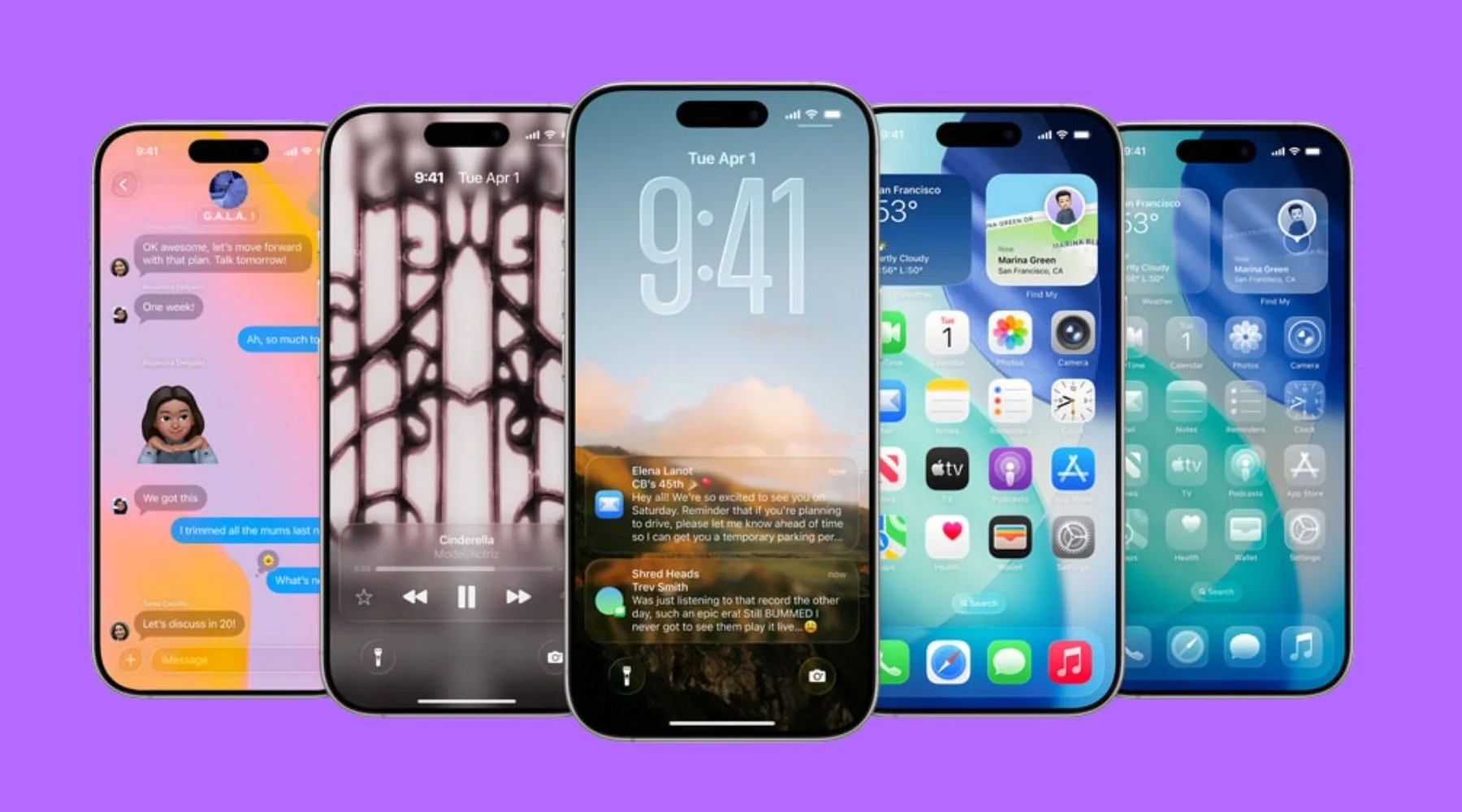 It’s almost time to count down the hours to the iPhone 17 launch, with iOS 26 set to follow shortly after.
It’s almost time to count down the hours to the iPhone 17 launch, with iOS 26 set to follow shortly after.
The latest version of iOS, Apple’s operating system for iPhones, is almost here if the tech giant keeps to its expected schedule.
And of course, we’ll also see similar updates for iPads and MacBooks via the iPadOS 26 and macOS Tahoe 26 launches.
There’s heaps to unpack, along with the features I’m personally super excited about after beta testing for the past month or two. But first…
When is the iOS 26 release date?
Very soon. If Apple follows last year’s timeline, iOS 26 should roll out about a week after the iPhone 17 lineup is announced on 10 September 2025.
That means you can expect the update to land around 17 September.
If you’re keen on the new operating system and the new iPhone, here are a couple more dates to keep in mind: 12 September for pre-orders, and 19 or 20 September for when the iPhone 17 series officially hits shelves.
Which iPhones will be getting the iOS 26 update?
The iPhone SE (second generation and later) and all the handsets from the iPhone 11 series onwards will be eligible for the iOS 26 update.
The only caveat is that features like Apple Intelligence will require an iPhone 15 Pro or newer model.
Now on to the features – some you’ll love, some you might not care for.
1. Liquid Glass divides the masses
This is Apple’s new design concept that has had the internet divided since it was first revealed at the WWDC 2025 conference.
It essentially lets colour and light filter through, so you’ll be able to see bits of the background, such as buttons and controls. It’s Apple’s way of embracing layers and evolving its play with transparency.
Think of it like putting a layer of glass over your screen – it’s clear enough to let things shine through, but blurred enough to keep the focus where it should be.
Take the control panel, for example. When you swipe down, you can still see your home screen faintly behind all the controls.
You can also enable Liquid Glass icons: long-press on the home screen, click on edit in the top left corner and then customise.
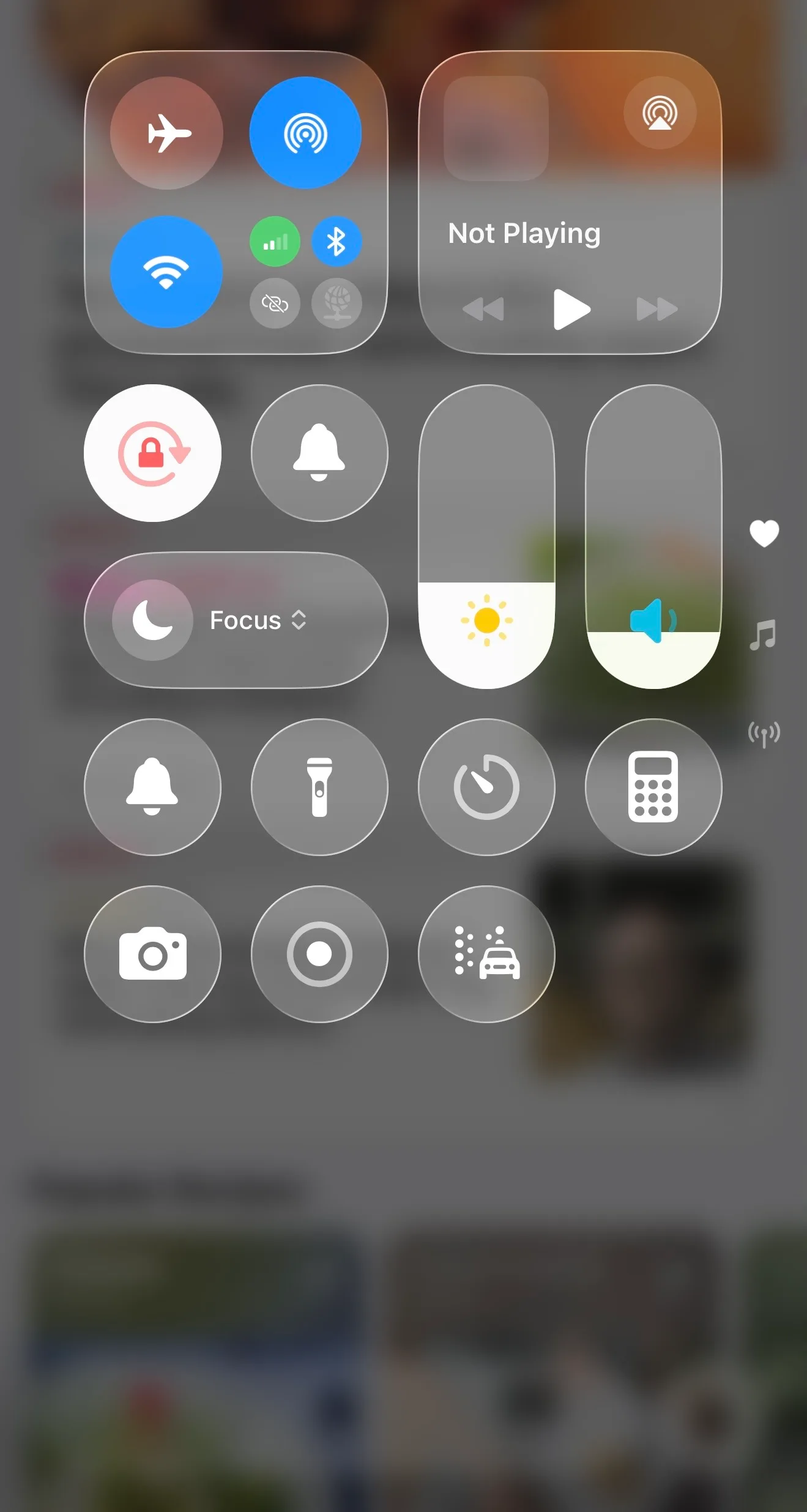
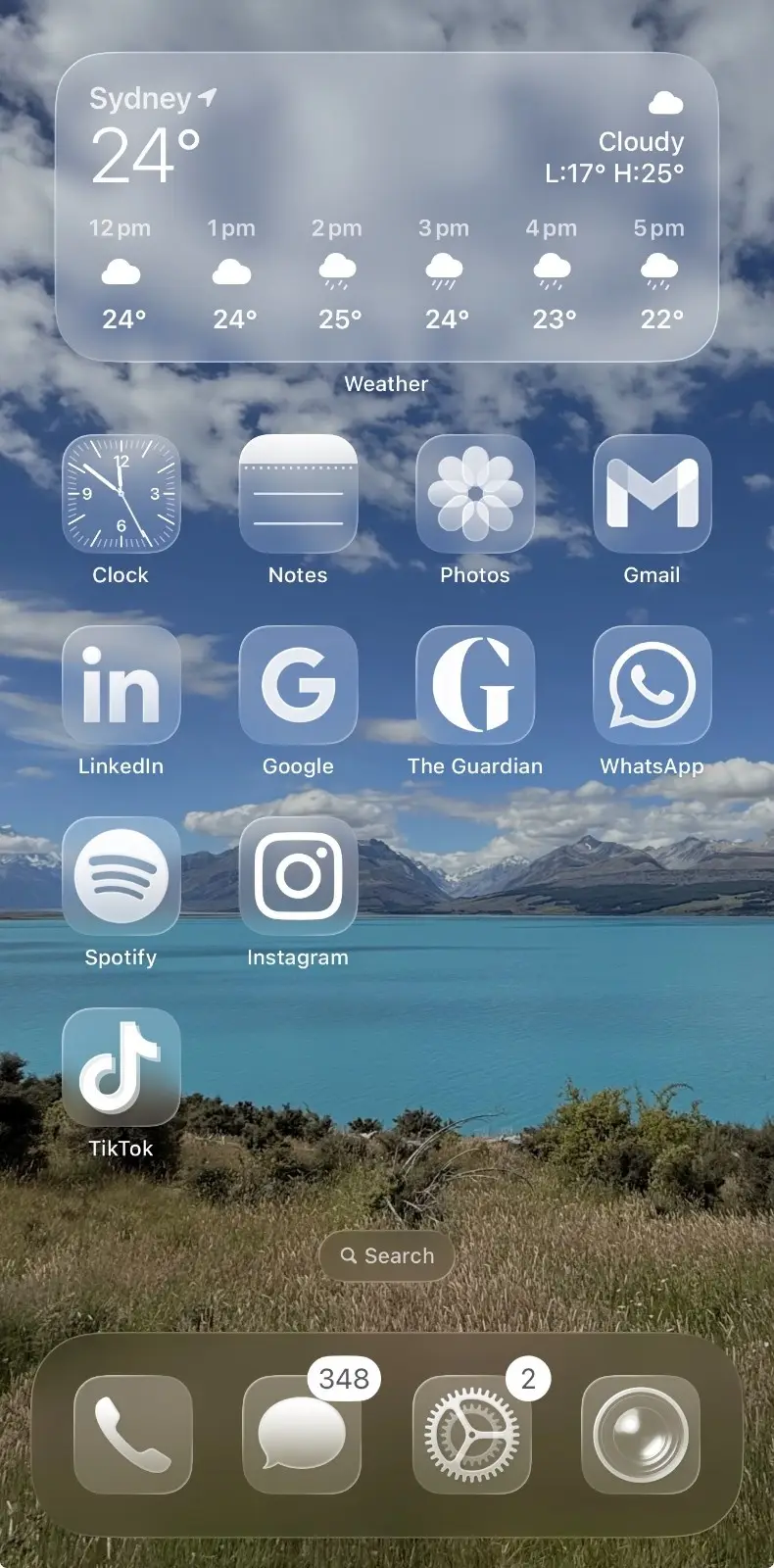
Apple has also made quite a few improvements since the first reveal. Accessibility has been a big concern, but you can easily go into Settings and turn off transparency.
For example, in the Photos app, the bar at the bottom can be tricky to see while scrolling, but adjusting the settings makes it much clearer.
But if that’s not a concern, you’ll appreciate the refinements to controls, including making them translucent, while carrying out certain tasks such as browsing on Safari.
When you open up the browser, you’ll still see similar controls such as the URL bar and left and right arrows. However, as you scroll, the controls minimise to a small URL bar, again right at the bottom of the screen.
I personally quite like the new design. It’s not revolutionary, but it’s noticeable and gives you that “I feel like I have a different phone” kind of feeling. It also provides consistency across Apple’s ecosystem, as the design concept extends to iPads and MacBooks.
2. Minimalistic look for the Photos and Camera apps
We’ve all been grumbling about the Photos app in particular after last year’s redesign. It’s been a mess and hard to navigate.
But that won’t be an issue with iOS 26.
Tab bar navigation is making a return with three tabs: Library, Collections and Search.
The Library section will look and feel similar to what we used to know of the Photos app, while Collections will still have elements post iOS 18, pulling together different customisable sections.
You’ll also notice elements of Liquid Glass – it’s not super extensive, but they’re nice additions for the buttons, navigation tabs and pop-ups.
The same ‘less is more’ concept has been extended to the Camera app. You’ll see just two buttons to switch between photo and video mode.
For everything else, simply scroll to the side, and you’ll have a wider panel to nerd out with.
3. Call screening for unknown or spam callers and Hold Assist
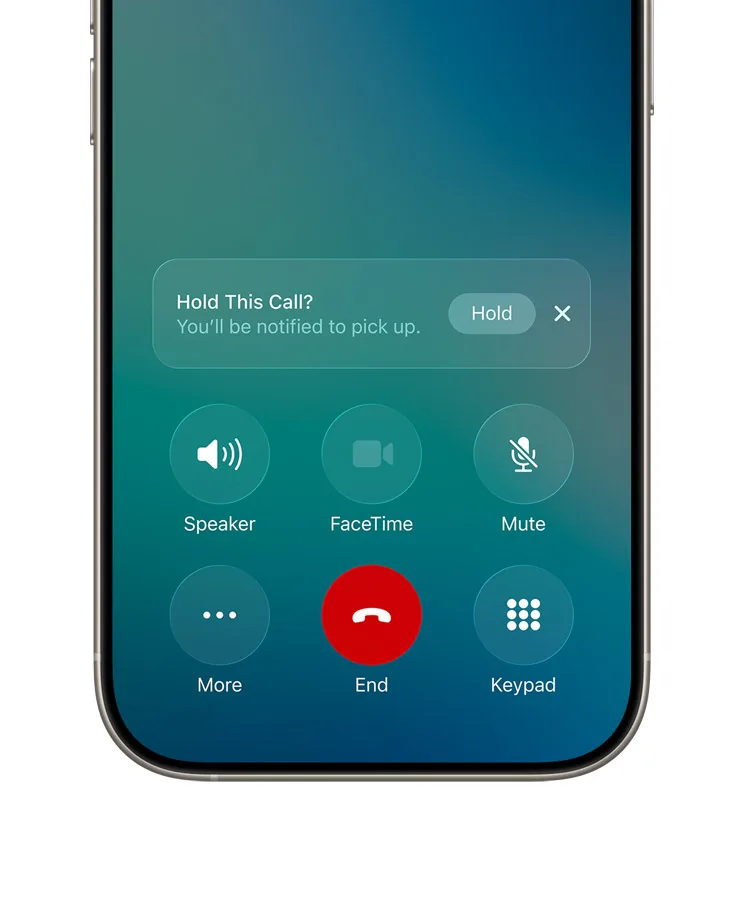
You will have the option to turn on “Screen Unknown Callers” with iOS 26, which essentially asks unknown numbers to explain who’s calling and why.
The transcript of their answer will come up in real time, so you’ll be able to decide whether to answer or not.
And yep, this is something Google’s had for a while now, where Google Assistant takes calls for you. So you could call out Apple for coming in late to the party (fair enough), but given the number of spam calls we get these days, at least this feature is finally here.
The main downside is the lack of interaction; it’s more automated than anything. I’m personally not mad about it, but it’d be nice to have an option or two to engage rather than just leave a message.
Now, Hold Assist, I’m fully on board with. You won’t have to deal with awful ‘on-hold’ music when you’re calling your energy provider, for instance.
With this new iOS 26 feature, you can enable Hold Assist, which will buzz you with a notification when the person at the other end is speaking again.
Want to save on your mobile bill?
Find a cheaper plan with our easy quiz.
Get started
4. Live Translation in calls, chats and video
With iOS 26, you’ll be able to use Live Translation in Messages, FaceTime, and even regular phone calls thanks to Apple Intelligence. It’s designed to make breaking down language barriers a whole lot easier.
On FaceTime video calls, translations show up as live captions on-screen in real time. For audio-only calls, your iPhone can translate what’s being said and read it out loud, while also showing a transcript if you want to follow along.
In Messages, you’ll find a new “Automatically Translate” toggle when you tap on the recipient’s name. From there, you can let Apple Intelligence detect the language for you or choose one yourself.
5. All the other interesting iOS 26 features to look out for
Beyond the highlights, here are a few more features that might pique your interest:
New alarm setting: You won’t be stuck with a 9-minute snooze setting. Instead, you’ll be able to set snooze from anywhere between 1 to 15 minutes.Spatial lock screen: This will give your lock screen photos a dynamic, three-dimensional look. If you long-press on the lock screen and then hit the plus sign in the bottom right corner, you’ll see options for 3D wallpaper effects.Visual Intelligence: This is similar to a reverse Google image search. For example, if you take a screenshot of something you see on Instagram – like a pair of Adidas shoes – you can use Visual Intelligence to find similar results online, which could help you figure out the exact model.
There’s more on the cards, and we’ll keep unpacking iOS 26 features with the new iPhone 17 lineup, plus reviewing the latest iPad Air, MacBook Air and AirPods updates. Check back over the next few days for all things Apple!

