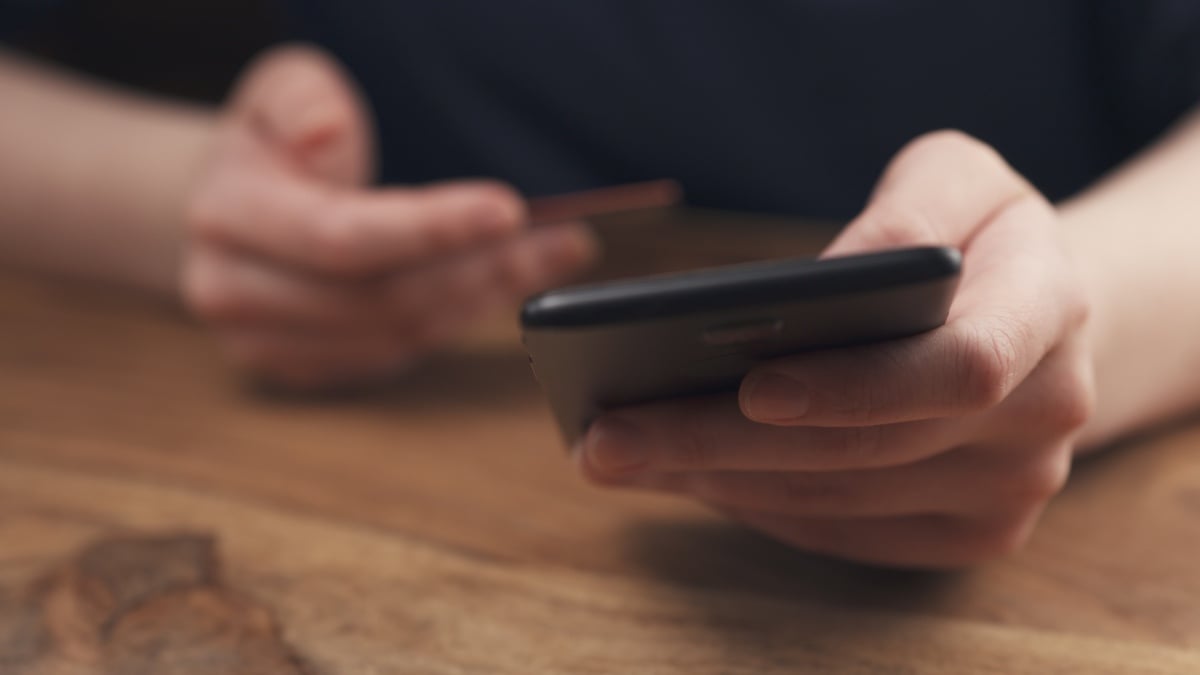There’s one mobile productivity hack that works no matter what you’re trying to do on your phone, or which app you’re in: being able to type faster. Whether you’re filling out a web form or messaging the group chat, getting your text inputted more quickly saves you seconds and minutes that can add up.
And there are more ways to do this than you might think—from hidden keyboard shortcuts to whole new approaches to typing out text. Try out one or more of these methods and you should be able to carve out more time to spend away from your phone screen (or to compose even more messages on your mobile).
Slide to type
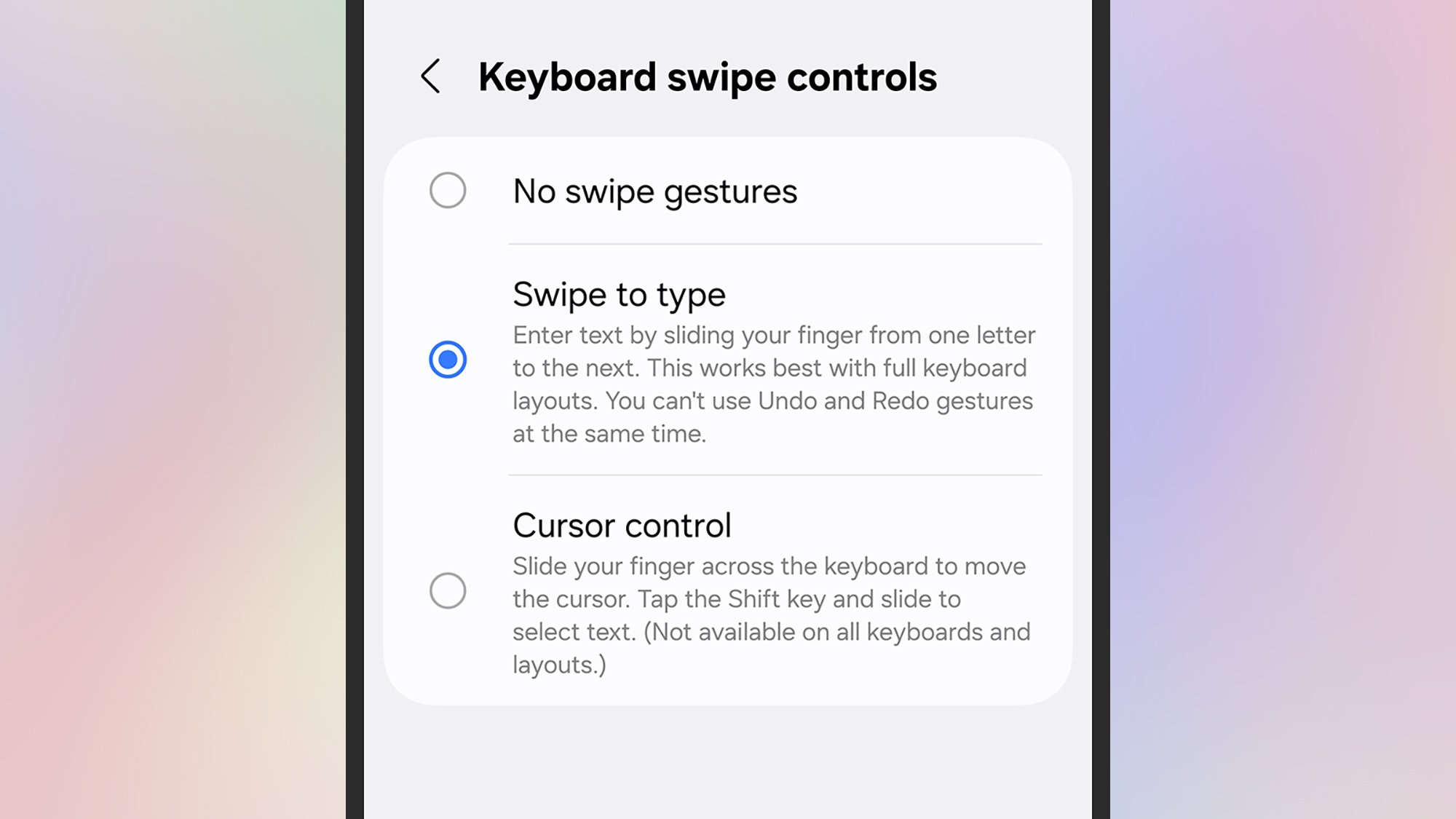
Slide to type is an option on many keyboards.
Credit: Lifehacker
Rather than lifting up your finger and tapping down again for every single letter, you can just slide to type: Press on the first character of the word, then slide to the next one, and so on, until the word is finished. Once you get used to it, it can really speed up your typing. This is actually enabled by default on Pixels and iOS, but needs enabling on the Samsung Keyboard.
To manage the feature on Pixels, tap the gear icon on the keyboard then Glide typing. On iPhones, head to Settings then tap General > Keyboard > Slide to Type. On Samsung phones, you need to turn it on: Tap the gear icon on the keyboard, then choose Swipe, touch, and feedback > Keyboard swipe controls > Swipe to type.
Text shortcuts
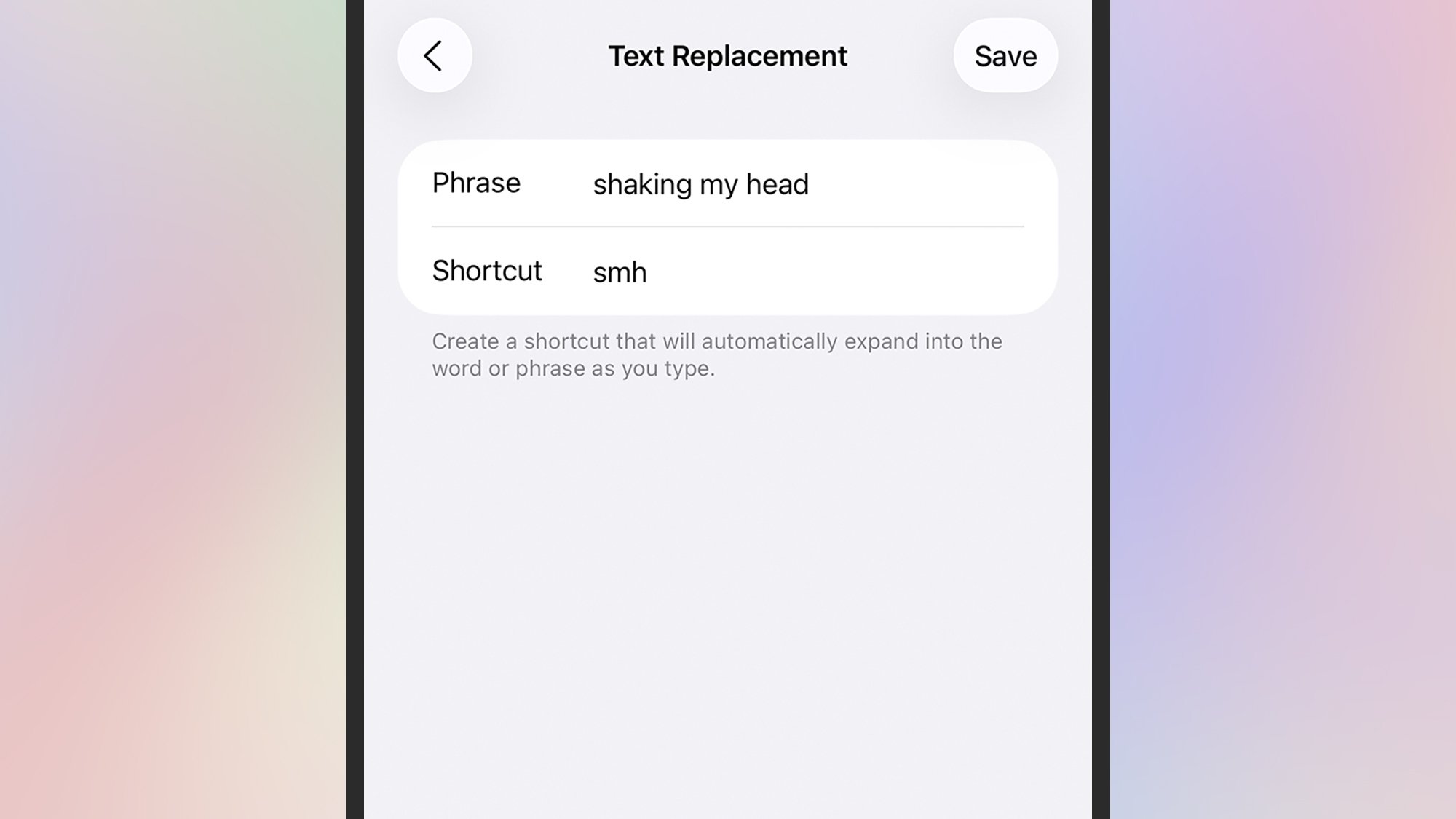
Use text shortcuts to speed up your typing.
Credit: Lifehacker
If you find yourself typing the same phrases over and over again in your messages, you can save them as shortcuts that get triggered by a custom code: So every time you type “omw,” you’ll see “on my way” appear as a suggestion, for example.
On Pixels, these shortcuts can be managed by tapping the gear icon on the keyboard, then Dictionary > Personal dictionary, then your current language: Tap the + (plus) icon in the top right corner to add a shortcut.
On Samsung phones, tap the gear icon on the keyboard, then Text shortcuts to add or remove shortcuts. If you’re on an iPhone, text shortcuts can be managed from General > Keyboard > Text Replacement in Settings.
Go one-handed
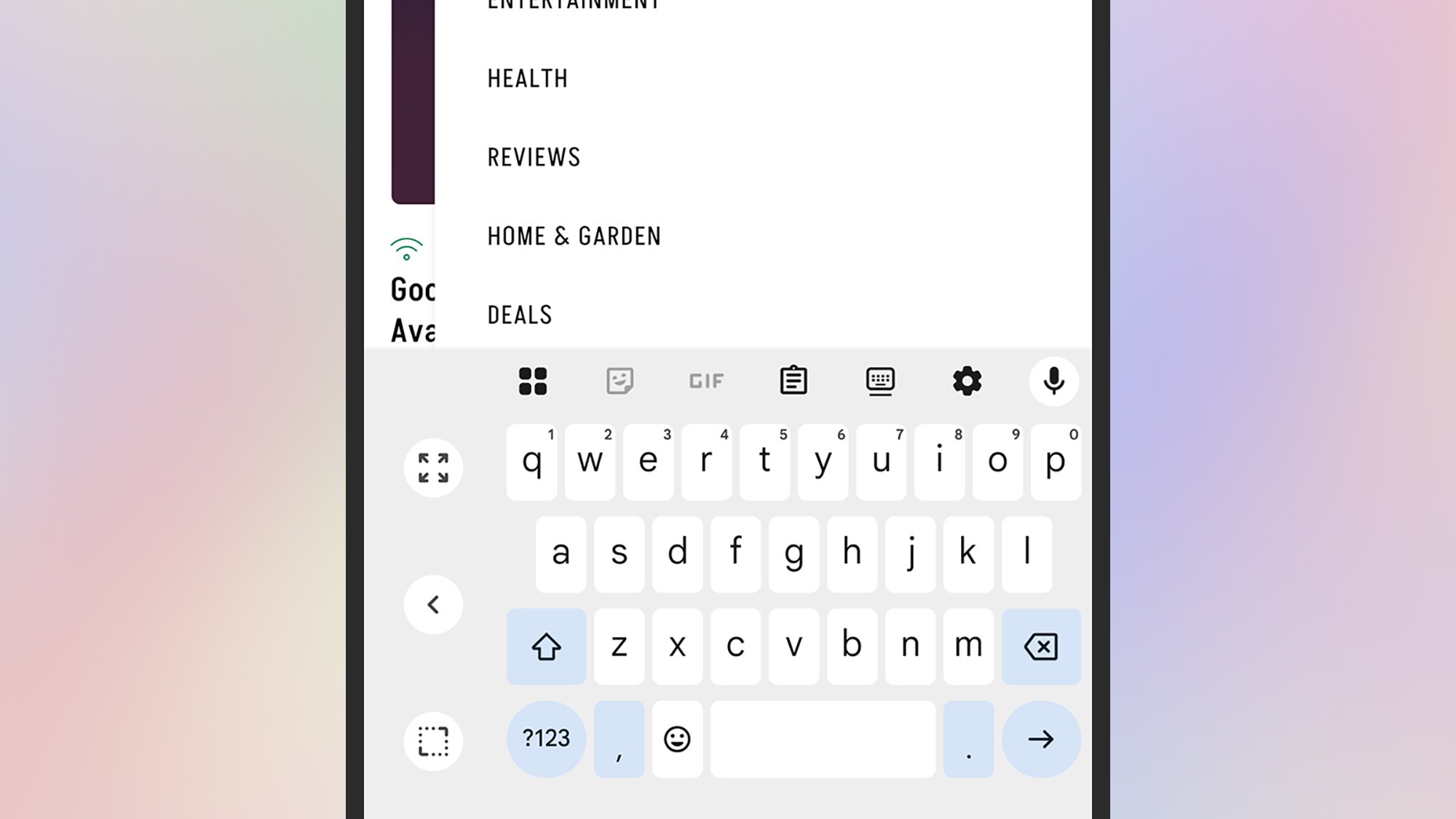
Your phone keyboard can shrink for easier one-handed use.
Credit: Lifehacker
We’ve written before about how to make it easier to use your phone one-handed on Android and iOS, but it’s worth repeating here. If you only have one hand free, it can seriously slow down your typing speed—but it doesn’t have to.
With the keyboard open on Android, tap the four squares to the top left (Pixels) or the three dots to the top right (Samsungs) to find the One-handed button, which pushes the keyboard to one side or the other (use the arrow to switch).
What do you think so far?
If you’re on an iPhone, open the keyboard, then press and hold the globe icon (bottom left). A series of icons pop up, enabling you to push the keyboard to the left or the right, or return it to its normal size.
Use your voice
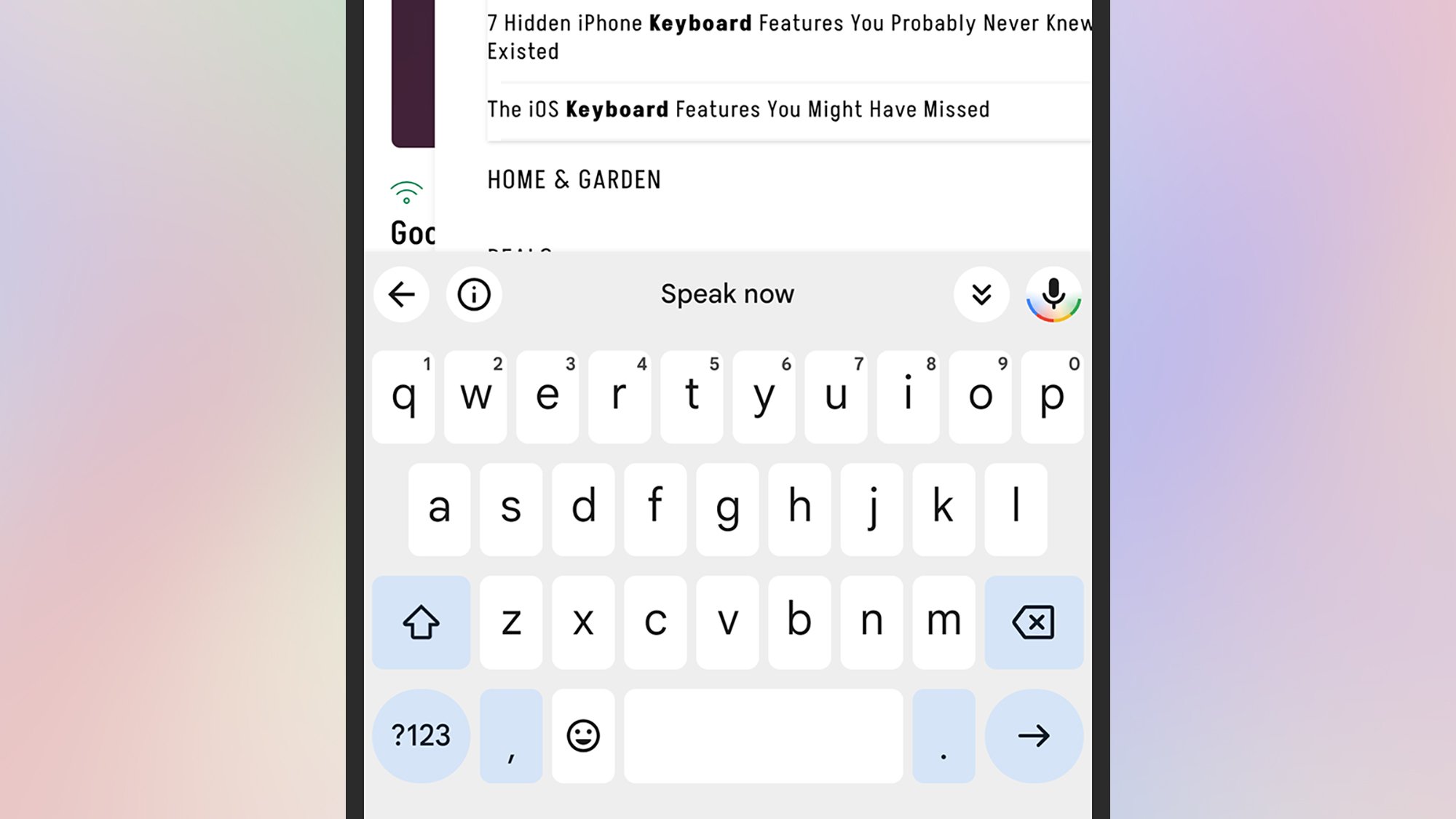
Voice typing is another option on your phone.
Credit: Lifehacker
You probably don’t want to be dictating a personal message to your partner so that the whole subway car can hear, but if you’re busy on other jobs then voice input is a handy alternative. Depending on your typing speed, you might find it helps you get through your messages more quickly.
It couldn’t be much simpler to enable, either. Every default keyboard has a mic icon: Top right on Pixels, bottom left on Samsungs, and bottom right on iPhones. Tap the button, and then start talking—and you can speak out punctuation, too.
Try out different keyboards
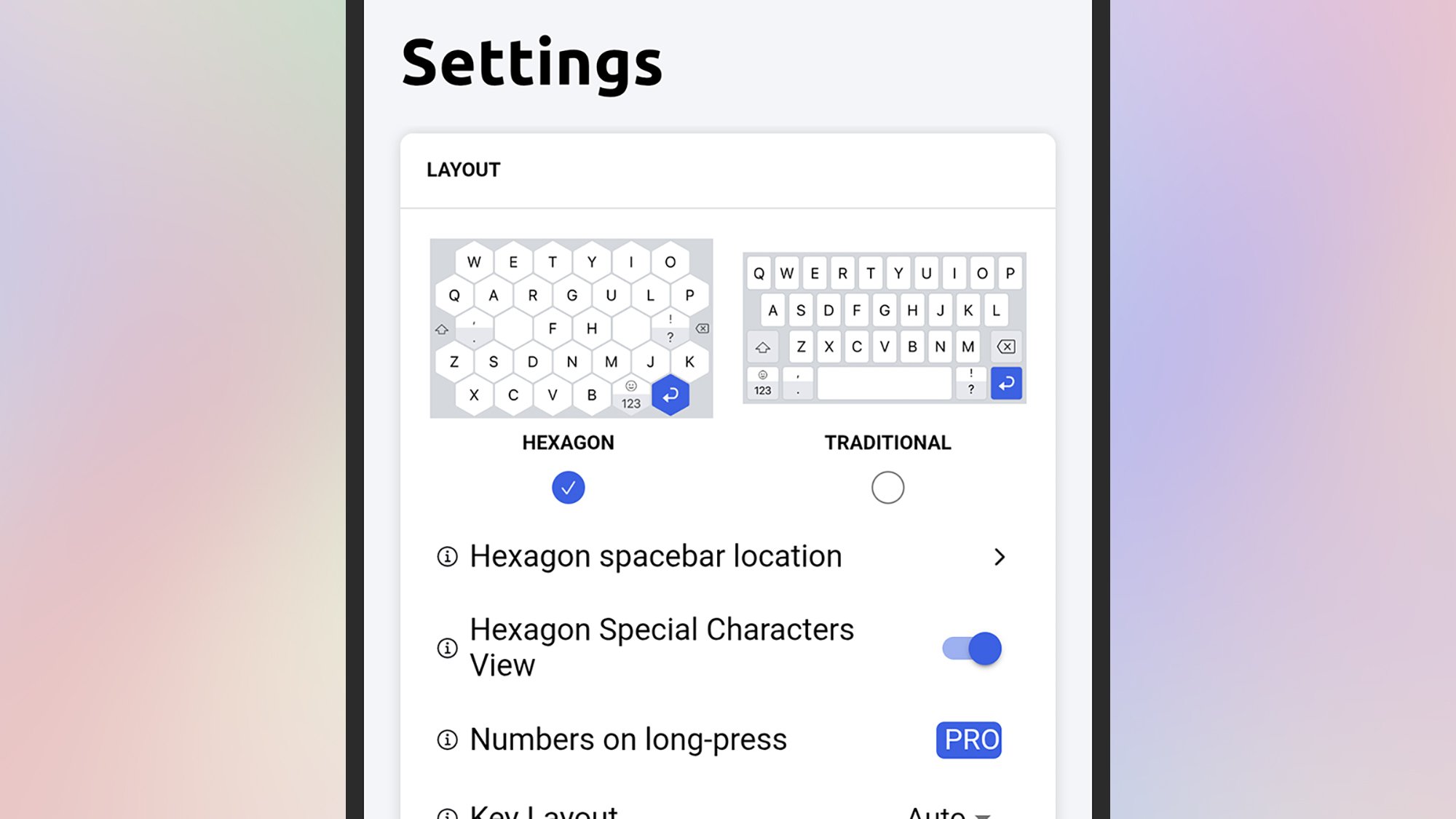
The Typewise keyboard gives you a choice of alternative layouts.
Credit: Lifehacker
Both Android and iOS let you install alternative keyboards and switch between them, and you might find they help you type more quickly: Look at Typewise for example, for Android or iOS, which brings with it larger buttons, a host of customizations, and the ability to swipe-to-type mentioned above.
Then there’s SwiftKey from Microsoft, also available for Android and iOS, which gives you a host of ways to customize the keyboard to suit your typing style—as well as promising the most accurate autocorrect and text prediction around, meaning you can more quickly get out the message you want to type.