Wondering how to store offline music on your OnePlus Watch 3? The feature is there, but you’ll need a workaround to actually make it work.
I recently posted my reviews of both OnePlus Watch 3 models, the larger 47mm and the newer 43mm. Both are solid smartwatches and probably among the better Wear OS options you can buy right now.
One of the features that gets advertised is offline music support. That’s technically true, but only if you’re willing to put in some extra effort. There’s no out-of-the-box way to drag and drop your MP3s or sync albums from your phone.
The missing music transfer option
There’s no menu item on the watch. Nothing in the OHealth app. I spent more time than I’d like to admit looking for it, and I can confirm it just doesn’t exist.
Essential reading: Top fitness trackers and health gadgets
You can’t upload or transfer audio files through the official channels. And this isn’t new. It was the same situation with the OnePlus Watch 2. Those with a long-term memory will note that the original OnePlus Watch actually did have proper music transfer support through the oHealth app. But for some reason that feature didn’t carry over.
It’s likely OnePlus assumed most users would be fine with Spotify or YouTube Music. Both run natively on the watch and support offline playback if you’re a subscriber. But if you’ve got a folder of MP3s or a favourite podcast that’s not available on those platforms, you’ll need another approach.
The workaround that actually works
Luckily, there’s a way around it. Since it’s a Wear OS watch, you can just install a proper third-party app from the Play Store. I tried Wear Casts, and it did exactly what I needed.
You start by installing the app on your Android phone. Once it’s set up, it pushes a companion app to your OnePlus Watch automatically. From there, you’ve got a few options. You can browse for podcasts, load your own MP3s, or queue up specific files. Once selected, they first download to the phone, then get transferred to the watch. The whole thing is surprisingly smooth.
Your watch will ask for permission the first time it tries to accept files. Just confirm the prompt and everything moves over without any issues. Playback works fine too, either over the built-in speaker or paired Bluetooth earbuds. You even get some scrubbing and skip controls, depending on the file type.
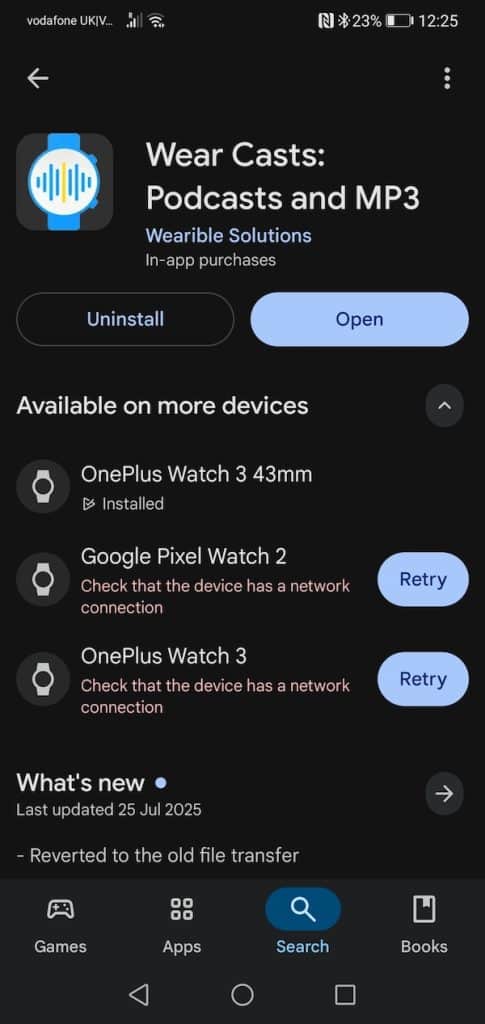
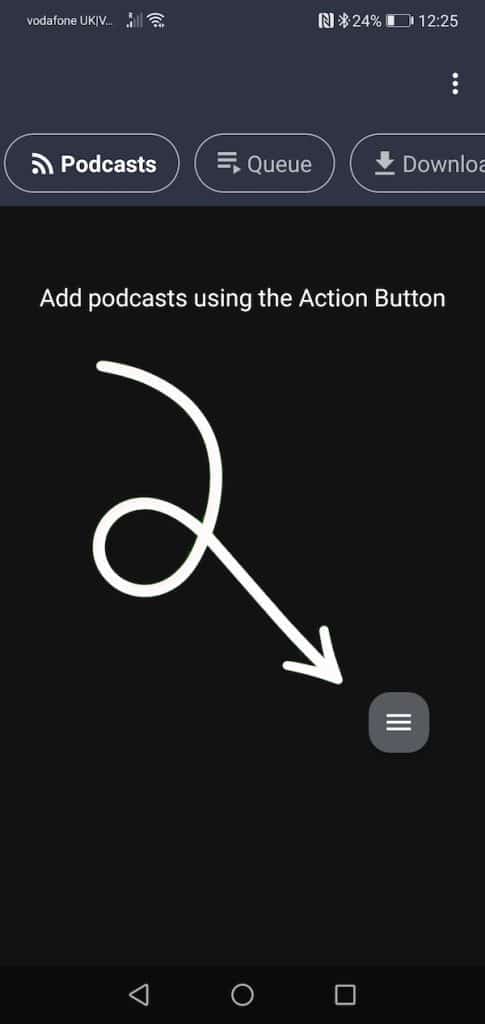
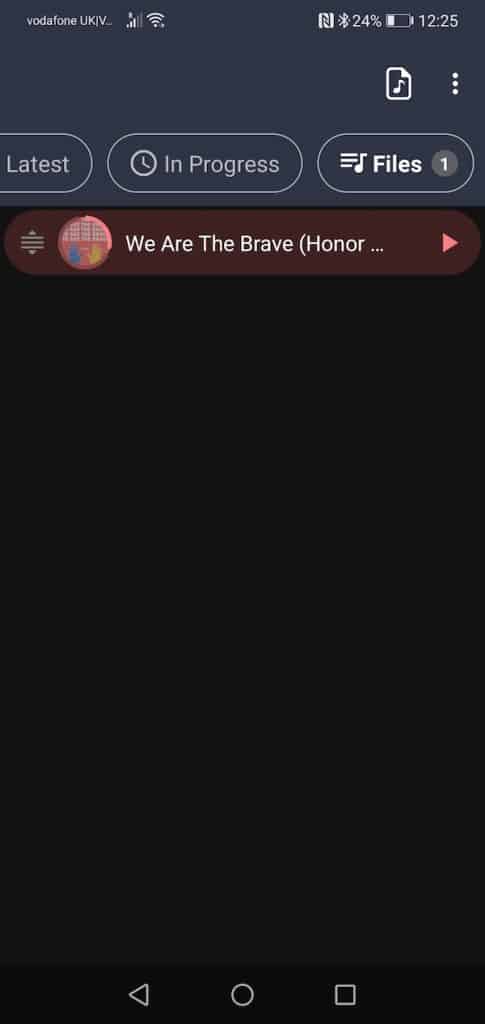 Not ideal, but not a dealbreaker
Not ideal, but not a dealbreaker
This isn’t the most intuitive setup, and I do wish OnePlus made it easier. Having the storage there but hiding the tools feels like a missed opportunity. Still, with a bit of tinkering, you can get proper offline playback going.
I wouldn’t say this takes anything away from the watch experience. Most people probably stream their audio anyway. But if you’re the kind of person who likes having control over your files or listens to stuff that isn’t easily found on streaming services, it’s worth taking a few minutes to set up Wear Casts or something similar.
And once it’s there, it just works.
Subscribe to our monthly newsletter! Check out our YouTube channel.

