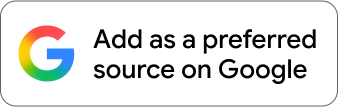Galaxy Watches come with plenty of pre-installed watch faces. Some have an analog look, others are digital, and some show extensive information while others keep things simple. If you’re not satisfied with the first-party options, you can also install third-party watch faces from the Play Store.
There are two ways to view and change watch faces on your Galaxy Watch, and we explain both methods in this article.
How to view and change watch faces directly on a Galaxy Watch
To view all the watch faces on your Galaxy Watch—and to switch between or customize them—follow the steps below.
1. Long-press on the home screen. It will open up a screen on which you can scroll through all watch faces by swiping left or right.
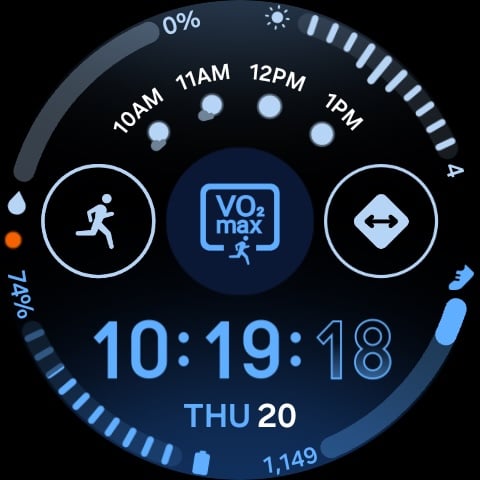
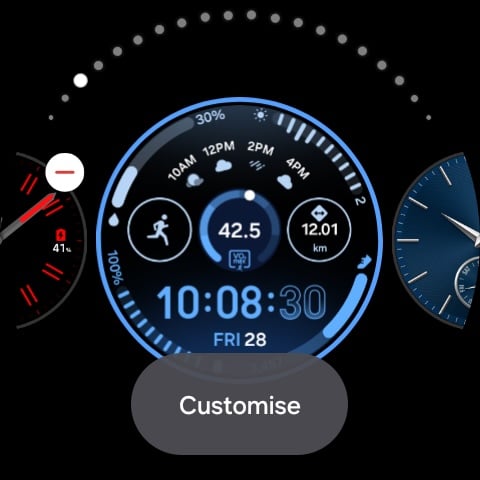
2. When you find a watch face you like, tap on it to set the watch face. If you want to customize that watch face, tap the Customize button below that watch face.
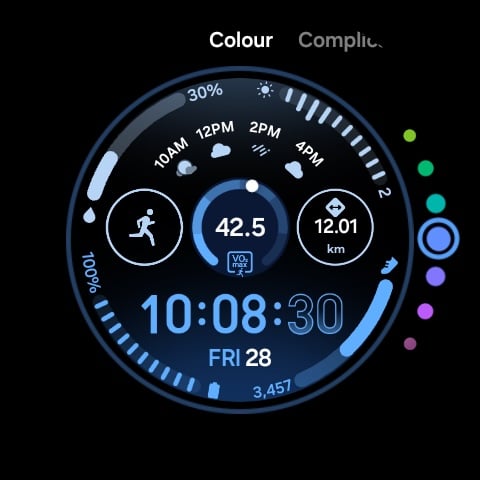
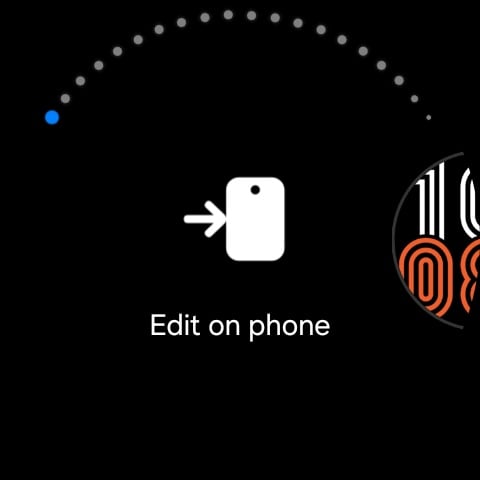
3. You can add more watch faces by swiping all the way to the right, tapping Add watch face, and scrolling through the watch faces visible on the screen. Then, tap one of the watch faces to customize and set it as your current watch face.
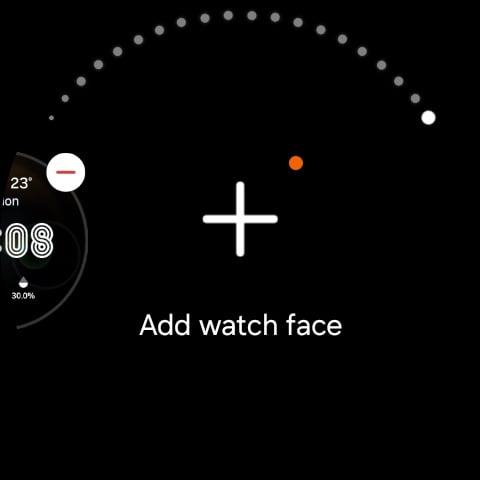
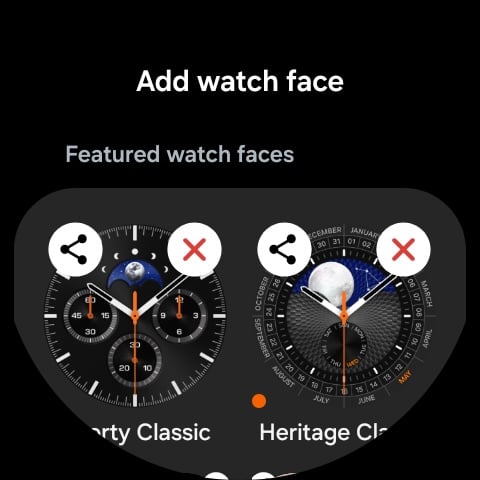
How to view and change watch faces using your phone
You can view and change your Galaxy Watch’s watch faces using your paired phone. You can follow the steps listed below.
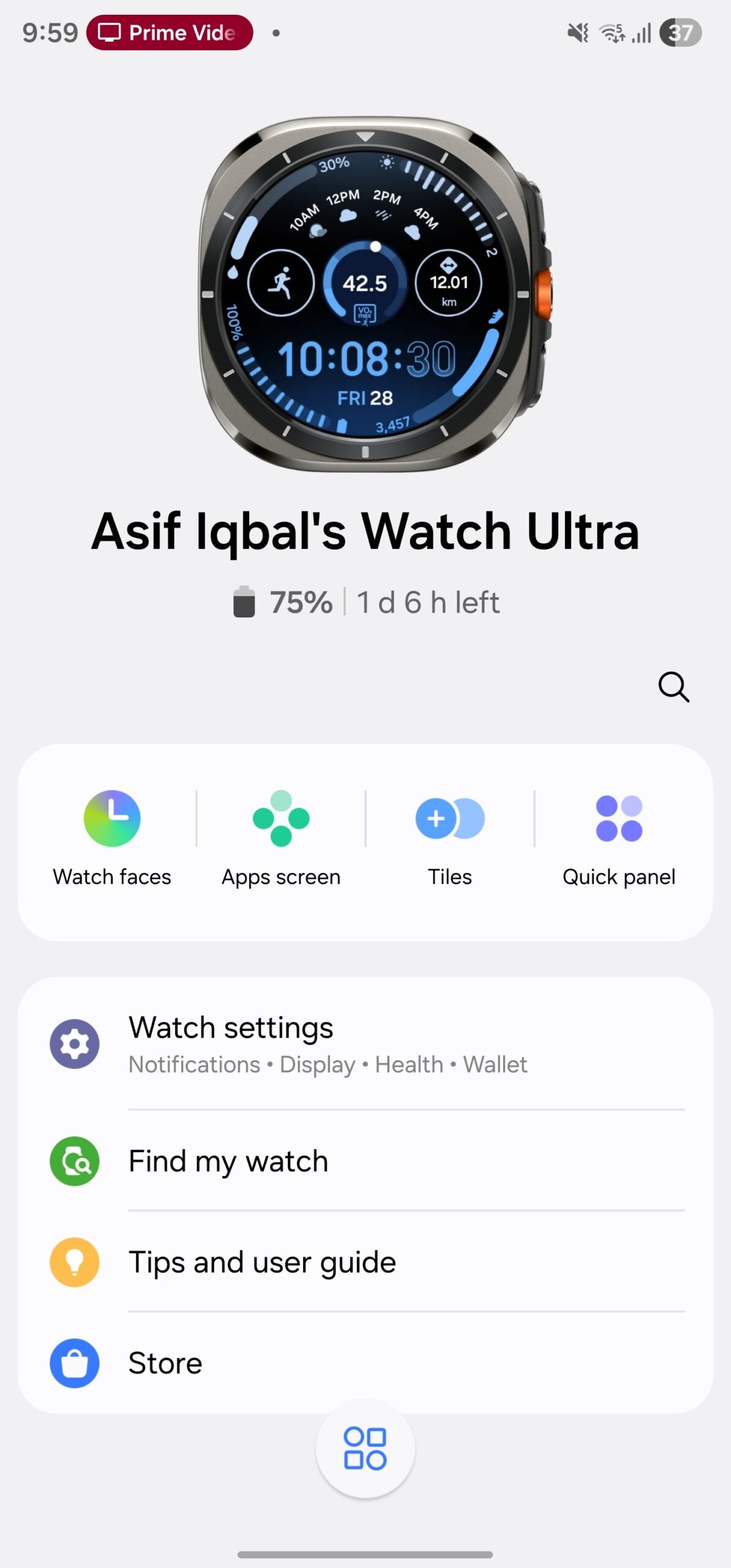
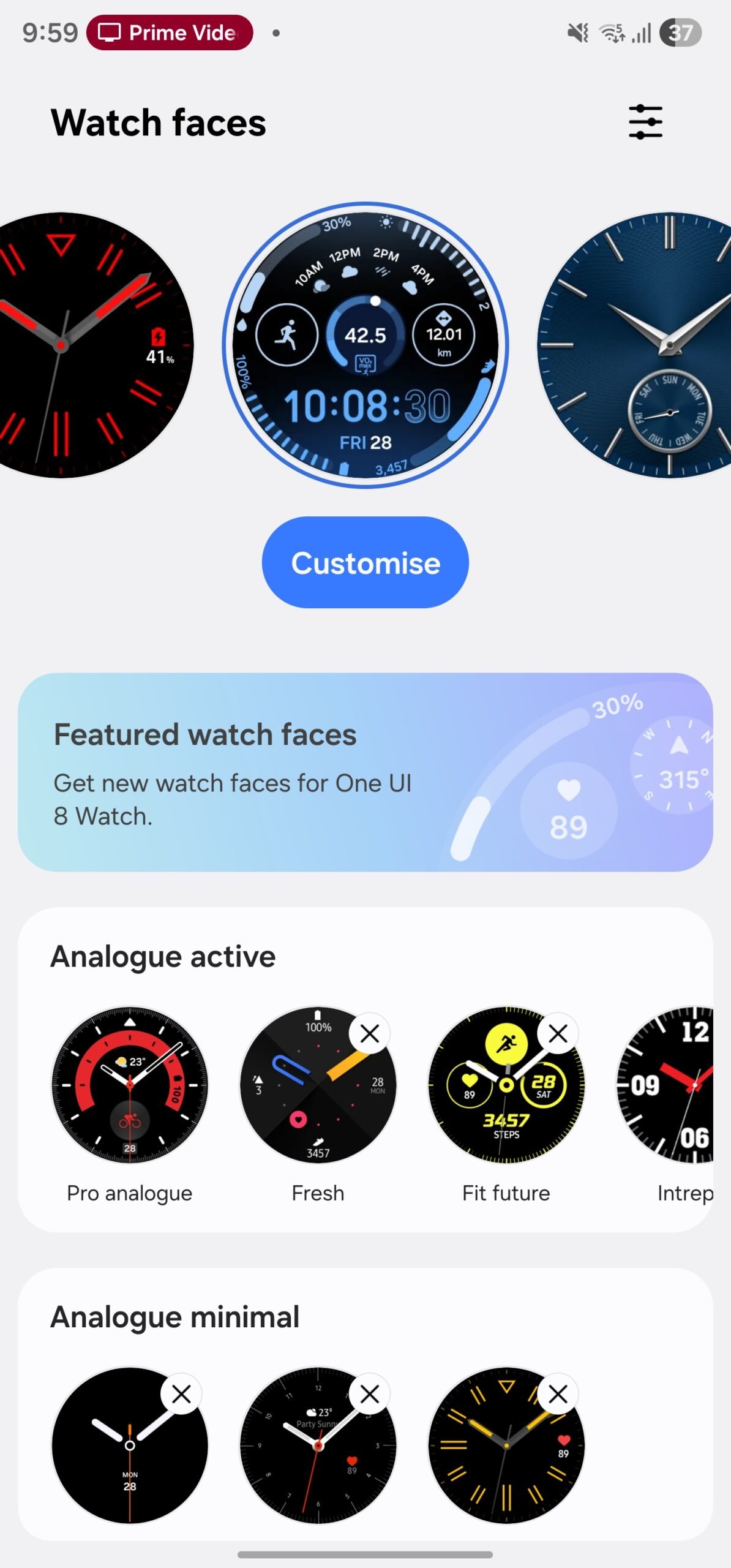
1. Open the Galaxy Wearable app on your phone.
2. Tap Watch faces. You can now see all the watch faces that Samsung offers for Galaxy Watches.
3. Now, tap any watch face that you like, and it will be selected as your Galaxy Watch’s current watch face. You can customize it by tapping the pencil-shaped icon on the selected watch face at the top of the screen. Based on the watch face, you can choose one of the pre-made customizations or choose your preferred background, numeral/watch hand colours, and complications.
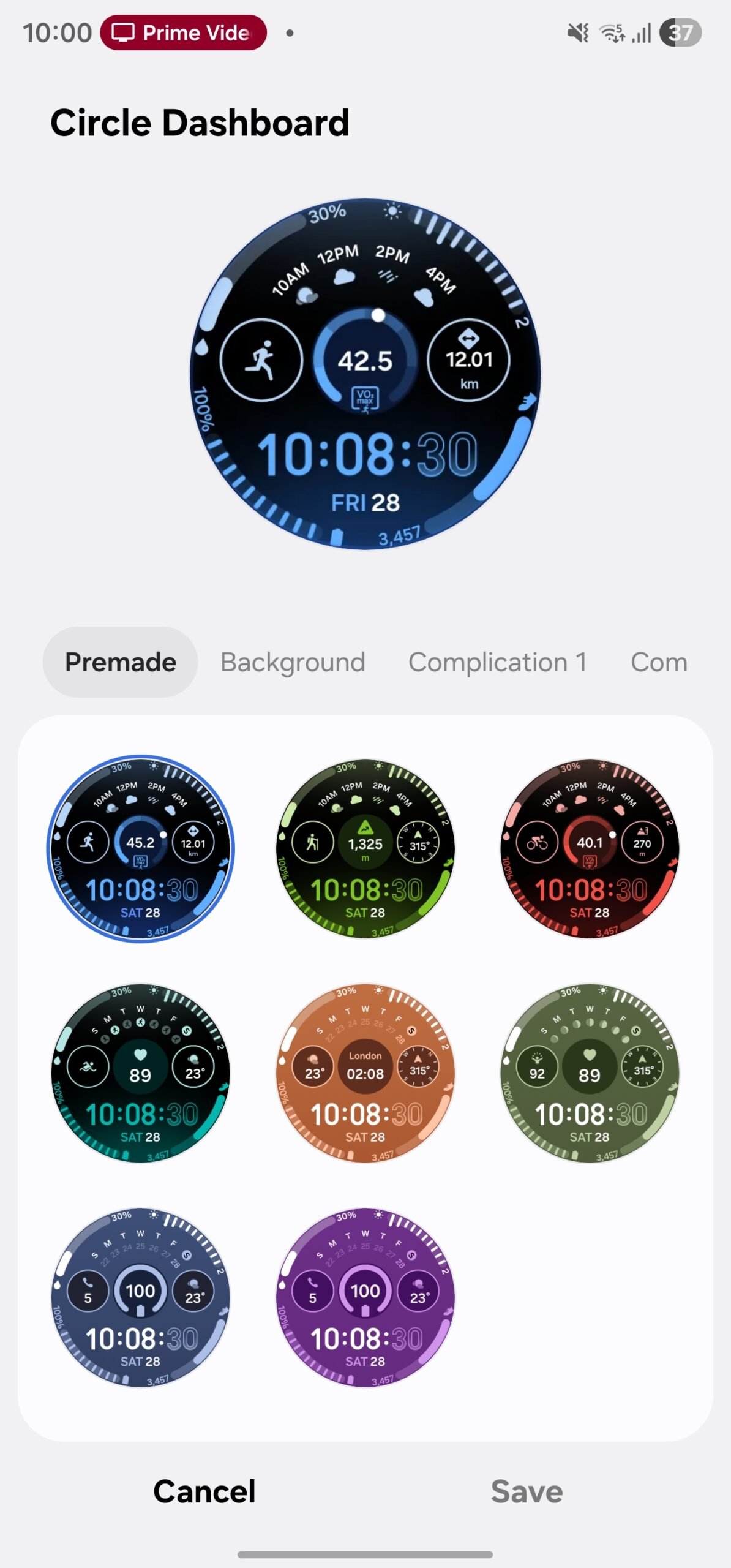
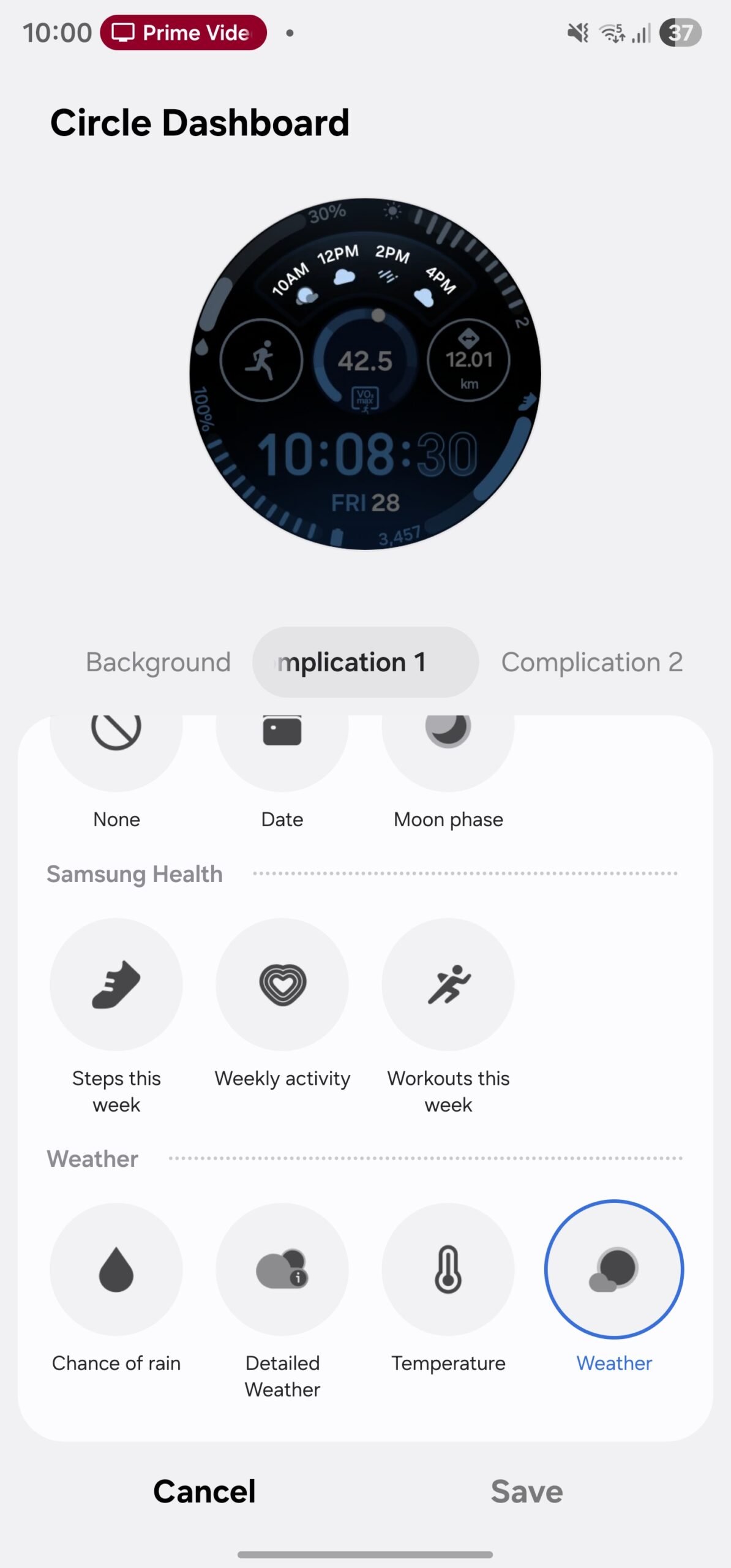
4. Then, tap the Save button once you’re happy with the customization.
5. You can have multiple versions of the same watch face, with each version having different themes, colours, complications, and other customizations. All those versions will be visible in the Watch faces section of the Galaxy Wearable app.
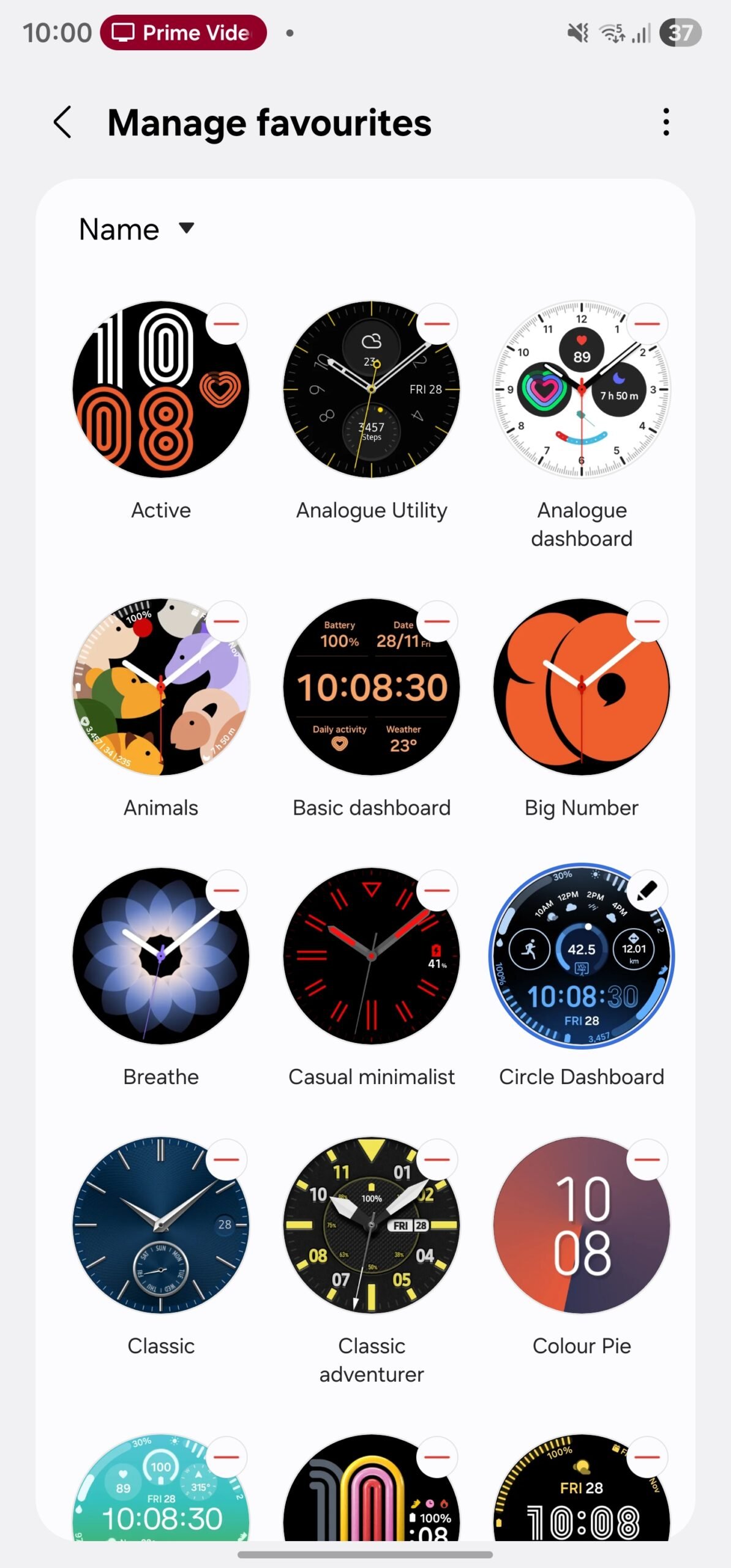
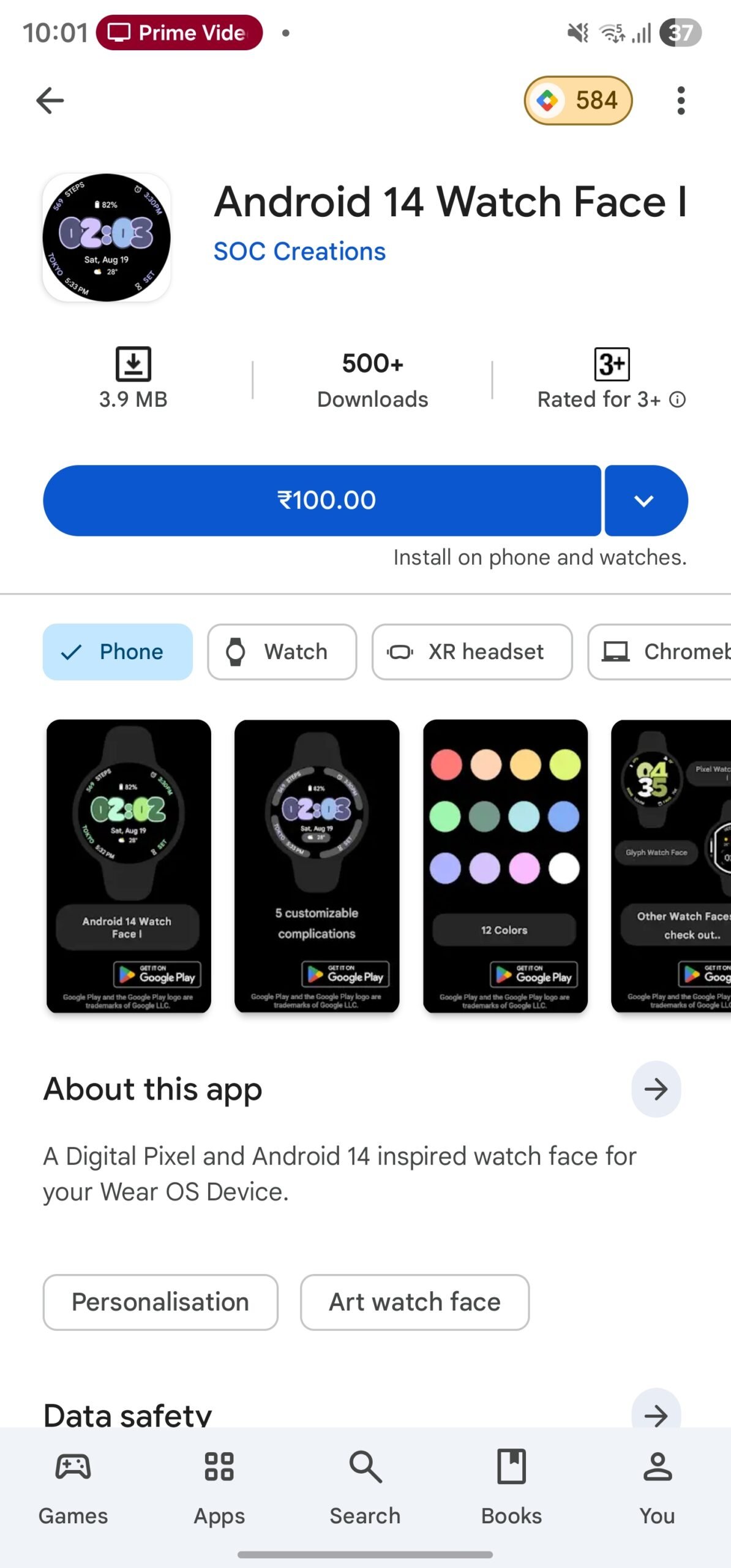
Want more watch faces?
You can add more watch faces from the Galaxy Wearable app by tapping Watch Faces, scrolling to the bottom, and selecting More watch faces on Google Play. Once you find one you like, tap Install. You can then customize and apply the newly installed watch face using the methods described above (though not all third-party watch faces support customization).