
Stable Android 16 has been rolling out to Pixel devices and the rest of the Android clan, and Google has already confirmed all the features coming with the stable platform release. We’ve also gotten our hands on Android 16 QPR betas and even Android 16 QPR1 stable, which gives us a peek at the features expected to come with the next platform release, Android 17. These spotted features and the other features that weren’t confirmed for Android 16 help us paint a picture of what’s possibly coming with Android 17. Here’s what we know so far about the next big platform update for Android!
Android 17: Name

Rita El Khoury / Android Authority
Google used to name Android versions with dessert codenames, but it strayed away from that tradition with the release of Android 10, choosing to stick with only the version number for all future releases. Consequently, Android 17 will most likely be known simply as “Android 17,” with no dessert codename officially used for public-facing branding.
However, Google still uses the dessert codename internally. Android 15’s codename was Vanilla Ice Cream, while Android 16 jumped all the way back to “B” with Baklava. Google has decided on Cinnamon Bun as Android 17’s dessert codename. A trusted source within Google shared evidence with us that clearly shows the company using “CinnamonBun” as the internal codename for API level 37.0, i.e., for Android 17.
A cinnamon bun — also called a cinnamon roll or swirl — is a sweet, baked pastry made of rolled dough filled with a cinnamon-sugar mixture and often topped with glaze or icing. It’s a popular dessert in northern Europe and North America, with several well-known chains specializing in its creation.
Android 17: Expected release date
Google has been switching things up with the Android 15 and Android 16 releases. Android 15 decoupled the platform update from the Pixel 9 series, giving the software release its independent timeline. Android 16 gave the platform a new timetable, with a major SDK release in Q2 and a minor SDK release promised for Q4.
For Android 17, we presume Google will continue on the path it set for itself with Android 16. Thus, unless things change for Android 17, we expect a major SDK release in Q2 2026 and a minor SDK release in Q4 2026.
You won’t have to wait that long to try out Android 17, though. With Android 16, Google released the first Developer Preview in November. If the company sticks to this release plan, we expect the first Android 17 Developer Preview builds to be released in November 2025.
For the stable release, you might have to wait quite a while. Google released the stable Android 16 release on June 10, 2025, so you will have to give the company about a year before you can expect another major Android release. Presuming Google doesn’t change its timelines, we expect stable Android 17 to release sometime in June 2026 based on historical trends.
Material 3 Expressive
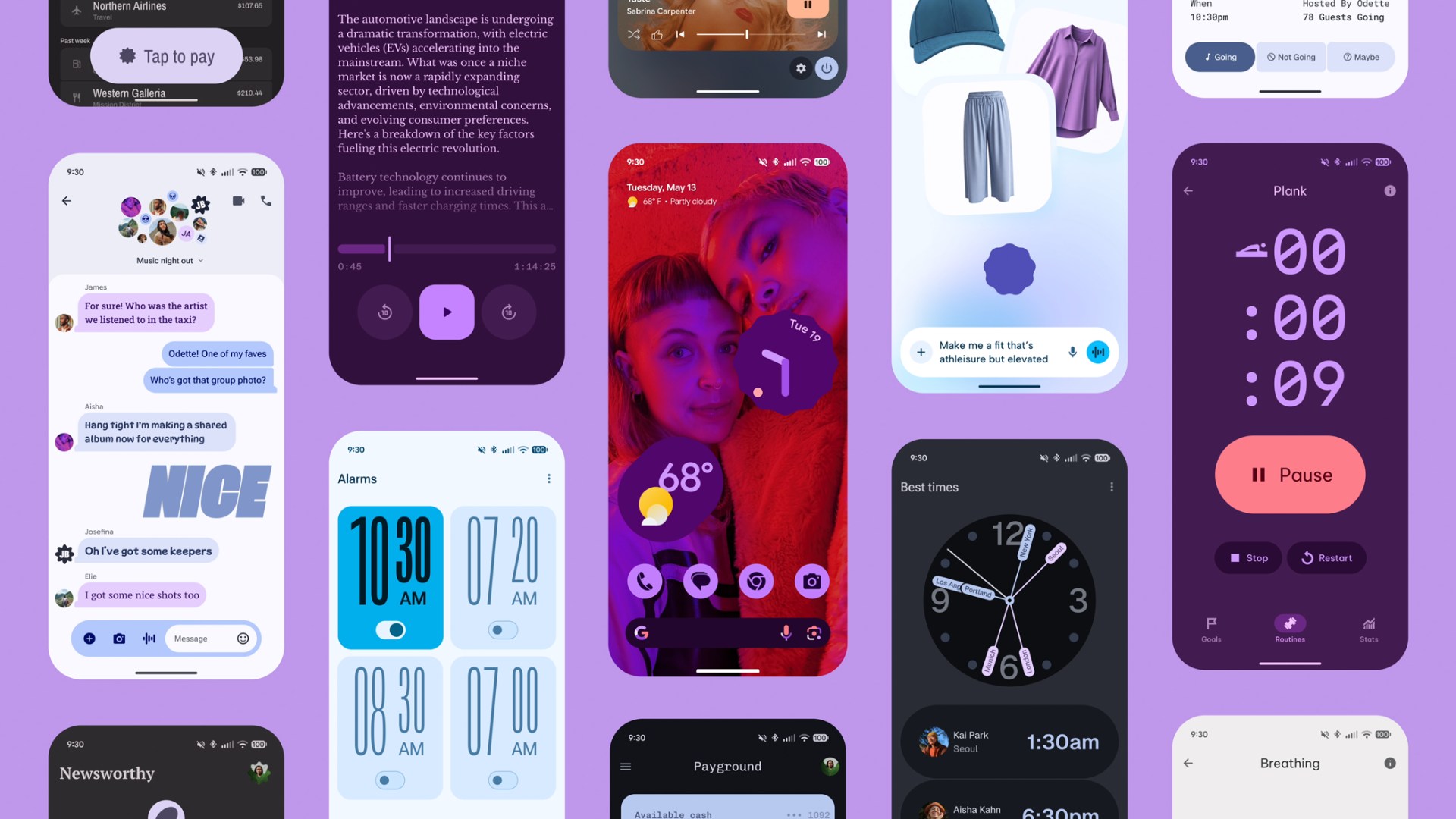
This sweeping UI update is a significant step in Google’s ongoing effort to make Android and Wear OS more visually engaging, emotionally resonant, and interactive. Some of its highlights include:
Springier, natural-feeling animations that enhance touch interactions
New icon shapes and refreshed typography
Background blur effects for depth and focus
Updated color themes
Home screen and Quick Settings enhancements for a more dynamic layout
Visual redesigns for many Google apps, bringing them in line with the new expressive aesthetic
You can learn more about Material 3 Expressive in our deep dive article.
Desktop Mode and related changes
Google has been working on developing its own DeX-like Desktop Mode experience for Android. This feature offers an intuitive, desktop-like interface on external displays, complete with a taskbar for launching pinned or recent apps in freeform windows.
Google announced this Desktop Mode as an Android 16 feature. However, the first stable Android 16 release does not include this feature, not even for Pixel devices. Instead, Pixel phones got this feature with Android 16 QPR1. We expect Android OEMs to bake in the feature for their phones with Android 17.
Compared to the current, barebones desktop interface that appears when you connect a Pixel device to an external display, Android’s new desktop mode actually displays the taskbar and status bar. The taskbar is a big addition, as it provides access to your pinned apps and a better version of the app drawer. The taskbar can also show recent apps while in desktop mode, making it easier to multitask.
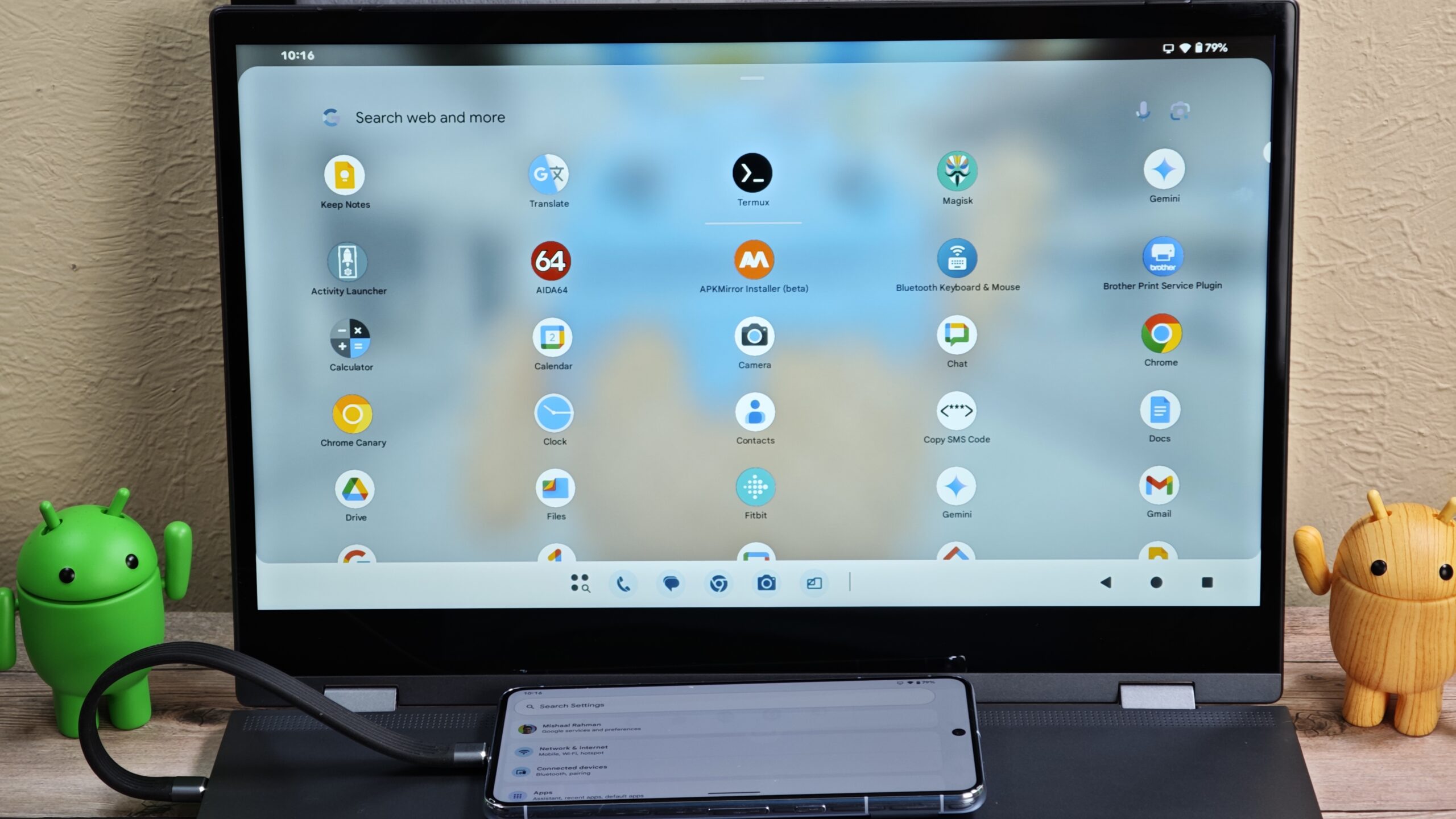
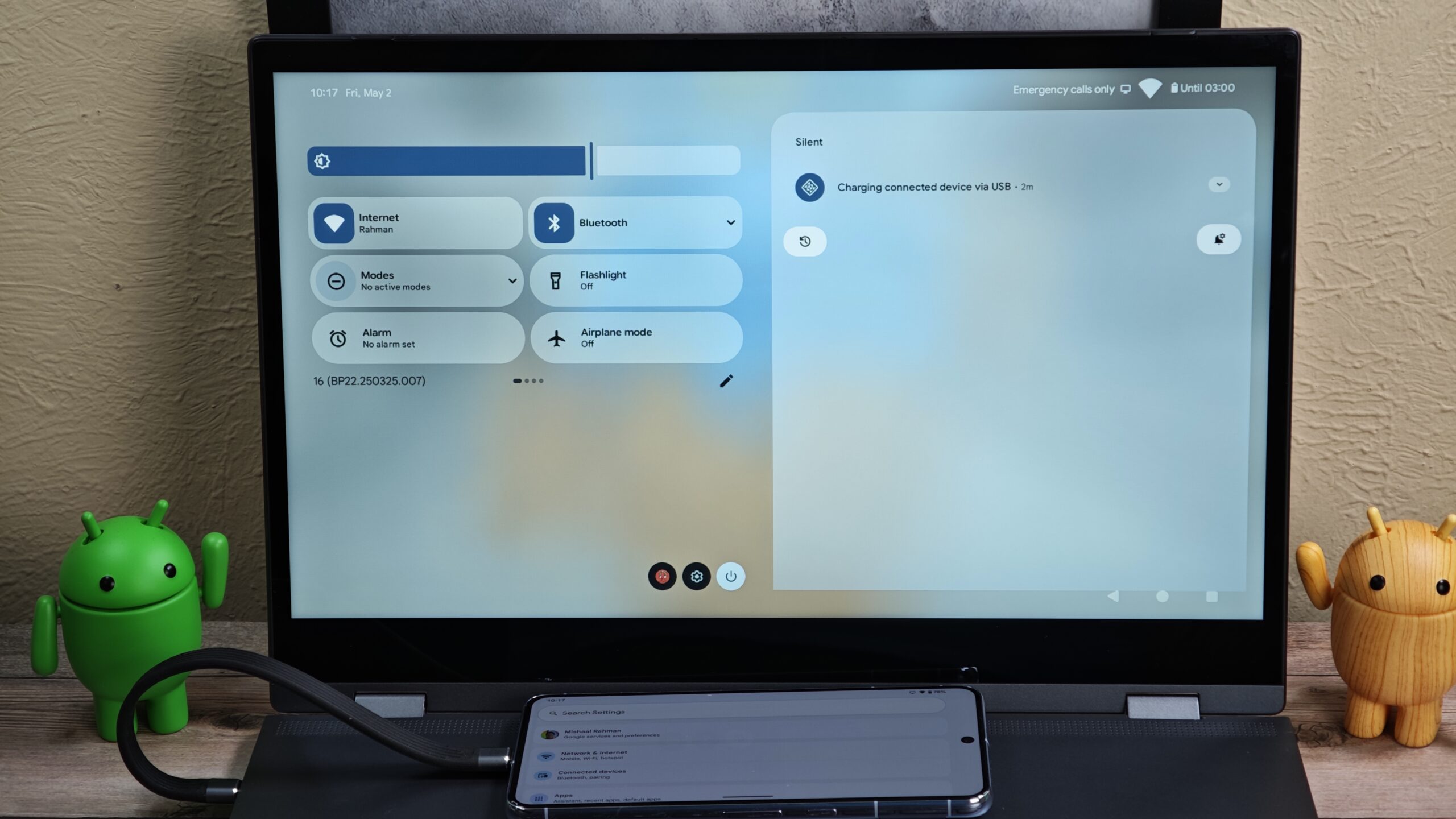
It’s also possible to launch multiple apps in floating windows simultaneously using the new desktop mode. Further, you can freely move, resize, or snap windows to the side, just like on desktop operating systems. This makes it easy to drag and drop content from one app to another, provided the apps you’re using support drag-and-drop.
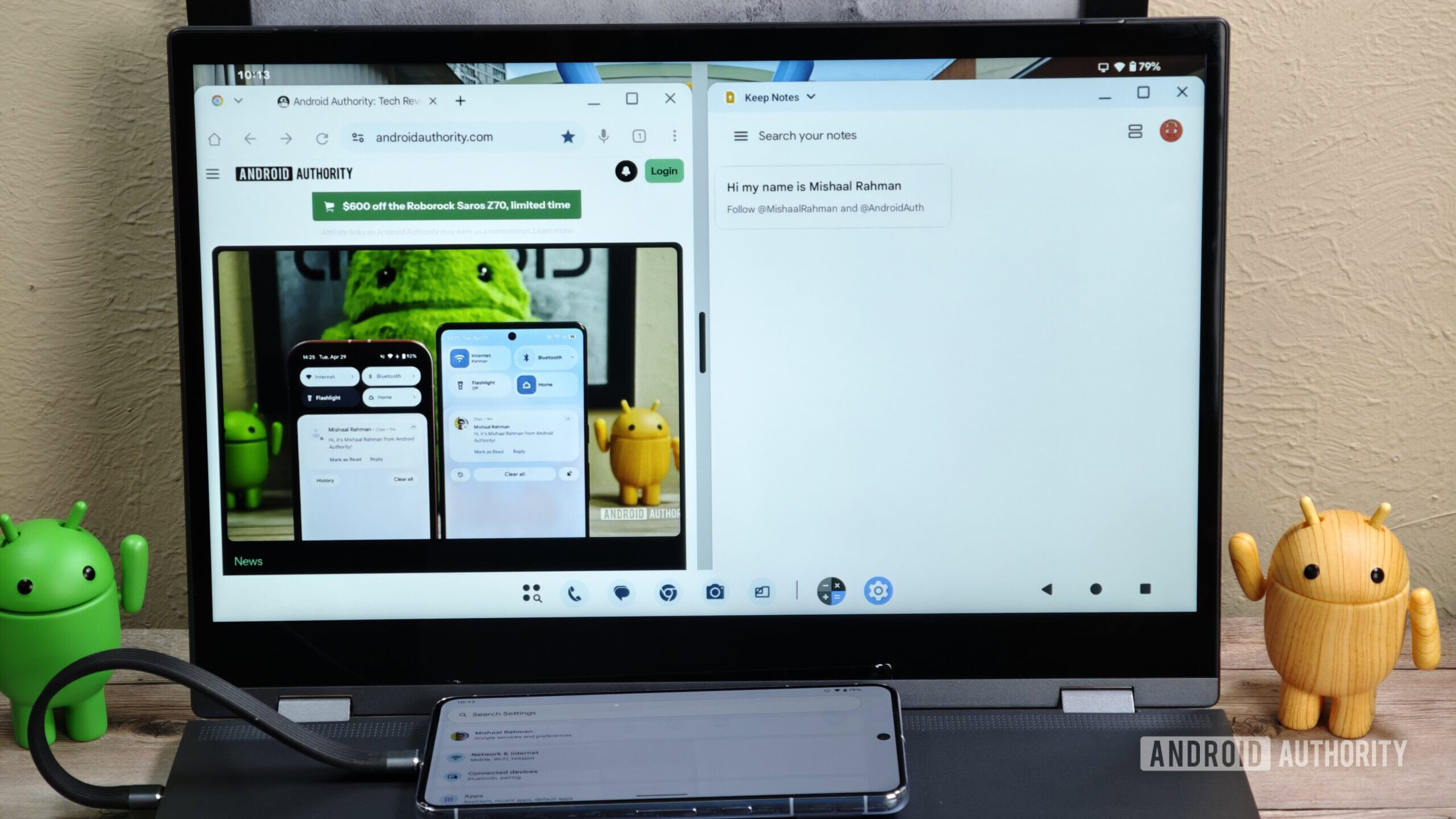
Mishaal Rahman / Android Authority
Android 16 QPR1 Beta 3 includes shortcuts to quickly pin or unpin apps from the taskbar. When long-pressing an app icon in the app drawer, you’ll see a “pin to taskbar” shortcut in the context menu, while you’ll see an “unpin from taskbar” shortcut when long-pressing an app icon on the taskbar.
Desktop Mode is enabled by default on tablets, where it extends the desktop windowing feature introduced in Android 15 QPR1. The tablet screen can act as a second monitor, allowing you to seamlessly move app windows and the mouse cursor between it and the external display.
When desktop windowing is active on a tablet, Android displays the icons of recently opened apps in the taskbar. If many apps have recently been opened, the taskbar will be full of icons, which can feel overwhelming. To address this, Google added the taskbar overflow button with the release of Android 16 QPR1 Beta 2. The taskbar overflow feature provides “a simple, visual way for you to find the app you need when the taskbar is full.” Tapping the overflow button opens a horizontally scrolling carousel that shows previews of your recent apps.
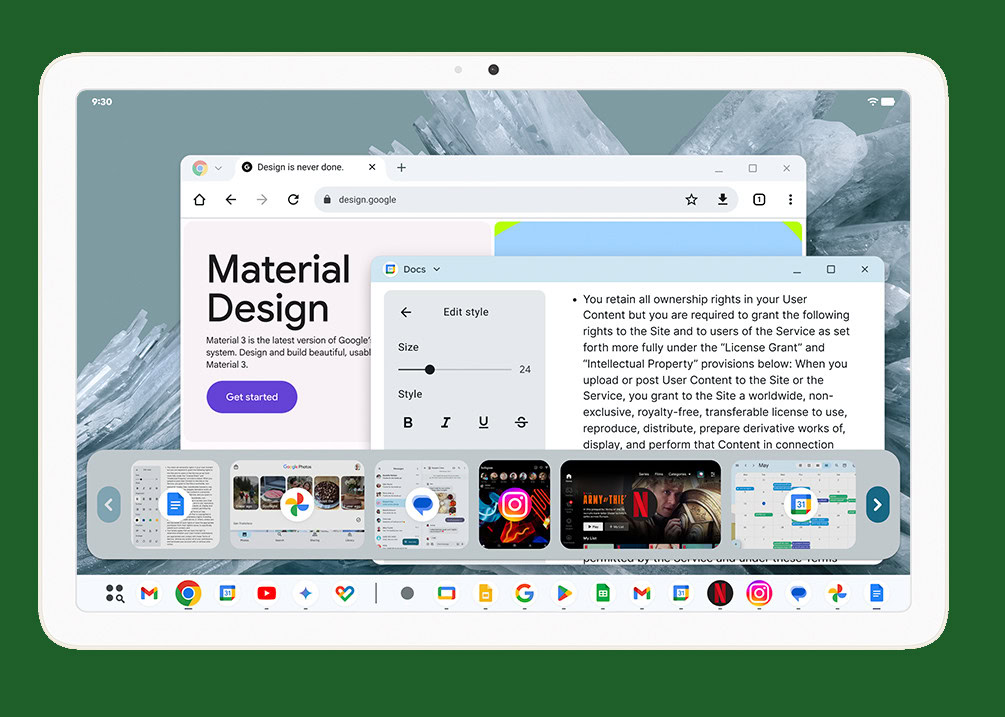
You can see a gray, circular button located after the divider separating pinned and recent apps. Tapping it opens the overflow menu.
Android 16 QPR1 allows users to configure what happens when they tap the touchpad with three fingers. They can set it to perform a middle click, launch the assistant, go home, go back, or view recent apps.
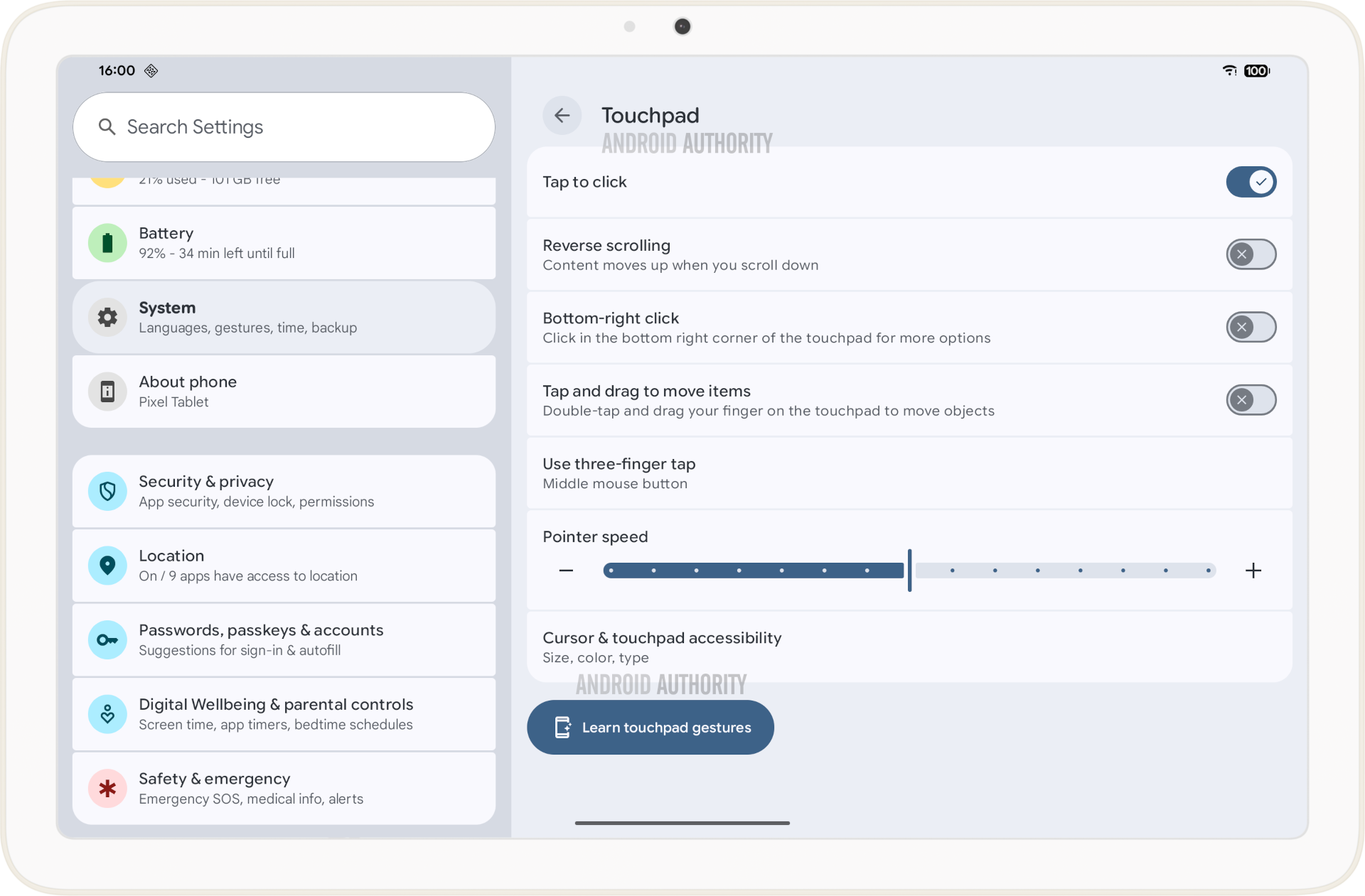
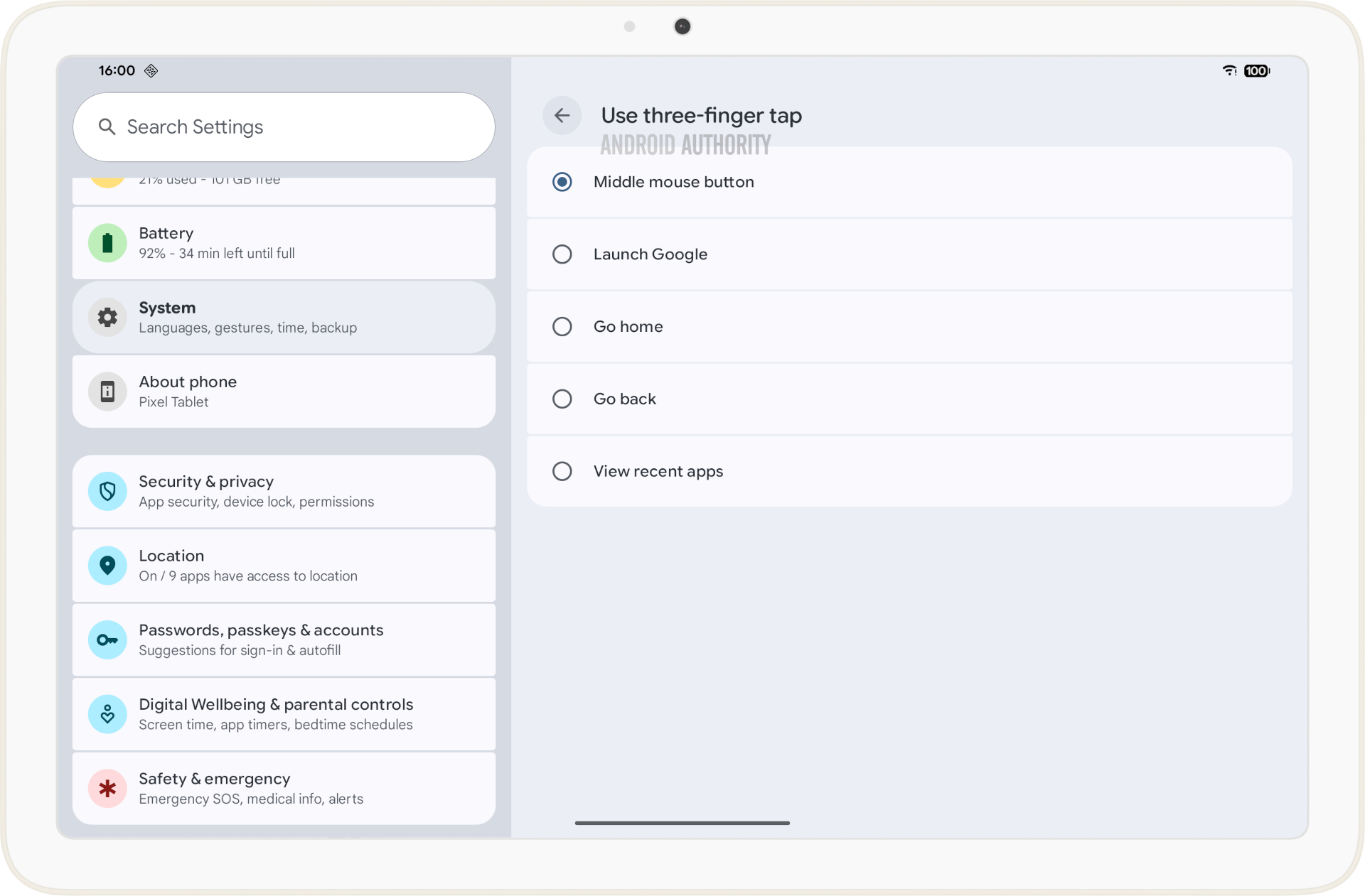 Live Updates
Live Updates
Live Updates is one of the highlight features of Android 16, but it’s absent from the first stable Android 16 release. Instead, the first release supports progress-centric notifications, a new type of notification that merely displays progress and milestones on ride-share and food delivery apps.
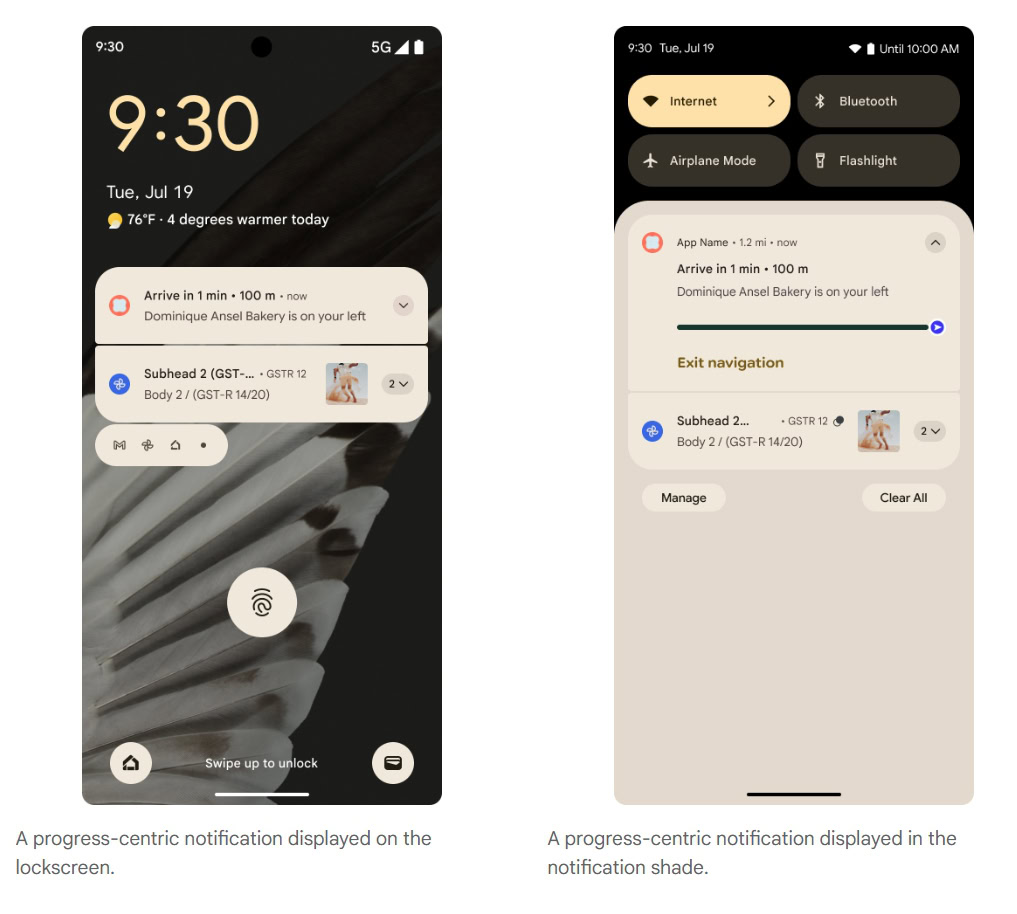
Mishaal Rahman / Android Authority
In the first Android 16 stable release, the Android system treats these notifications just like other notifications. These are intended to save developers from building a custom solution to display progress in the notifications, giving them a standard format that is easier to adopt for their apps.
The full Live Updates experience includes Live Updates notifications appearing on the Always On Display, at the top of the notification list on the lock screen, in the Heads-Up display, and as a chip in the Status Bar. This experience resembles Apple’s Live Activities introduced in iOS 16, though Android’s implementation excludes media player apps from its scope.
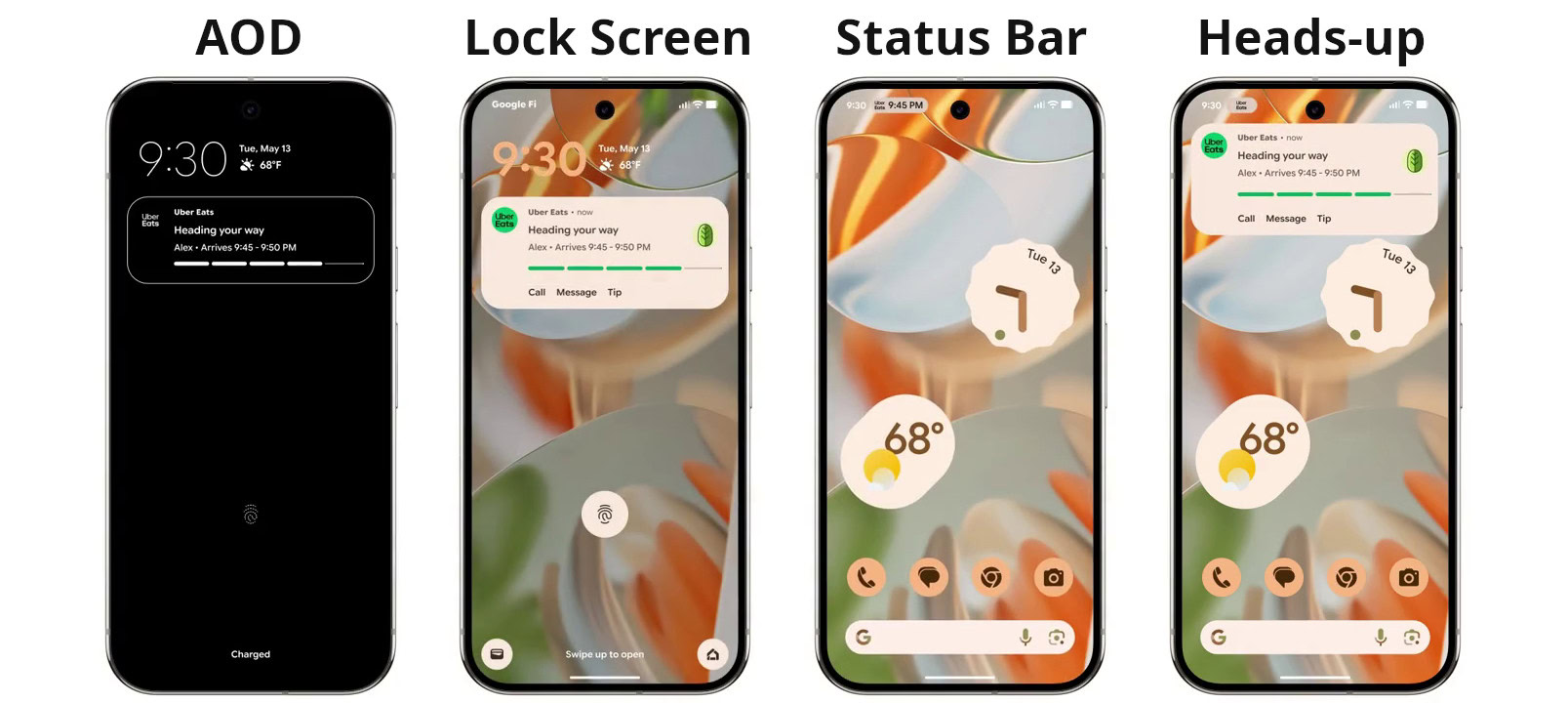
An example of Live Updates from the Uber Eats app on the AOD (left), lock screen (left middle), status bar (right middle), and heads-up notification (right).
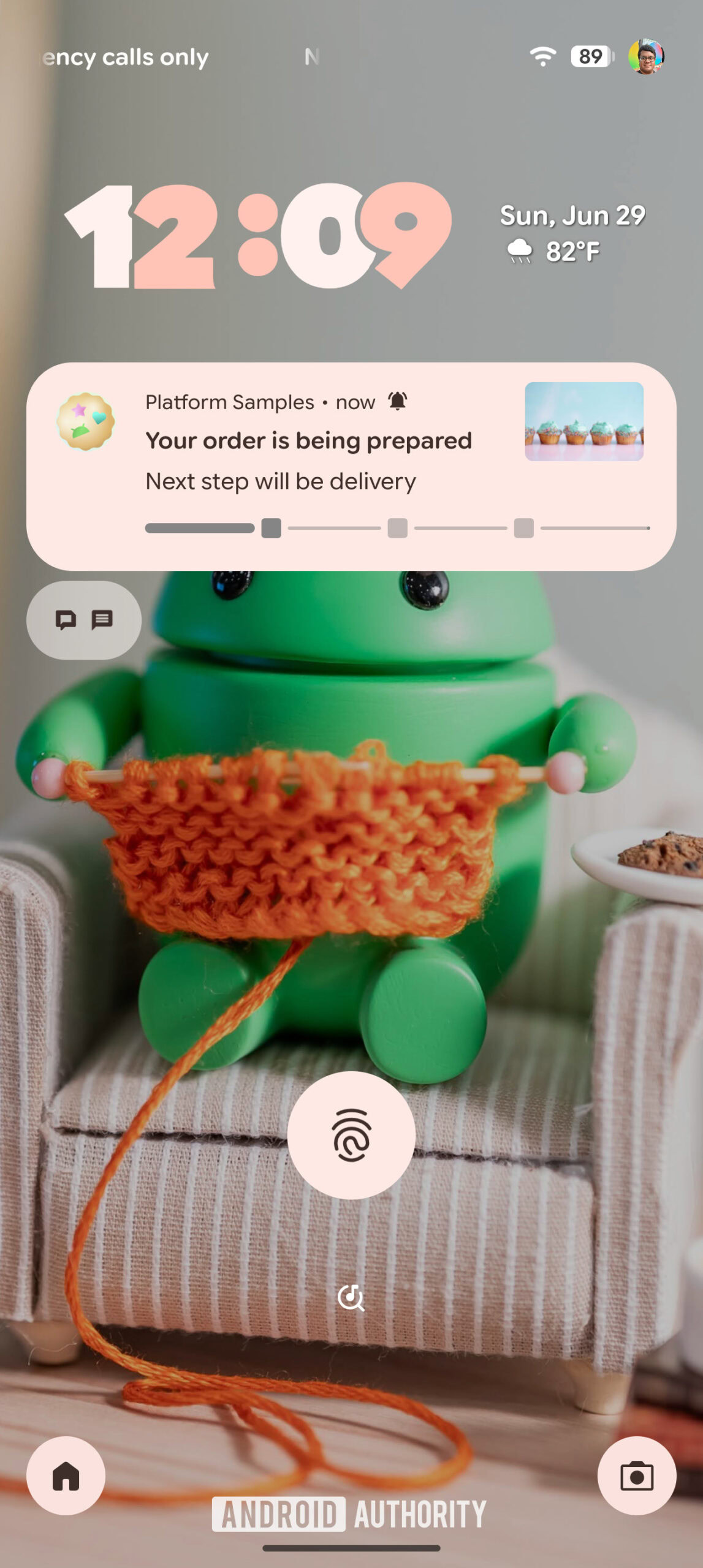
Mishaal Rahman / Android Authority
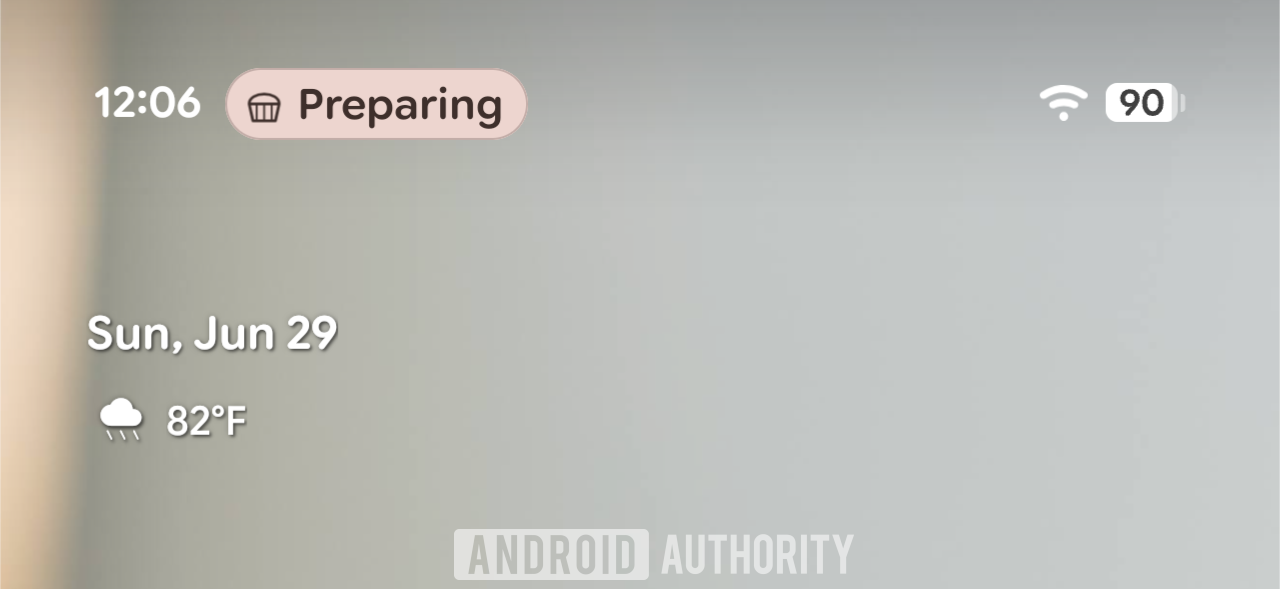
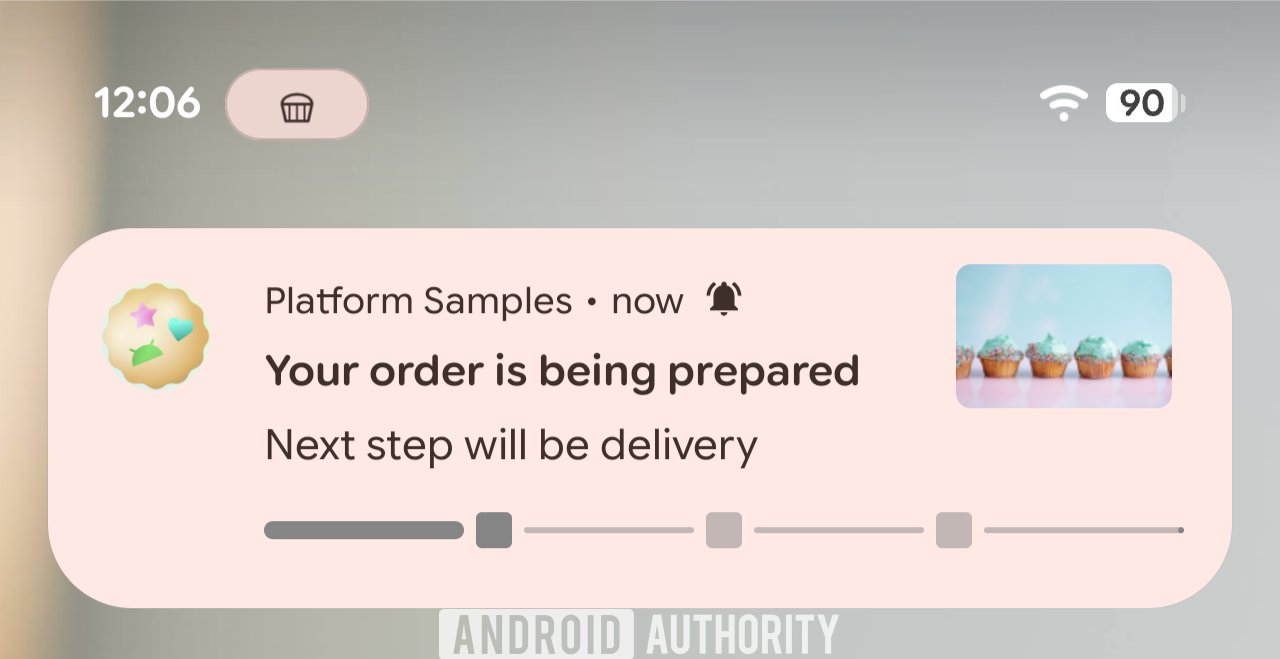
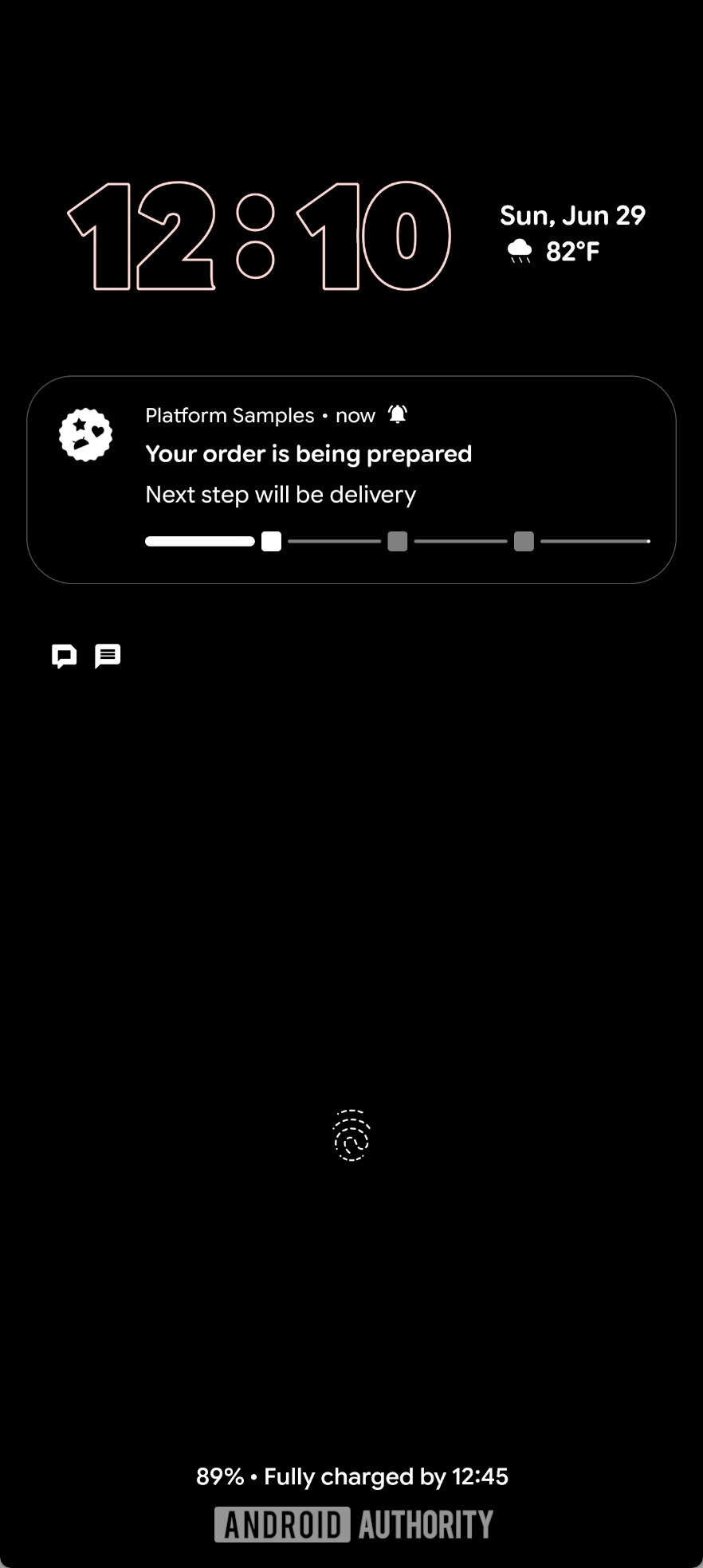
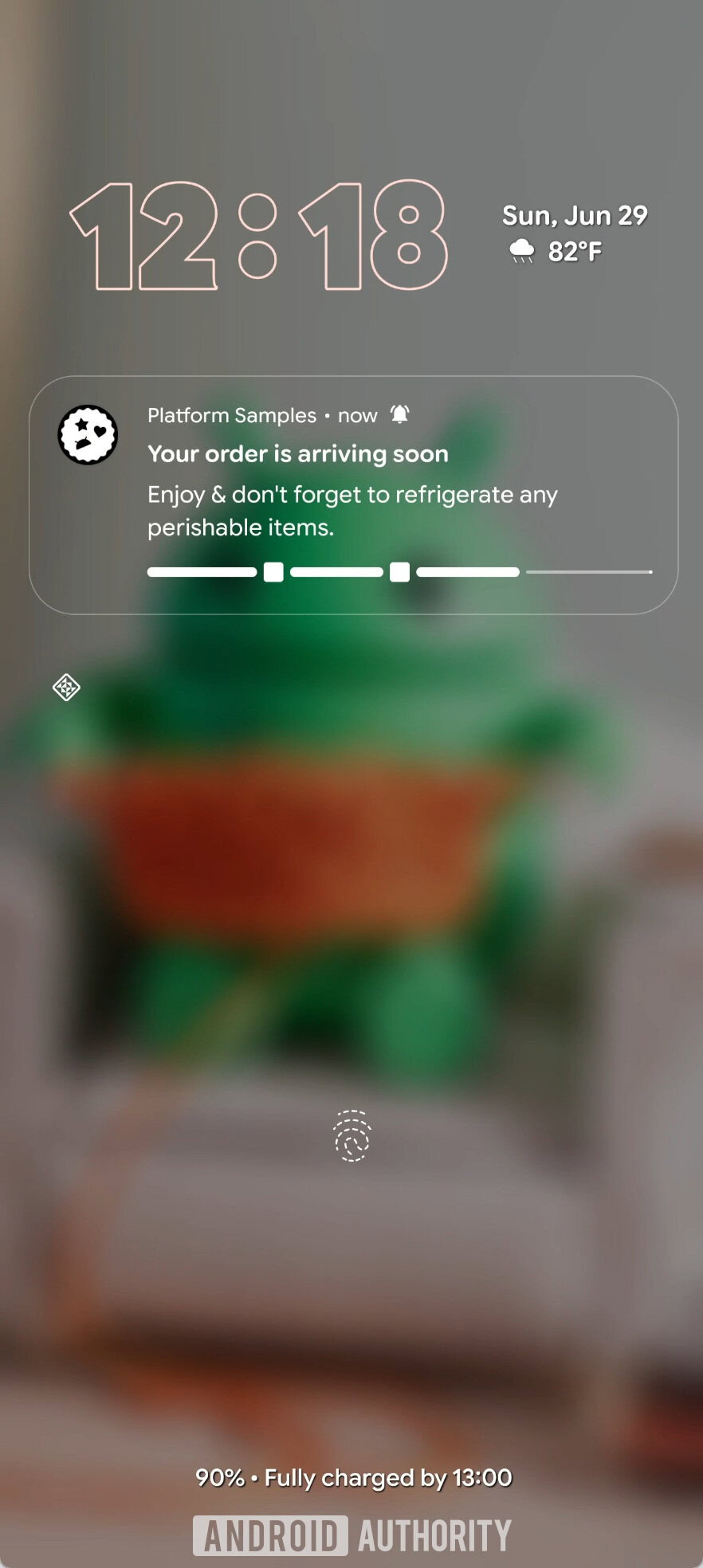
Managing Live Updates is also straightforward. You can press and hold a notification and tap “Turn off,” or disable the feature from the app’s main notification settings page.
The full Live Updates experience is live on Android 16 QPR1 stable for Pixel devices, though it also needs apps to support the feature.
Improvements to Factory Reset Protection
At The Android Show: I/O Edition, Google announced that Android’s existing Factory Reset Protection mechanisms will become even more powerful later in the year. While Android already has several mechanisms to deter bypassing the setup screen after triggering a factory reset, these new protections will restrict all functionalities on devices that are reset without the owner’s authorization.
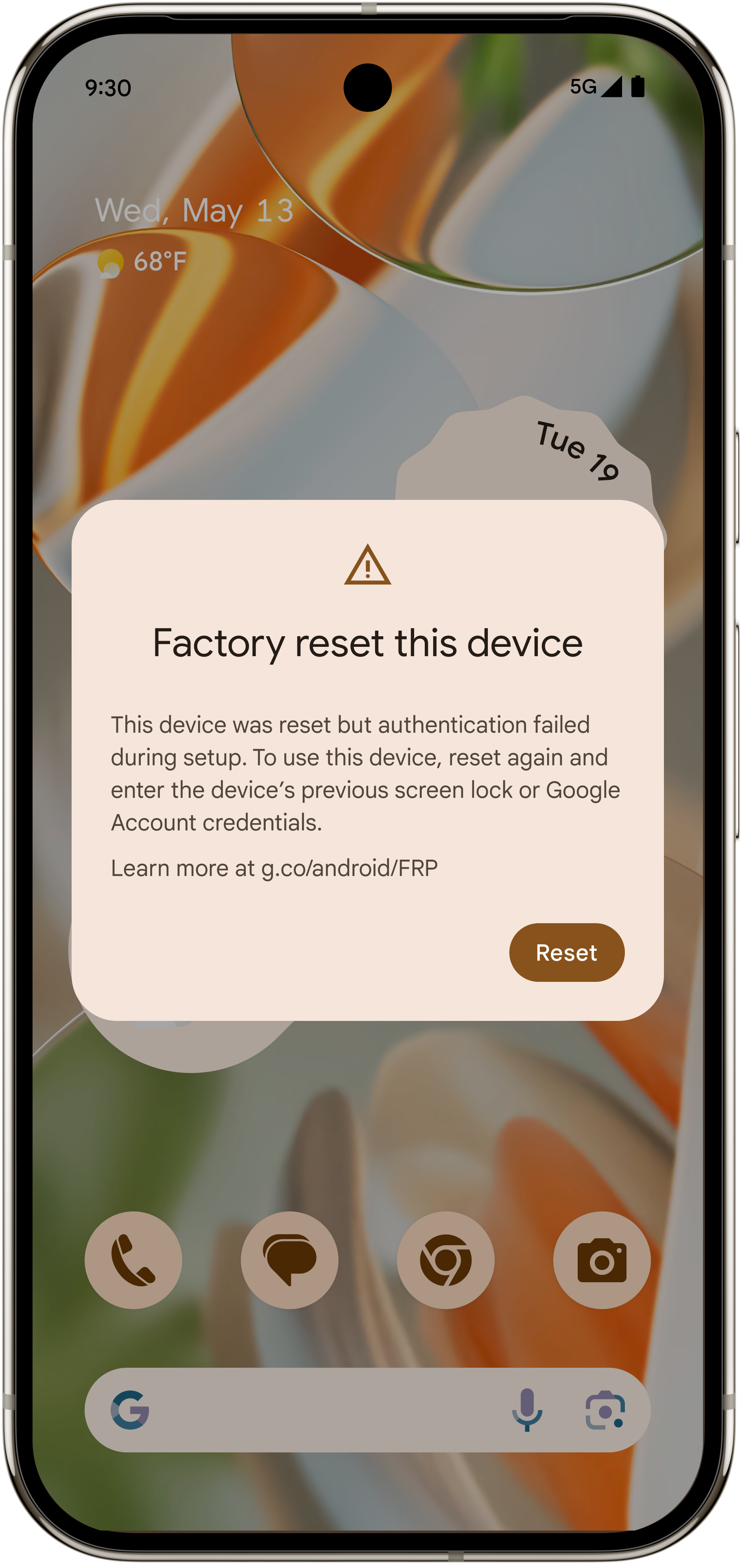
Android will likely detect if someone bypassed the setup wizard (to bypass previous factory reset protection mechanisms), and will thus force another factory reset cyclically, preventing unauthorized use until the user proves ownership.
Since these upgrades are coming later in the year, they will not be part of the first stable release of Android 16. Instead, we expect this update to come with the Android 16 QPR1 update for Pixel devices and then to the wider platform with Android 17.
Customizable keyboard shortcuts
Android has many keyboard shortcuts for system actions and launching apps. In past releases, these were not customizable. Android 16 now lets you edit them, so for example, you could add “Meta + Shift + B” as an alternative key combination to launch the Chrome browser.
Intrusion Logging
Google announced Intrusion Logging as a new feature in Android 16 that will help users detect if their device has been compromised. Intrusion Logging collects “activity logs” which include details such as USB connection events, network info like browsing history, app installs, Bluetooth connections, lock screen info, and Wi-Fi connections. Your activity logs are encrypted using your Google account password and device lock screen, ensuring only you can view them. These logs are stored in a “private and encrypted Google Drive,” providing further protection against unauthorized access.
While the API is already available in Android 16, Google hasn’t yet integrated Intrusion Logging into Google Play Services. Consequently, the feature will roll out later in the year, possibly as part of an Android 16 QPR, or even Android 17.
Better app adaptability
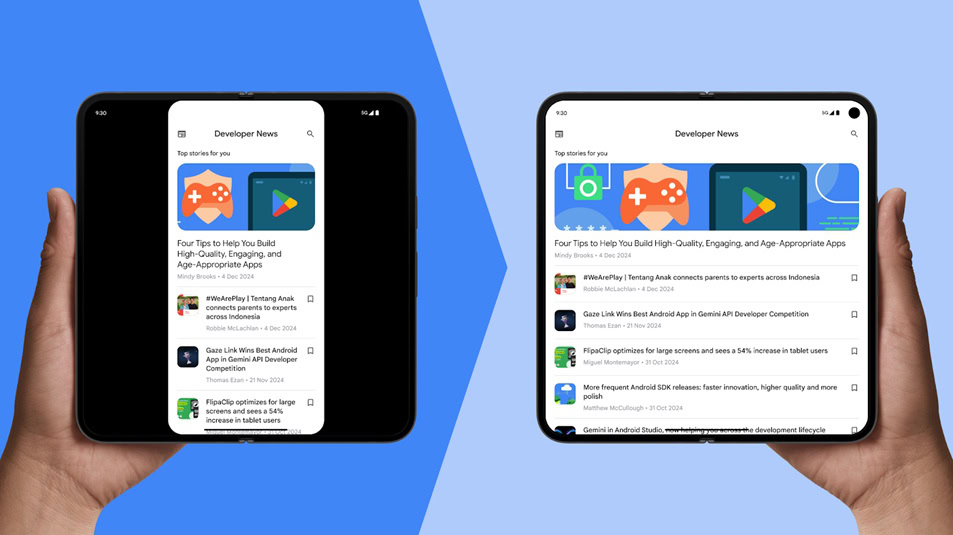
However, Android 16 still allows app developers to opt out of this change. With the Android release in 2026, i.e., Android 17, this change will become mandatory, and developers will not be able to opt out.
Vulkan 1.4 support and mandatory ANGLE support
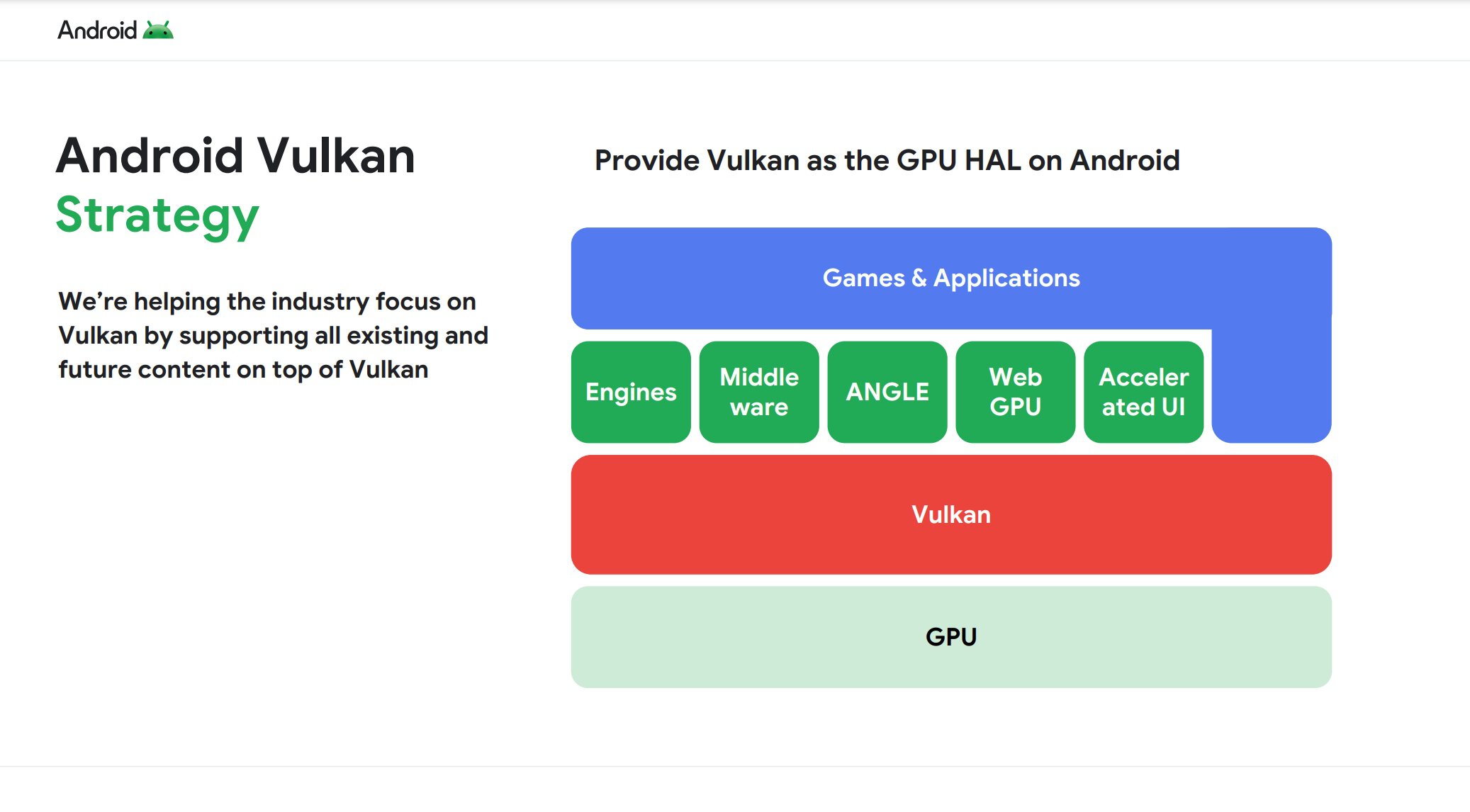
Vulkan allows developers to capitalize on the performance of modern smartphone GPUs to unlock features like ray tracing in games or multithreading.
Google announced in March 2025 that Vulkan is the official graphics API for Android. Essentially, Google aims to establish Vulkan as the GPU hardware abstraction layer (HAL) for Android, requiring all apps and games utilizing the phone’s GPU to do so through Vulkan. This includes: game engines, middleware, and layered APIs like Android’s HWUI, Skia, WebGPU, and ANGLE.
Starting with Android 16, Google said that “more devices will use Vulkan to process all graphics commands.” Specifically, Android 16 requires some newer devices to use ANGLE for some applications (meaning, only applications on an approved list will use ANGLE).
With the Android 17 release, Google will require new devices to use ANGLE for most applications (essentially, switching from an allowlist, meaning only certain apps utilize ANGLE, to a denylist, meaning all apps utilize ANGLE except for those on a specific list.) By “new devices,” Google is referring to devices that ship with chipsets built for the new Android release, as devices upgrading to the new release won’t be forced to meet these new ANGLE requirements, in accordance with the Google Requirements Freeze program.
Android 17: Leaked and upcoming features
Google has shared some details about Android 17 through its official announcements, but we’ve spotted a ton of changes in Google’s QPR updates that help paint a more complete picture of the changes we can expect to see in the final Android 17 release.
Google’s QPR updates and what they tell us about future Android releases
The Android platform follows an annual release schedule, which OEMs and the world at large have access to. Google also follows a second public release schedule for its Pixel devices in the form of QPR updates.
QPR refers to Quarterly Platform Release, an update track in which updates are released once every three months (quarter). So, we generally get an annual Android platform update on Pixels, followed by three QPR releases and then the next annual Android platform update.
While the features included in the Android platform update are final and available to the world, features released in the QPR updates are available exclusively to Pixel devices until the next Android platform update incorporates them. Further, Google also runs a separate beta program for the QPRs months in advance.
This gives us situations where we can try out new features coming to Android 17 (by checking them out in Android 16 QPR1 betas) before the stable Android 16 update is even launched! Later QPR betas give us even more features that can be chalked up to the next platform release, unless they are completely Pixel-exclusive.
As a result, we have a list of features that are coming to upcoming Android 16 QPR releases for Pixel devices, which are also likely to be added to the next Android platform update, Android 17. Let’s check them out!
Local Network Protection
Android 16 Beta 3 officially added the ability to test an upcoming “Local Network Protection” feature, which Google says is planned for a future Android major release, which we presume is Android 17.
Essentially, any app with the “INTERNET” permission can communicate with the Internet worldwide and with devices on the user’s local network. Local Network Protection will eventually require apps to request specific permission to access the local network. With Android 16 Beta 3, Google is giving app developers a chance to test if their apps are affected by this upcoming change.
Android’s big UI overhaul
![]()
Mishaal Rahman / Android Authority
Old vs new app drawer UI in the Pixel Launcher
With the above-mentioned Material 3 Expressive changes, Google is also planning a big UI overhaul for Android and expressive animations to accompany it. These changes were spotted and activated within Android 16 Beta 4, and are available widely with Android 16 QPR1 Beta 1, but they are unlikely to be available with the Android 16 stable release. Instead, they could come with a future QPR release or Android 17 and beyond in the stable branch.
As part of the UI overhaul, we expect changes across several important areas, like status bar icons, clock font, combined notifications, Quick Settings panel, cleaner lock screen with collapsed notifications, and so much more. The changes are pretty voluminous to list here, so check out our original coverage for the whole scoop.
Swapped position for Wi-Fi and network icon in the status bar
Android has long presented these status bar icons in the order: Wi-Fi, mobile network, battery, from left to right. While very minor, this order gives the right of your status bar a visual hierarchy, with the Wi-Fi and network icons complementing each other visually in shape, while the battery icon stays solid.
![]()
Hadlee Simons / Android Authority
Android 16 Stable
![]()
Aamir Siddiqui / Android Authority
Android 16 QPR1 Beta 2
This order gives them a more spaced-out look, each standing more independently and less complementary.
Google hasn’t explained why this change is in the QPR1 Beta 2 release, but if you want to take a guess, have a look at the iOS status bar:
![]()
Aamir Siddiqui / Android Authority
iOS 18 and iOS 26
![]()
![]()
Google is also changing up how you control these settings for app icons, eliminating the existing toggle for themed icon colors and now presenting you with a screen of options:
![]()
Mishaal Rahman / Android Authority
Expanded Dark theme
With Android 16 QPR2 Beta 1, Google has added a new “expanded option under dark theme” that allows the system to “intelligently invert the UI of apps that appear light despite users having selected the dark theme.”
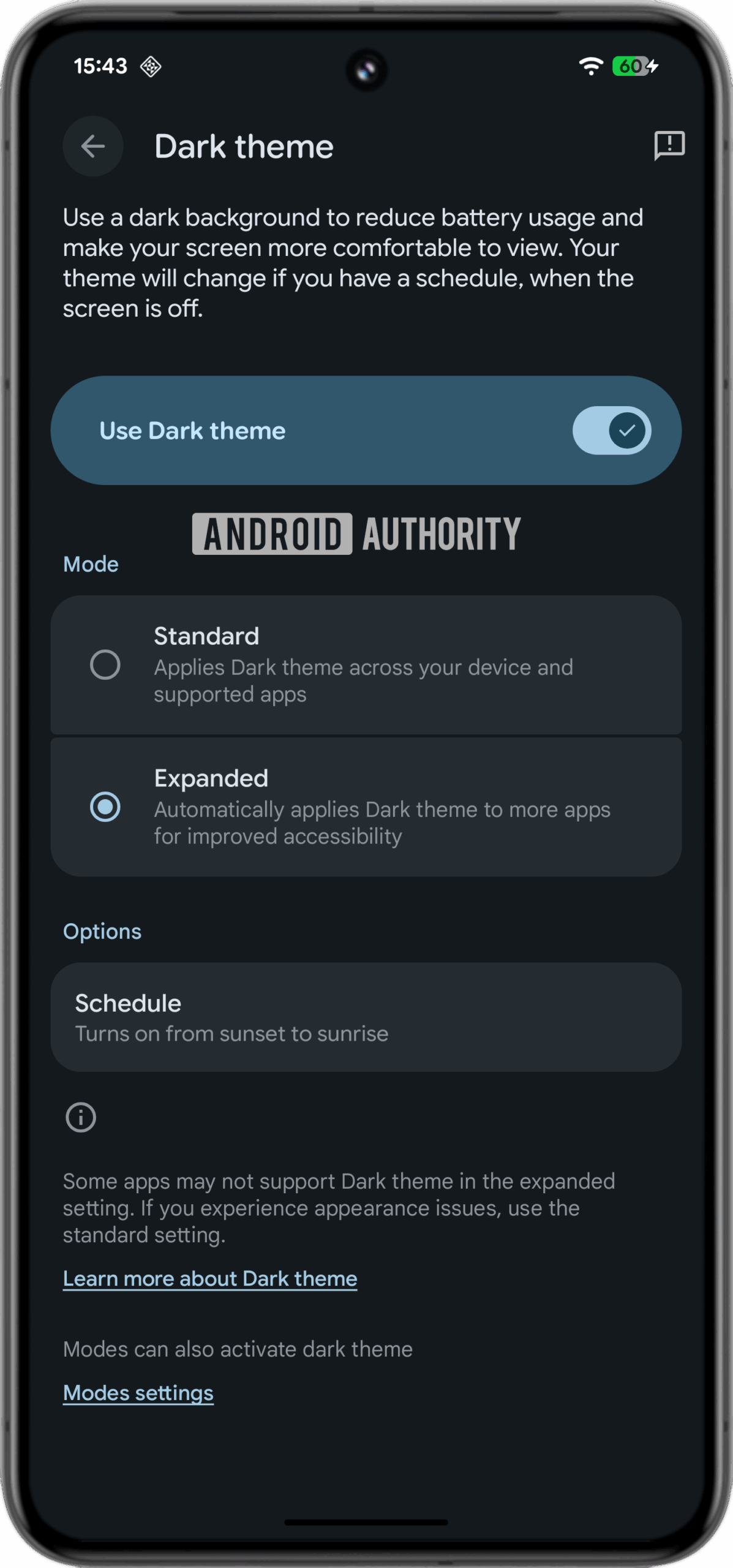
Mishaal Rahman / Android Authority
The expanded dark theme aims to create a “more consistent user experience for users who have low vision, photosensitivity, or simply those who prefer a dark system-wide appearance.” When enabled, the system uses apps’ isLightTheme attribute to determine whether to apply inversion. “If your app inherits from one of the standard DayNight themes, this is done automatically for you, otherwise make sure to declare isLightTheme=”false” in your dark theme to ensure your app is not inadvertently inverted.”
This is intended only as an accessibility feature, hence Google recommends developers implement a native dark theme if they haven’t already.
Organized Sound Settings
Android 16 QPR1 Beta 2 cleans up the Sound & vibration submenu within the Settings app. Instead of presenting every setting in a single vertical list, Android 16 QPR1 Beta 2 separates them by category.
For instance, the “phone ringtone,” “default notification sound,” and “default alarm sound” options are now grouped under a new “sound patterns” section. Meanwhile, the “Spatial Audio” and “Media” items are under a new “Audio” section. The five volume sliders remain at the top of the page, but they’ve been updated with the more modern Material 3 Expressive design seen in the volume panel. Furthermore, the “audio will play on” entry no longer sits awkwardly between the media and call volume sliders but has been moved to the very top.
Here’s a gallery showing the Sound & Vibration settings page in Android 16 versus Android 16 QPR1 Beta 2:
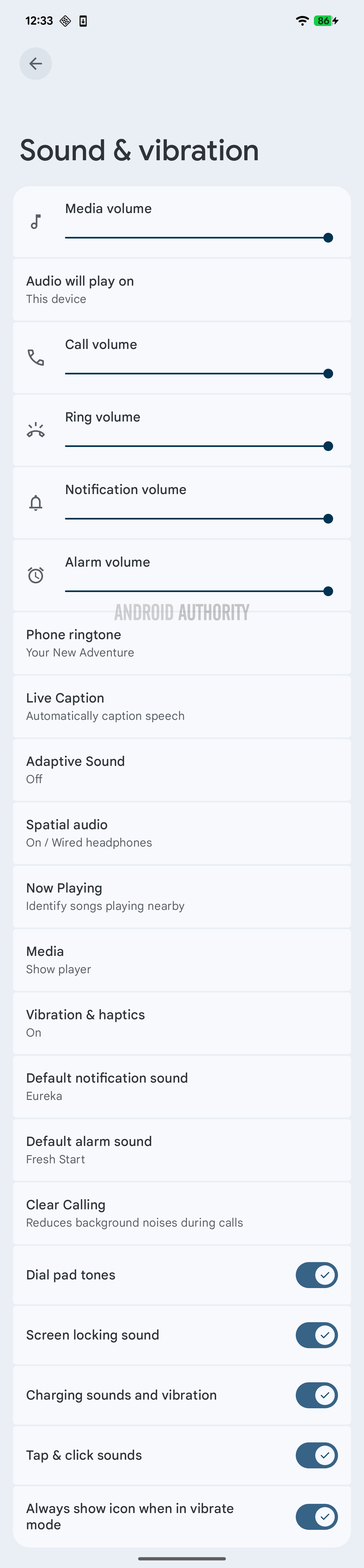 Sound & vibration settings in Android 16 QPR1 Beta 1
Sound & vibration settings in Android 16 QPR1 Beta 1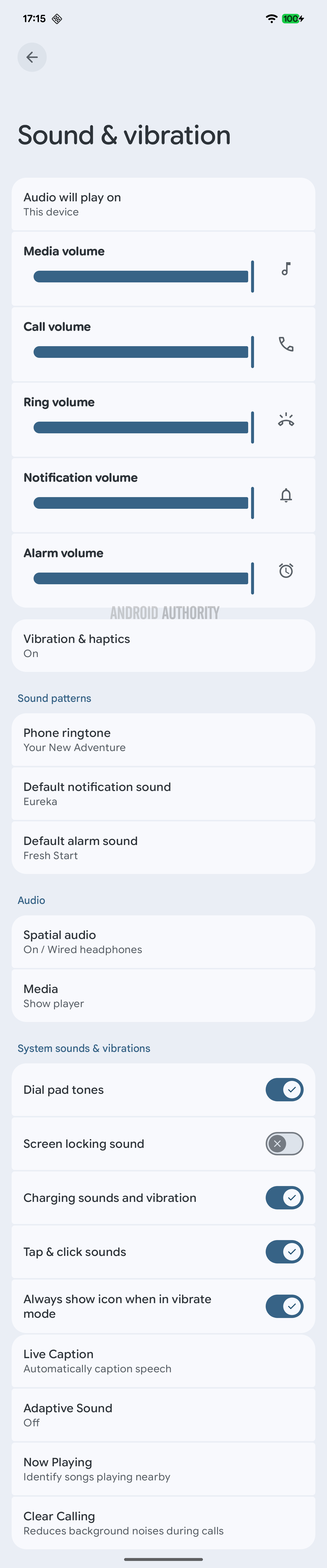 Sound & vibration settings in Android 16 QPR1 Beta 2Ambient Always On Display: Blurred wallpaper on lock screen
Sound & vibration settings in Android 16 QPR1 Beta 2Ambient Always On Display: Blurred wallpaper on lock screen
Google introduced wallpaper support on the Always On Display back in 2018 with Android 9 Pie, and briefly implemented it on the Pixel 3 series before removing it on future models. Once again, Google has been working on an AOD wallpaper implementation called “ambient AOD.” We managed to get the feature working before its launch for these screenshots, showcasing the lock screen wallpaper and the corresponding AOD counterparts:
As expected, the feature is still a work in progress and quite buggy at the moment. Code for the feature suggests that it will only be supported by particular displays, indicating that it could be restricted to some upcoming devices, like the Pixel 10 series.
Thankfully, the feature will be optional. We spotted clues within Android 16 QPR1 Beta 1 that suggest the feature will be under Settings > Display & touch.
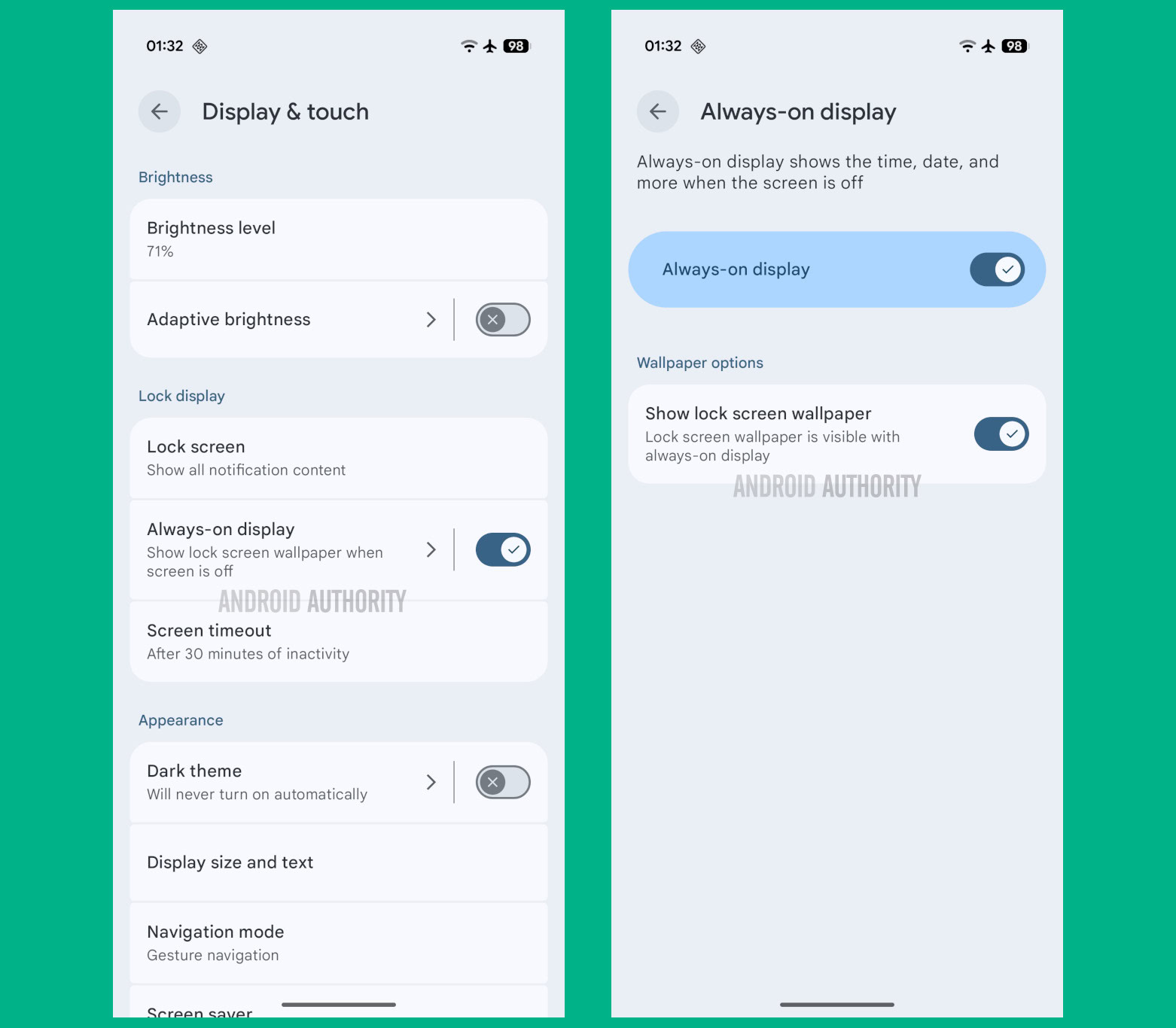
Mishaal Rahman / Android Authority
Lock screen widgets
Android used to allow lock screen widgets in its early days, but the feature was removed in Android 5.0 Lollipop in 2014. Google has been working on bringing back lock screen widget support, and Android 15 QPR1 Beta 2 finally adds them for the Pixel Tablet.
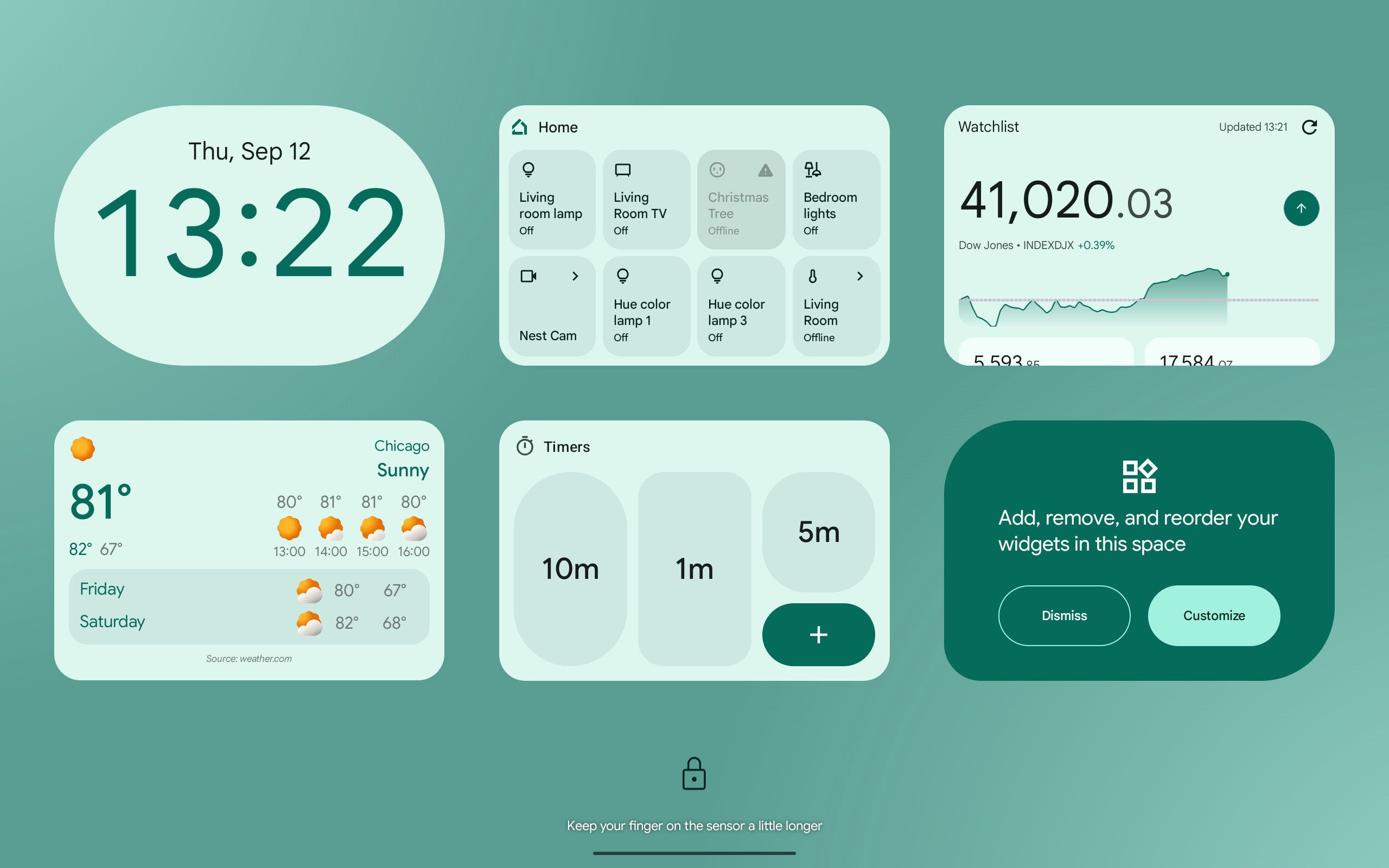
Mishaal Rahman / Android Authority
To access them, swipe inward from the right edge of the lock screen. Then, tap the “customize” card to open the widget editor, where you can add, remove, or reorder your widgets.
With Android 15 QPR2 Beta 1, we managed to activate a feature that lets you resize any lock screen widget to take up an entire column. This will allow certain widgets to show more information at a glance, as demonstrated in the video embedded below:
These widgets are currently intended for tablets only, not phones. However, if you are curious, lock screen widgets will indeed come to phones, too. Google has mentioned that lock screen widgets will be available in AOSP for tablets and mobile with the release of Android 16 QPR1, slated to arrive in late Summer 2025.
We managed to activate it on Android 16 Beta 2.1 for a demo:
As you can see in the video above, lock screen widgets on phones will work differently than they do on tablets. The 2×3 grid seen on tablets is too wide for the narrow displays of most phones, so Google’s solution is to display one column of widgets at a time. More importantly, the “glanceable hub” isn’t accessed by swiping inward from the right edge of the lock screen, as it is on tablets. Instead, it’s accessed by triggering the screen saver by placing the phone on a charger or docking it and, in the future, by placing it upright on a stand.
Google says that OEMs can customize the mechanism that triggers the lock screen widget experience, but not the interface itself.
Secure Lock Device
Android 16 QPR2 Beta 1 introduces a new “system-level security state” called “Secure Lock Device.” When Secure Lock Device is enabled (which can happen remotely via Find Hub), Google says that “the device locks immediately and requires the primary PIN, pattern, or password to unlock, heightening security.” Furthermore, “notifications and quick affordances on the lock screen will be hidden, and biometric unlock may be temporarily disabled.”
Disable Failed Authentication Lock
A toggle in Android 16 QPR2 will let you disable Failed Authentication Lock. Google says that “a user-facing toggle is being added to Theft Protection Settings, allowing users to enable or disable the ‘Failed Authentication Lock’ security feature (introduced in Android 15) that automatically locks down your device after multiple failed login attempts.”
With this new gesture, you can double-tap on an empty spot of the lock screen to turn off your Pixel phone’s screen.
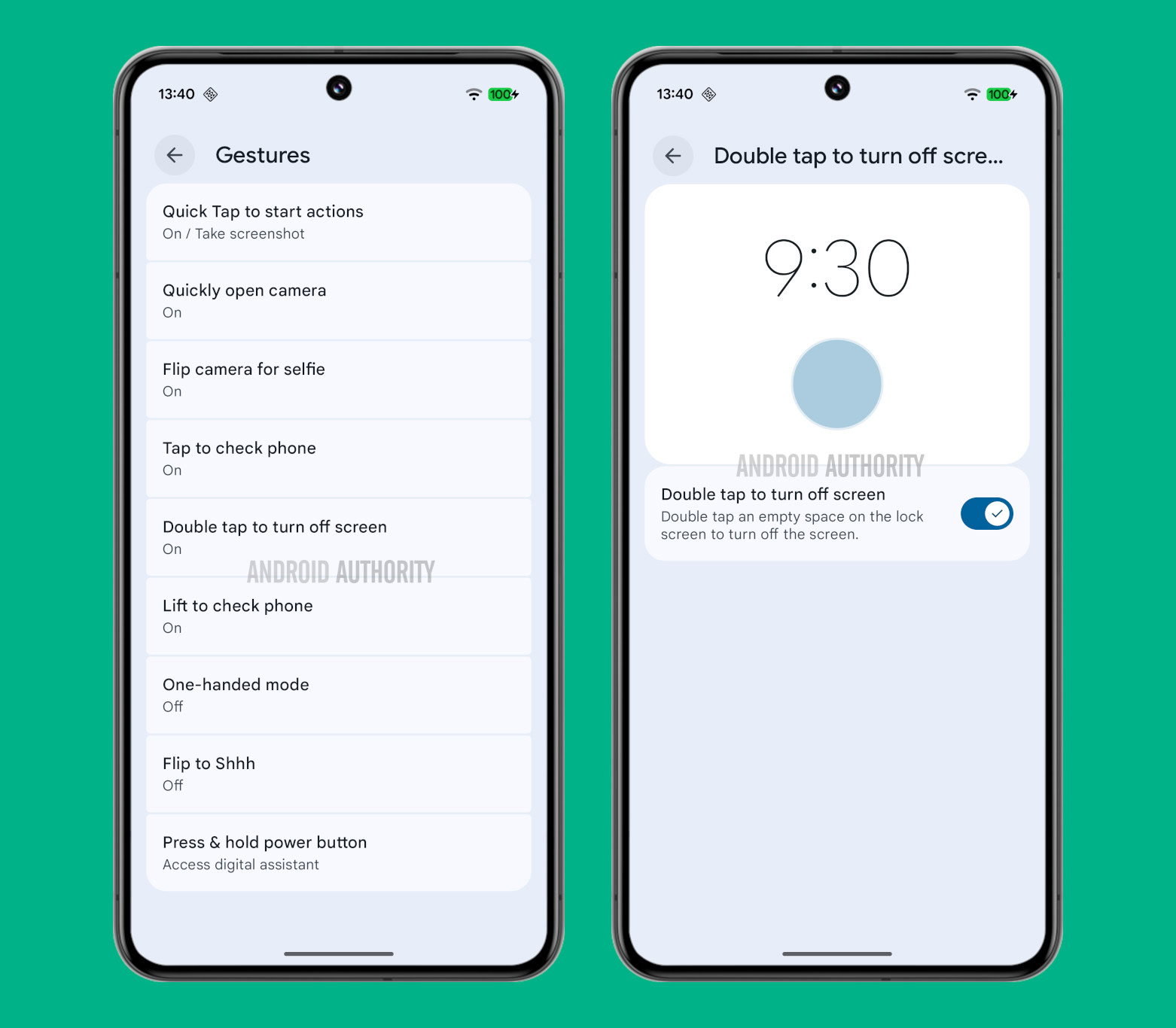
Mishaal Rahman / Android Authority
Many Android phones already have this feature on their skins, but it would be the first time Pixels get it. The feature could also come to the broader Android platform.
Enhanced HDR brightness
Google is currently testing an “Enhanced HDR brightness” setting that will allow you to control how much HDR content brightens your Pixel phone’s screen. This setting, present under Settings > Display & touch > Enhanced HDR brightness, will include both a toggle to disable HDR support entirely as well as a slider to adjust the HDR effect’s intensity.
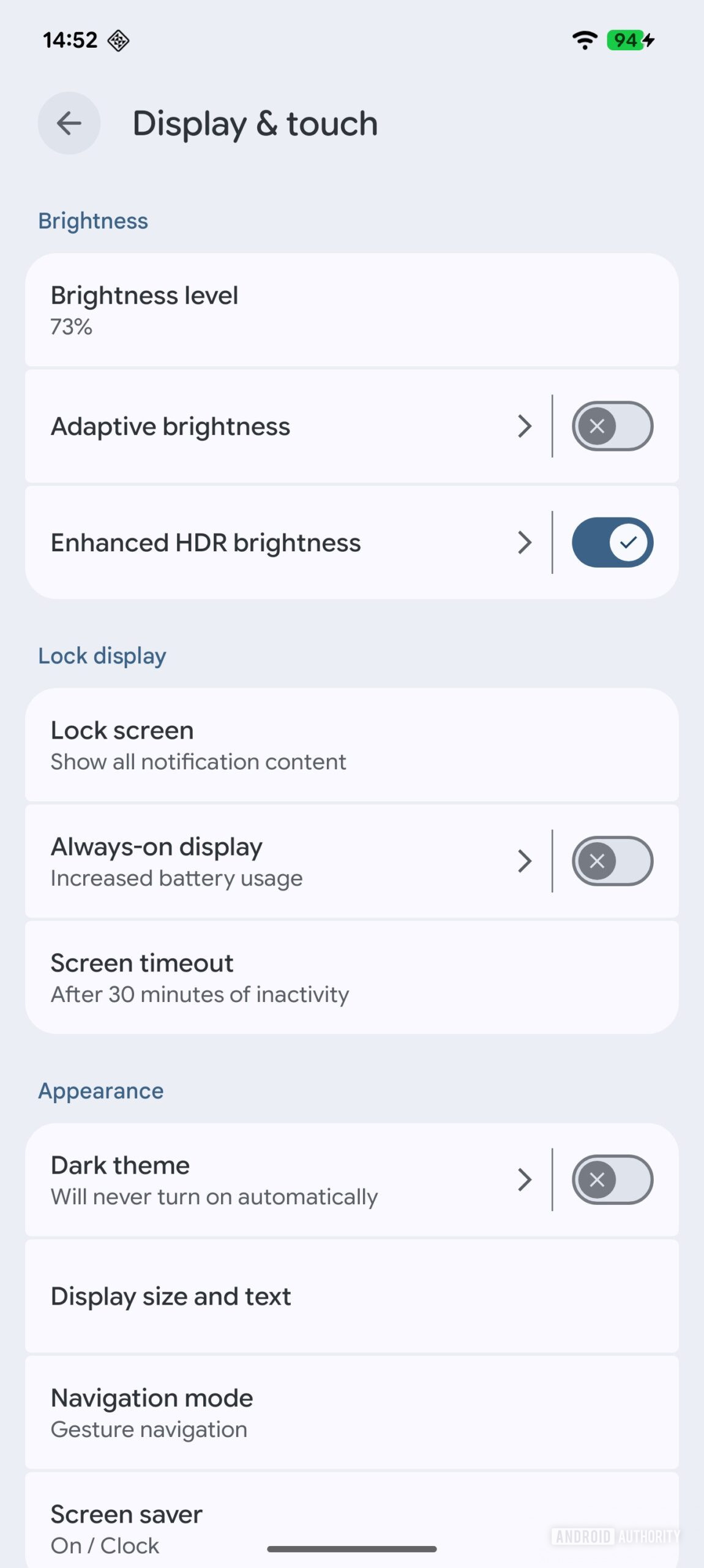
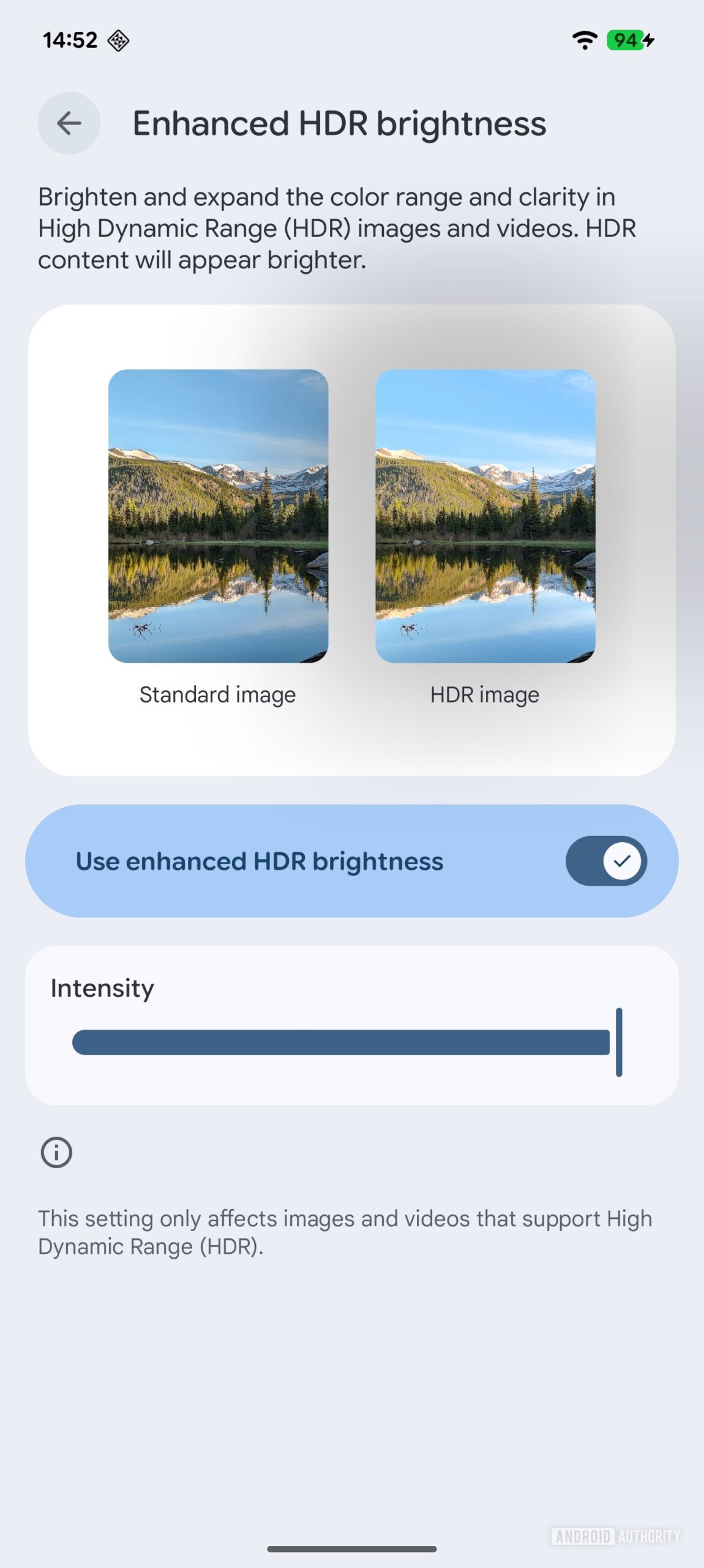
With the feature disabled, a “standard” (SDR) image and an HDR image will look the same on screen. When enabled, adjusting the slider will dynamically alter the brightness of specific elements within an HDR image, such as the sky or water. This control is possible because the HDR display mode enhances supported images and videos by boosting their brightness, expanding their color range, and improving their clarity.
This SDR/HDR brightness slider is available to users with Android 16 QPR2 Beta 1.
Split Notification and Quick Settings panel
 In-development notification panel UI in Android 16.
In-development notification panel UI in Android 16.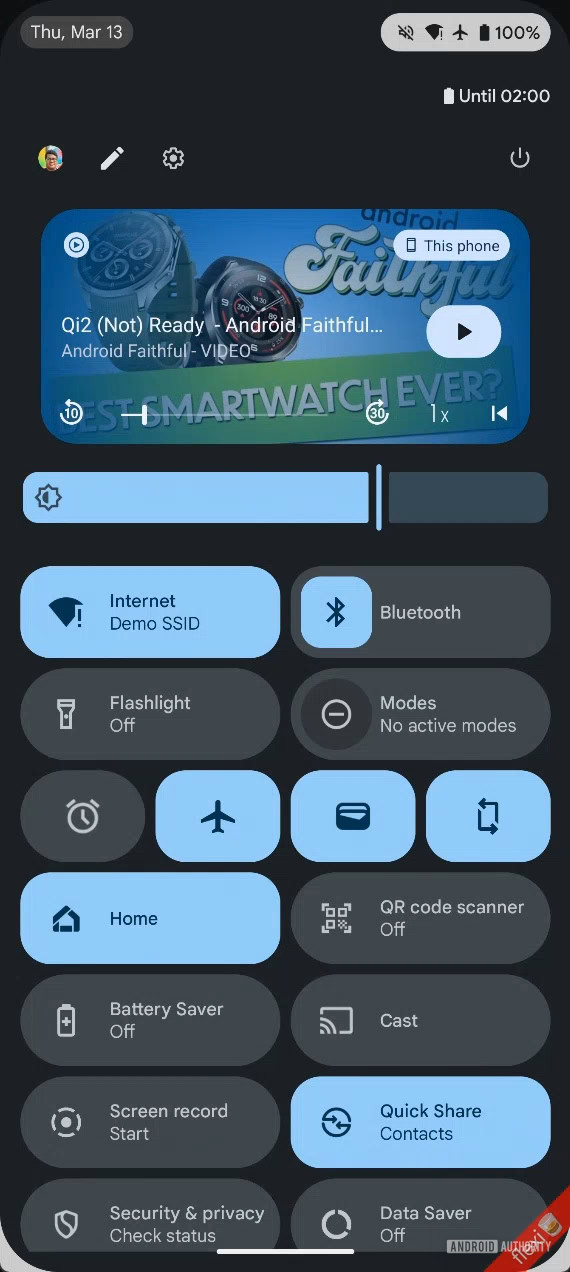
While Google didn’t showcase the split notification and quick settings panel when it showed off the Material 3 Expressive changes coming to the operating system, the company hasn’t abandoned the change, as we could spot progress in the code with the release of Android 16 QPR1 Beta 1. The feature could arrive in future Android 16 QPRs to Pixels and subsequently with Android 17 to the rest of the Android ecosystem. However, several OEMs already offer the split panels as an option, so many of us don’t actually need to wait to use this feature.
Gemini-powered Notification “Magic Actions”
In 2018, Android 9 released Smart Reply, which provides suggested replies as tappable chips beneath a notification for quick responses. Android 10 expanded this with Smart Actions, offering contextual actions based on notification content. This Smart Actions feature powers the “Open Maps” chip when a notification includes an address. Smart Replies and Smart Actions are powered by on-device machine learning models, but are limited to short, canned replies that might not fully appreciate the context.
We’ve spotted evidence with Android 16 that suggests Google is developing a more advanced version of Smart Actions, dubbed “Magic Actions.” When the Magic Action feature is enabled, Android will hide Smart Actions and instead prominently display a new Magic Action button. This button is slated to receive “special visual treatment,” possibly indicating a custom animation when it appears or is tapped. Speculatively, the feature could tap into Google’s Gemini model to generate more personalized and powerful actions.
Recents screen changes
With Android 16 QPR1 Beta 1, Google made some subtle changes to the Recents screen. Previously, only the app’s icon appeared above its task. Now, the Recents screen displays the app’s icon, name, and a downward-pointing arrow within a small pill-shaped button overlaid on the task.
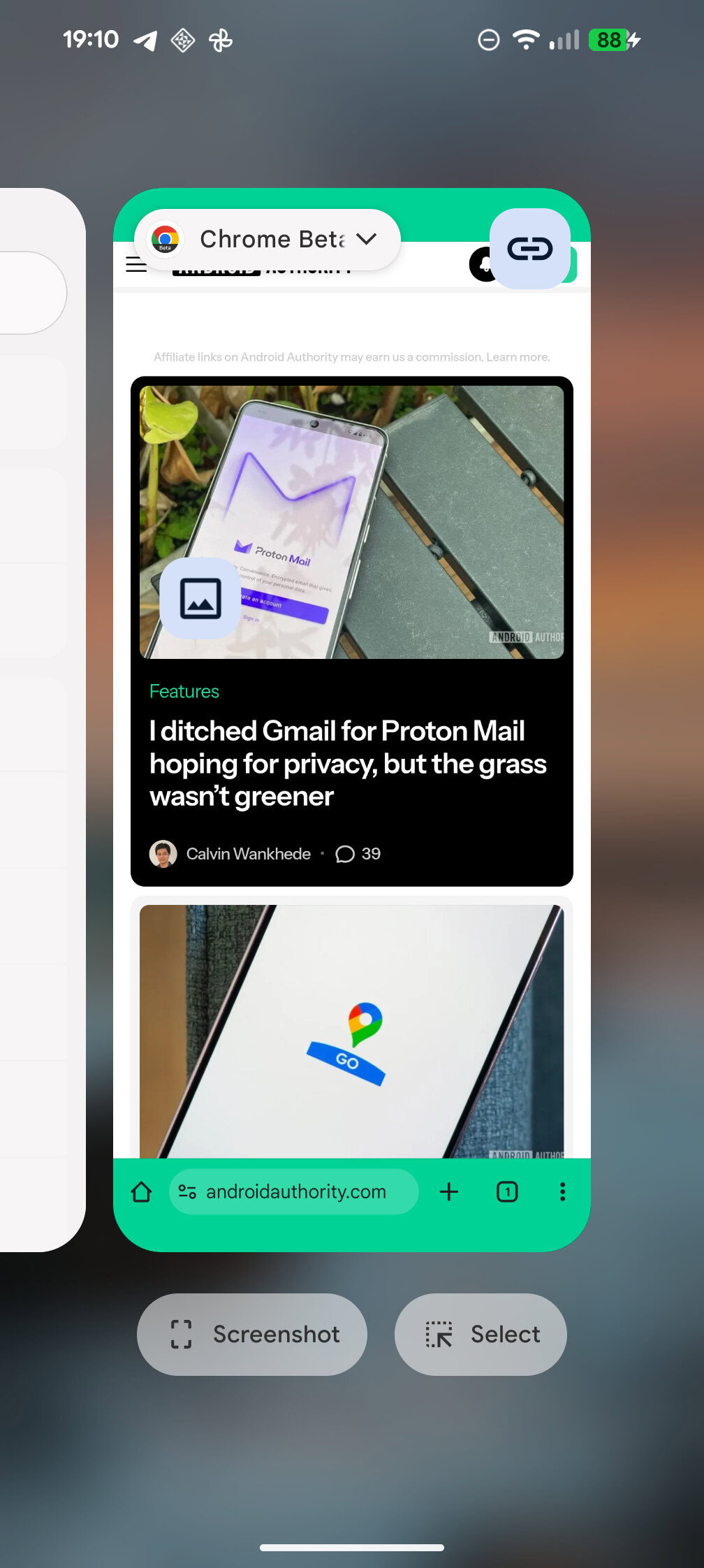
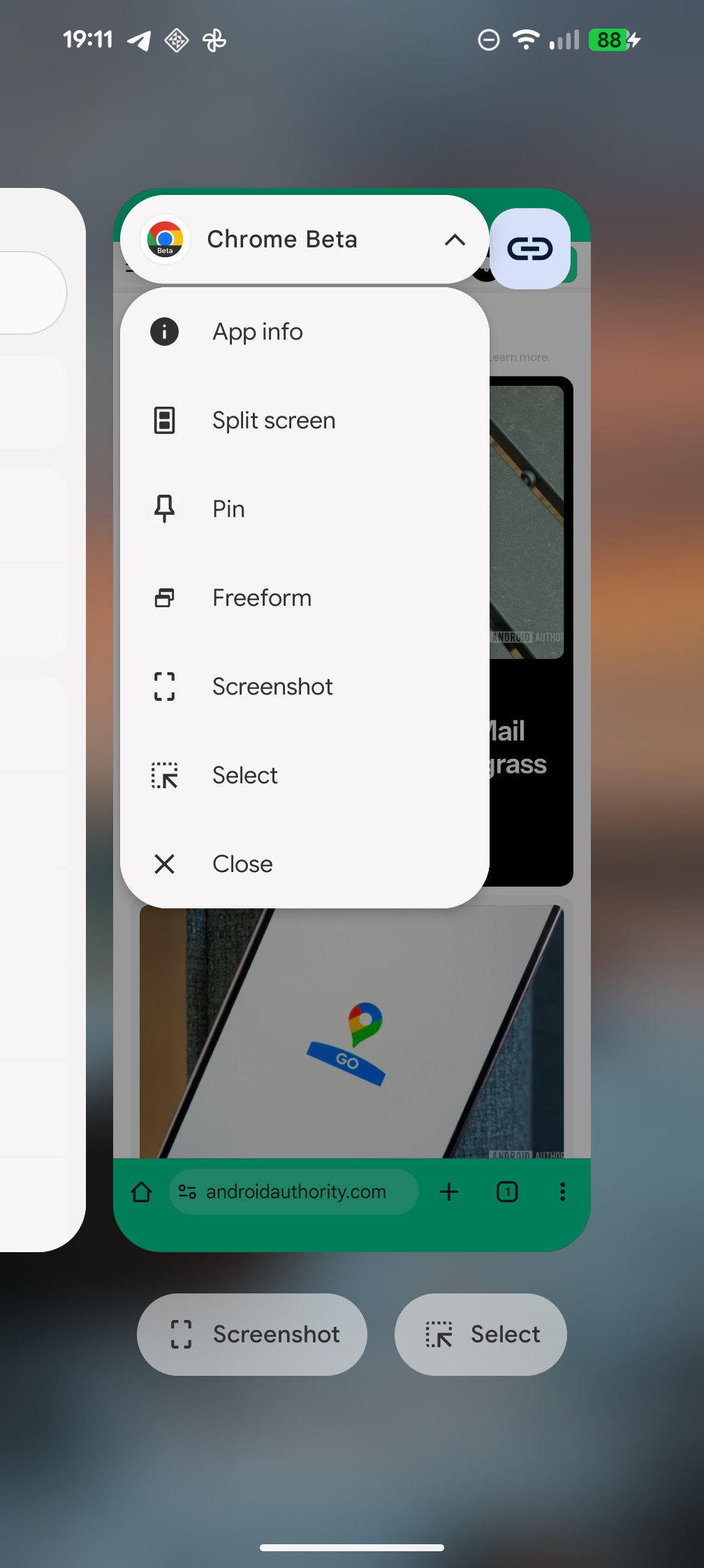
Displaying the app’s name is a welcome clarification, clearly identifying which app corresponds to each task preview. The most impactful change, however, is the addition of the downward arrow. This icon is widely understood to indicate an additional menu, so its presence should help more users realize they can access further actions directly from the recents screen.
The dedicated “Screenshot” and “Select” buttons are now also enclosed in pill-shaped containers, creating a more consistent look in the Android 16 QPR1 Beta 1 release. Furthermore, the previously solid gray background has been replaced with a blurred version of the user’s wallpaper or underlying content, a visual effect aligning with Google’s new Material 3 Expressive theme.
This change is live in Android 16 QPR1 stable release for Pixel devices.
Quicker swiping in Recents
With Android 16 QPR1 Beta 2, users noticed that swiping away apps in the Recents menu is now faster than ever before. Previously, when you opened a bunch of apps, went to Recents (swipe up and hold from the navigation pill), and tried to close the apps, you would have to wait for the full animation to complete before you could successfully swipe close the next app. The system would seemingly ignore touch input until the animation was finished.
With Android 16 QPR1 Beta 2, Pixel users can immediately swipe away all apps as fast as possible, as the system no longer waits for the animation to finish. You can catch a demo of this in the video below, courtesy of the Reddit user:
This feature is live for Pixels on Android 16 QPR1 stable release.
Until now, tapping on the call chip would bring you to the full-screen call UI. In Android 16 QPR1, this has changed to display the same UI element that you’d see in the notification shade, where you can hang up, toggle the speaker, and mute your microphone. To access the full-screen UI, tap this pop-up.
The feature went live on Pixels with Android 16 QPR1 stable update.
90:10 split-screen multitasking on phones
Android 16 QPR2 Beta 1 brings the long-awaited 90:10 split screen ratio, which is heavily inspired by (but not directly based on) OPPO’s Boundless View (also known as Open Canvas on OnePlus devices). This feature is planned for launch in QPR2, so you can expect to see it in the wider Android platform with Android 17.

Mishaal Rahman / Android Authority
Enhanced UWB support
Google is preparing to upgrade Android’s UWB stack with features from the FiRa 3.0 core specification. This new spec adds features like hybrid UWB scheduling, which allows multiple UWB applications and features to run concurrently. It also improves data transfer by allocating exclusive airtime to it, boosts the quality and integrity of UWB pulses, and enhances the security of the protocol’s physical layer. These enhancements will enable more sophisticated UWB use cases, like public transport fare collection, contactless payments, and logical access control.
We expect the changes to arrive with the Android 16 QPR2 release, which means the wider platform will likely get them with Android 17.
Standby for Hub Mode
The evidence for this isn’t strong, but Google could be working on Standby for Hub mode, similar to iOS’s Standby Mode, which transforms the iPhone into a mini smart display. When Hub Mode arrives on Pixels with Android 16 QPR1 (and other Android devices with Android 17), users will be able to seamlessly switch between their screen saver (displaying clocks, photo frames, etc.) and their widgets, similar to how iOS’s Standby Mode functions.
Magnify Keyboard
Android 16 QPR1 Beta 3 has a new “magnify keyboard” option under Settings > Accessibility > Magnification. This feature lets you “zoom into the keyboard to see emojis and letters when using full-screen magnification.”
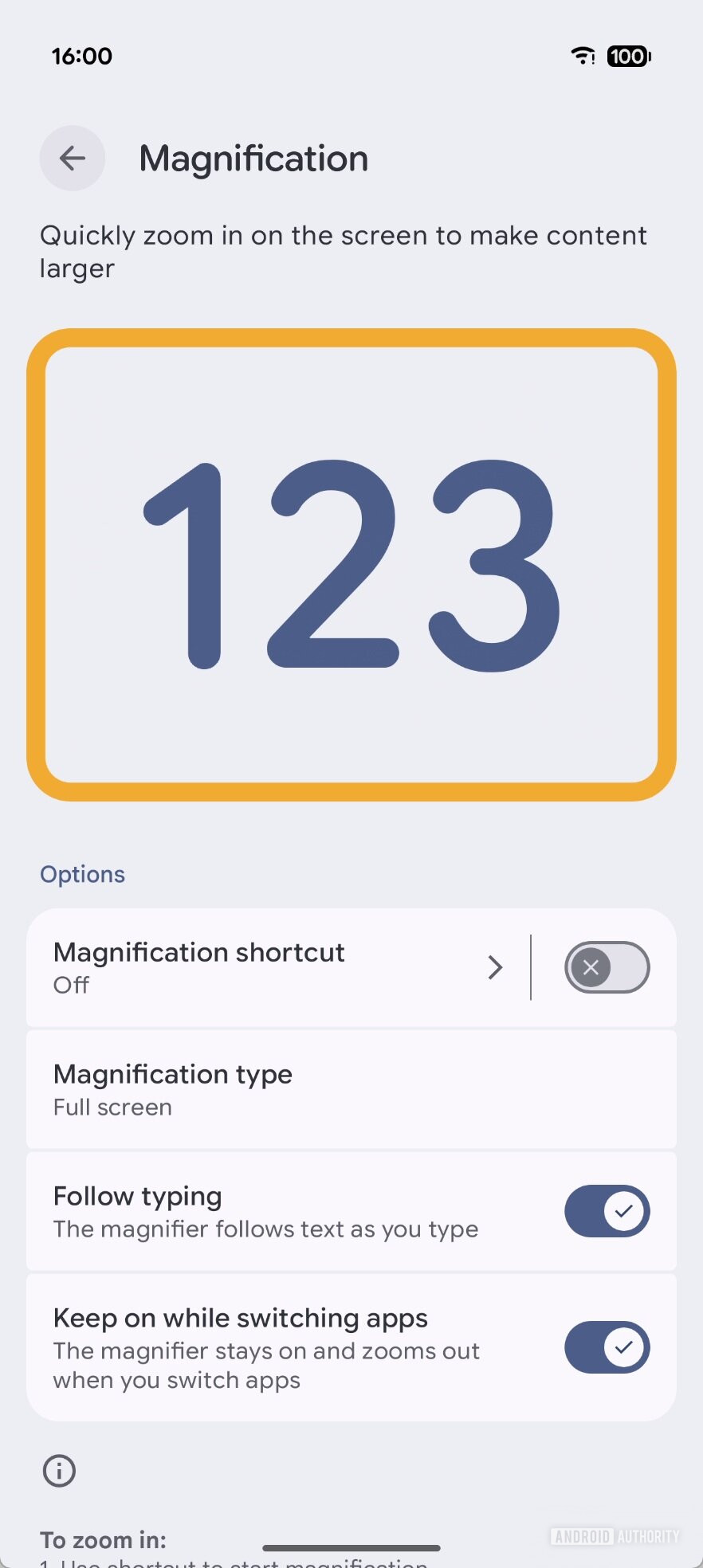 Screen magnification options in Android 16 QPR1 Beta 2
Screen magnification options in Android 16 QPR1 Beta 2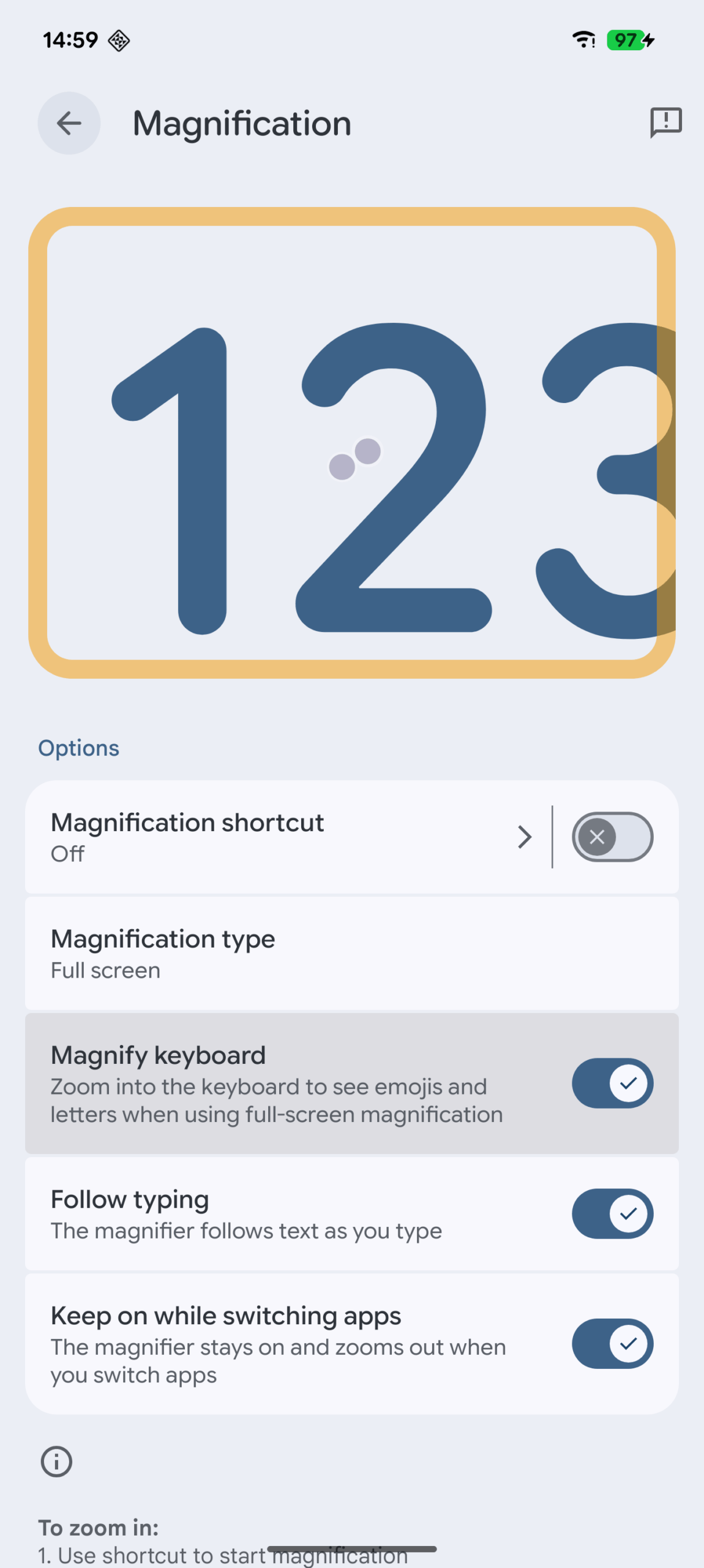 Screen magnification options in July Android Canary/QPR1 Beta 3 build
Screen magnification options in July Android Canary/QPR1 Beta 3 build
Since the feature is spotted in Beta 3, it’ll likely be available in Android 16 QPR1 stable release for Pixel devices, and subsequently with Android 17 for the rest of the Android platform.
These are all the changes we expect to see in the Android 17 platform update in 2026. Let us know your favorite upcoming feature in the comments below!
Thank you for being part of our community. Read our Comment Policy before posting.

