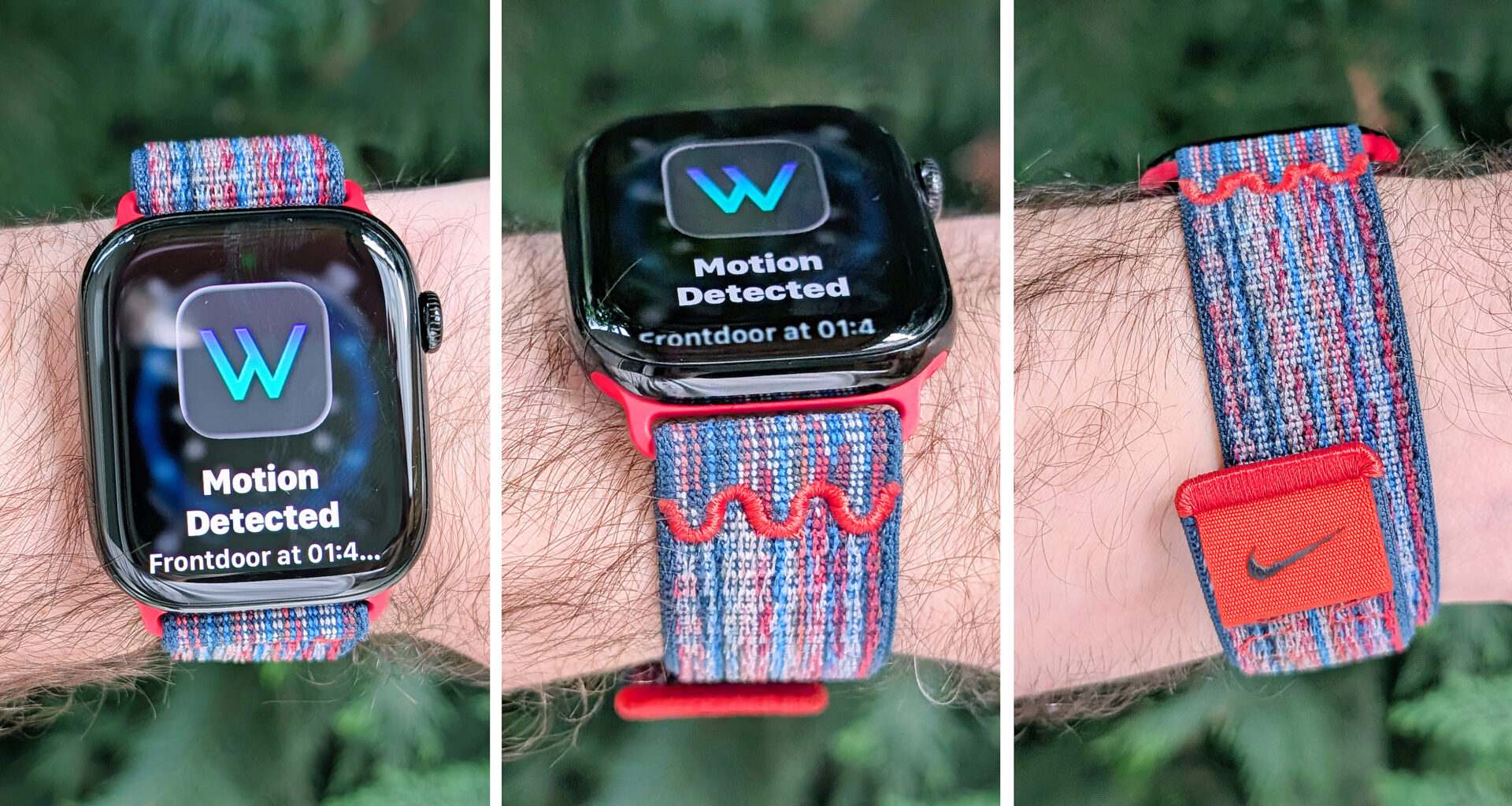The new Apple Watch wrist flick gesture has quickly become my favorite part of watchOS 26, which is available for download now.
The concept behind wrist flick is simple. Rather than having to swipe away incoming notifications on your Apple Watch when they pop up on the screen, the new gesture lets you dismiss them hands-free —as the name suggests — with a flick of the wrist.
Want to try Apple’s new wrist flick gesture yourself? I’ll walk you through the relatively straightforward setup process (four steps) and give you a quick overview of the ins and outs of flicking your Apple Watch like a pro.
You may like
How to use the Apple Watch wrist flick gesture in watchOS 26Make sure your Apple Watch is compatible with the new wrist flick gestureDownload and install watchOS 26 on your Apple WatchHead to settings, gestures, and turn on the wrist flick gestureWait for a notification to come in and practice flicking your wrist to dismiss
Read on to see full illustrated instructions for each step.
1. Make sure your Apple Watch is compatible with the new wrist flick gesture

(Image: © Future)
First, to use Apple’s new wrist flick gesture, you’ll need to ensure that you have a compatible Apple Watch model. The latest watchOS 26 operating system is for Apple Watch Series 6 and newer, the Apple Watch SE (2022) and newer, and the entire Apple Watch Ultra family.
However, only the Apple Watch Ultra 2, Apple Watch Ultra 3, Apple Watch Series 9, Apple Watch Series 10, Apple Watch Series 11, and Apple Watch SE 3 are wrist flick compatible. You’ll also need an iPhone 11 or newer to download and install the newest iOS software (more on that in the next step).
2. Download and install watchOS 26 on your Apple Watch
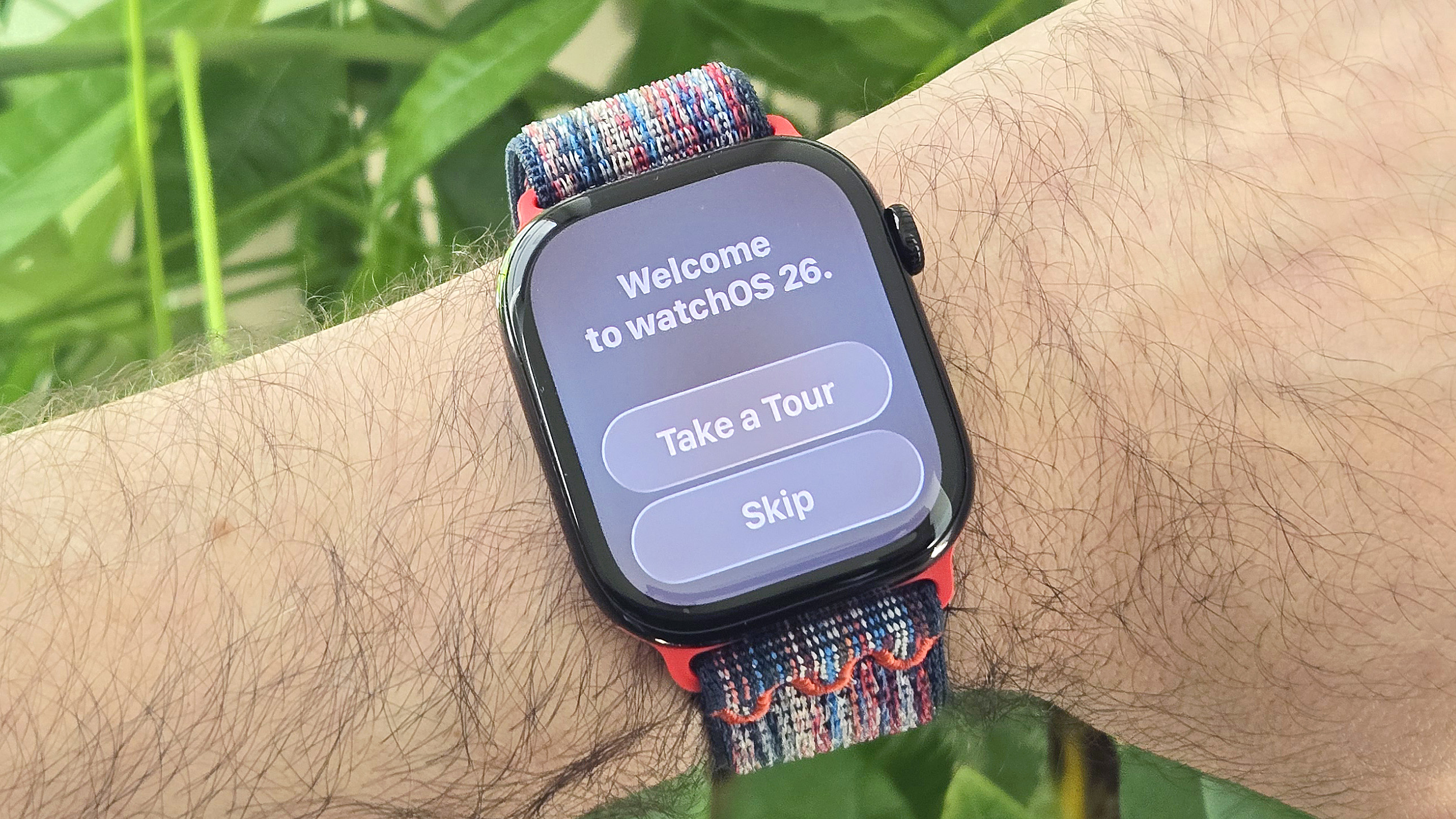
(Image: © Dan Bracaglia/Tom’s Guide)
Once you’ve verified that your devices are eligible for the latest software, it’s time to download and install iOS 26 on your iPhone. You’ll need to do this before you can install the latest Apple Watch software.
With iOS 26 up and running on your iPhone, it’s now time to download and install watchOS 26. The whole process takes about an hour and is pretty simple, but if you need some help, here’s a step-by-step guide to the watchOS 26 installation process.
3. Head to settings, gestures, and turn on the wrist flick gesture

(Image: © Dan Bracaglia/Tom’s Guide)
Once you’ve got watchOS 26 loaded up, it’s nearly time to start wrist-flicking, but first, let’s make sure the gesture is switched on. To do this, head to the app screen and open Settings. From there, scroll down until you see Gestures; tap on it.
Once in Gestures, scroll down past Double Tap until you see Wrist Flick. Ensure the slider to the right is in the on position (showing green). You’re now ready to use the new wrist flick gesture!
4. Wait for a notification to come in and practice flicking your wrist to dismiss it
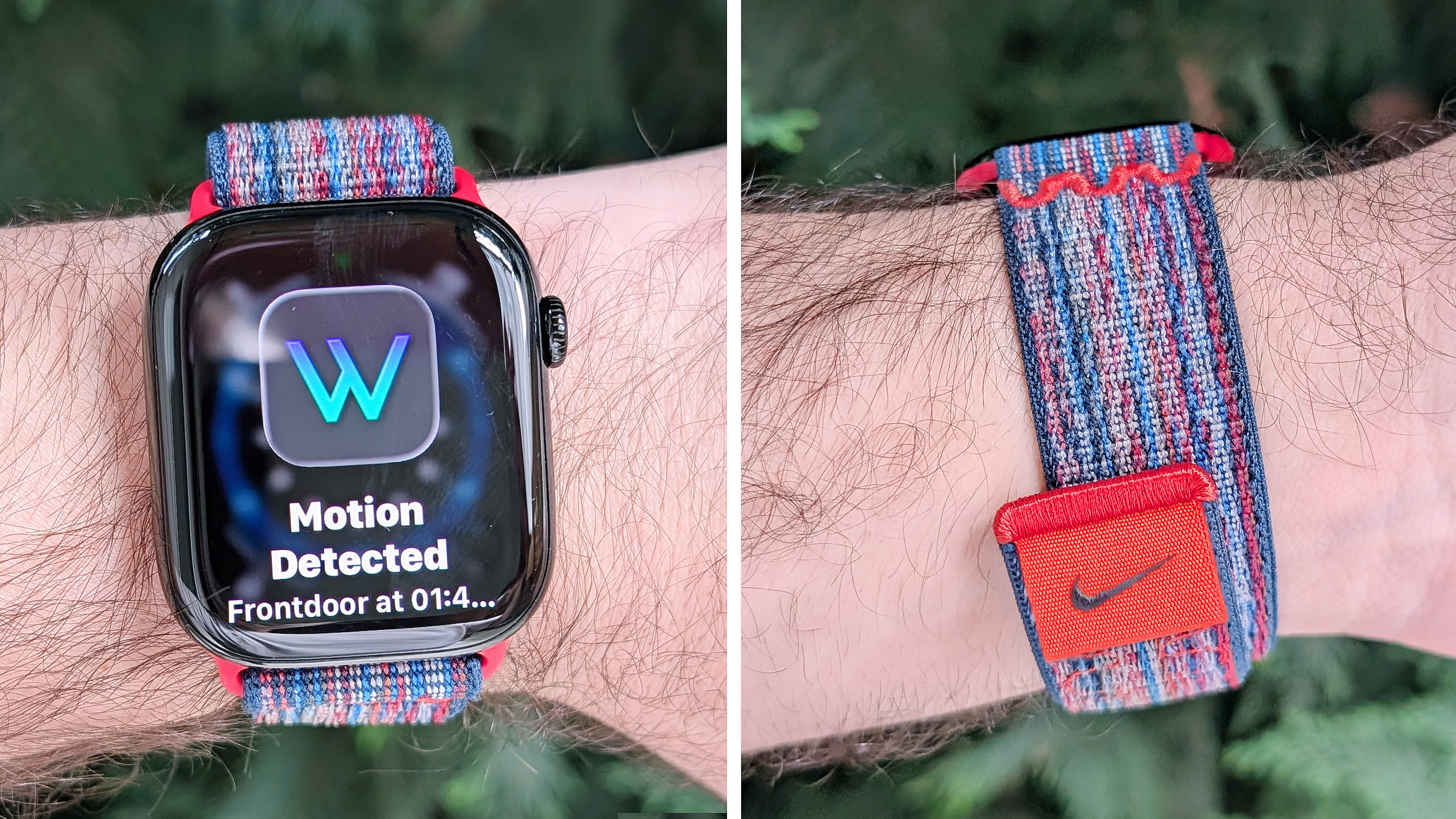
(Image: © Dan Bracaglia/Tom’s Guide)
With the feature turned on, exit the settings menu and wait for a notification to come in. When one does, glance down to read the incoming alert as you normally would, but don’t touch the screen or watch buttons.
When you’re done reading the notification, turn your watch-worn wrist away from your body and then back toward you in quick succession. This should dismiss the notification and return the screen to the main watch face view.
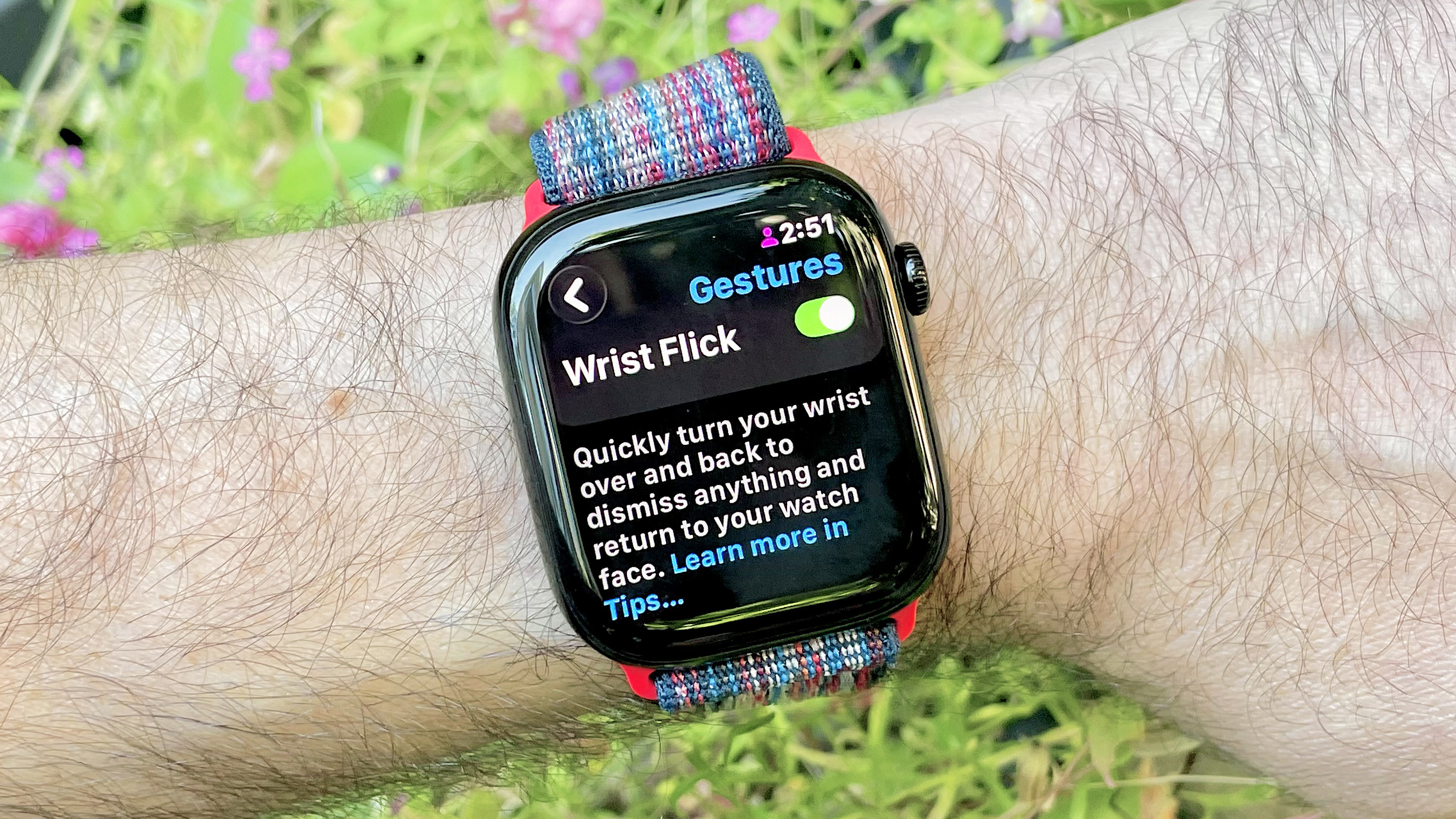
(Image credit: Dan Bracaglia/Tom’s Guide)
In addition to app notifications, the wrist flick gesture can also be used to manage incoming phone calls, alarms, timers and even the Smart Stack. Simple to master, I can assure you that after a few days of flicking away notifications on your Apple Watch, you’ll wonder how you ever got by without this nifty new feature.
Want to learn about more cool things you can do with your Apple Watch thanks to the latest software release? Here are my seven favorite watchOS 26 upgrades. The list includes Apple’s new personalized, AI-powered Workout Buddy, live message translations and more.
Today’s best Apple Watch Ultra 2 and Apple Watch Series 10 deals