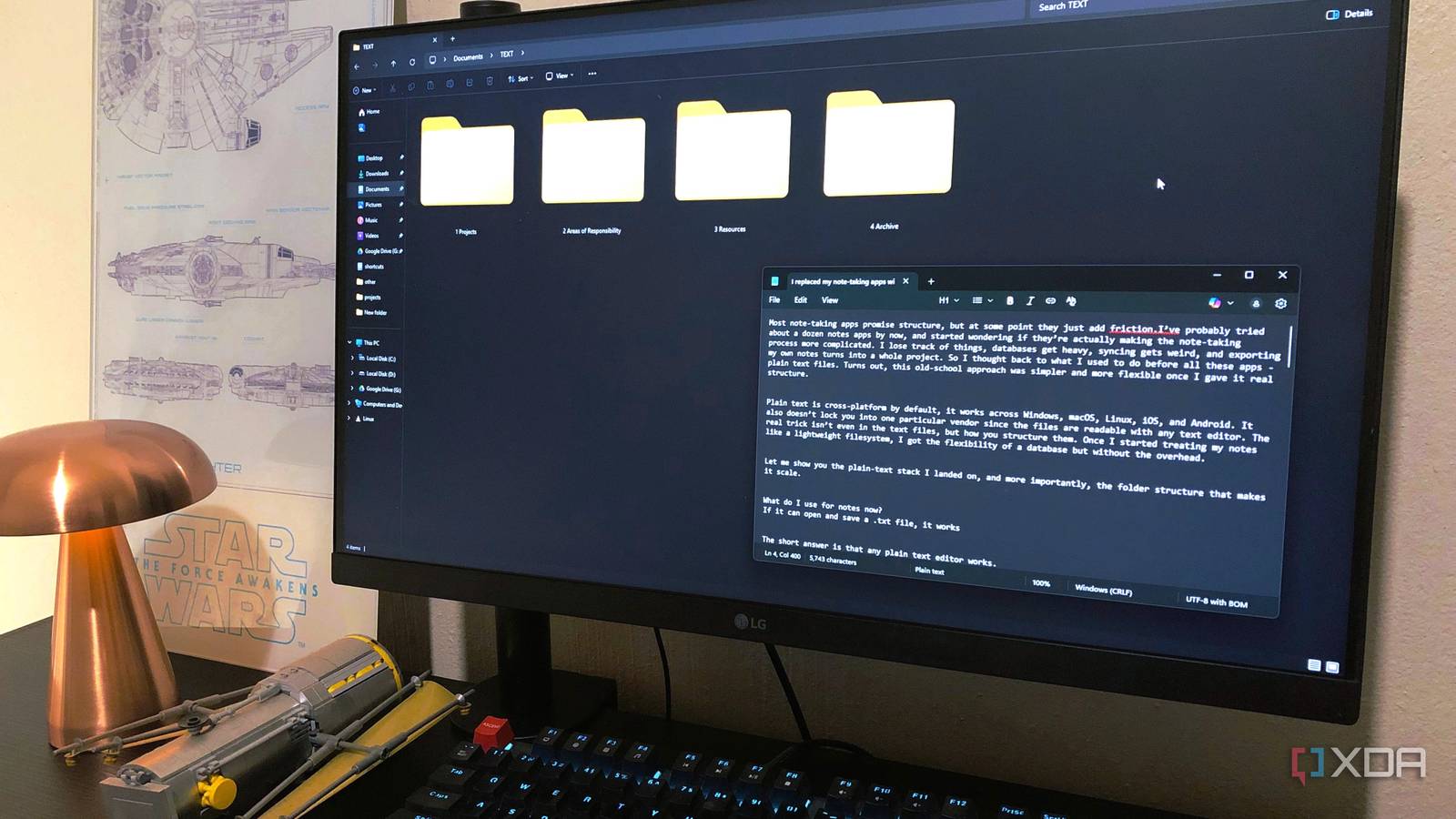File Explorer is one of the oldest parts of Windows, and you can tell. Microsoft has added tabs and refreshed the icons, but the core experience still needs work. For example, the layout looks rigid, and everyday actions like batch renaming need third-party help to be more complete. File Explorer also feels flat to look at, with almost no way to change its appearance. Small pain points like these might not seem like much on their own, but they stack up when you use the app every single day.
That’s where add-ons and apps make their appearance. When you add them, you can give it your personal touch and make things such as batch renaming more complete, by allowing you to do things such as previewing changes before you commit. They fill in the gaps Microsoft ignored, and together they make the app feel more modern and less like a daily chore.
Make PowerToys more capable
Get smarter renaming and better file previews
With File Explorer’s built-in rename tool, you can rename multiple files at once, but only by applying a single base name with numbered suffixes. However, PowerRename goes further: it lets you search and replace text, add prefixes or suffixes, change case, and preview complex renaming rules before applying them. PowerRename provides the additional options you need to organize your files more effectively.
Another useful piece is the File Explorer preview add-ons. With PowerToys installed, the preview pane can open Markdown, SVG images, and even PDFs. Usually, you’d have to launch another app to view these files, but here you can look at them directly in File Explorer.
Since Microsoft developed it, PowerToys is a free, open-source utility that is updated regularly. If you want File Explorer to feel less limited, this is the easiest and safest place to start. It has multiple other helpful features that will make your projects a lot easier to complete.
Organize faster with dual panes in OneCommander
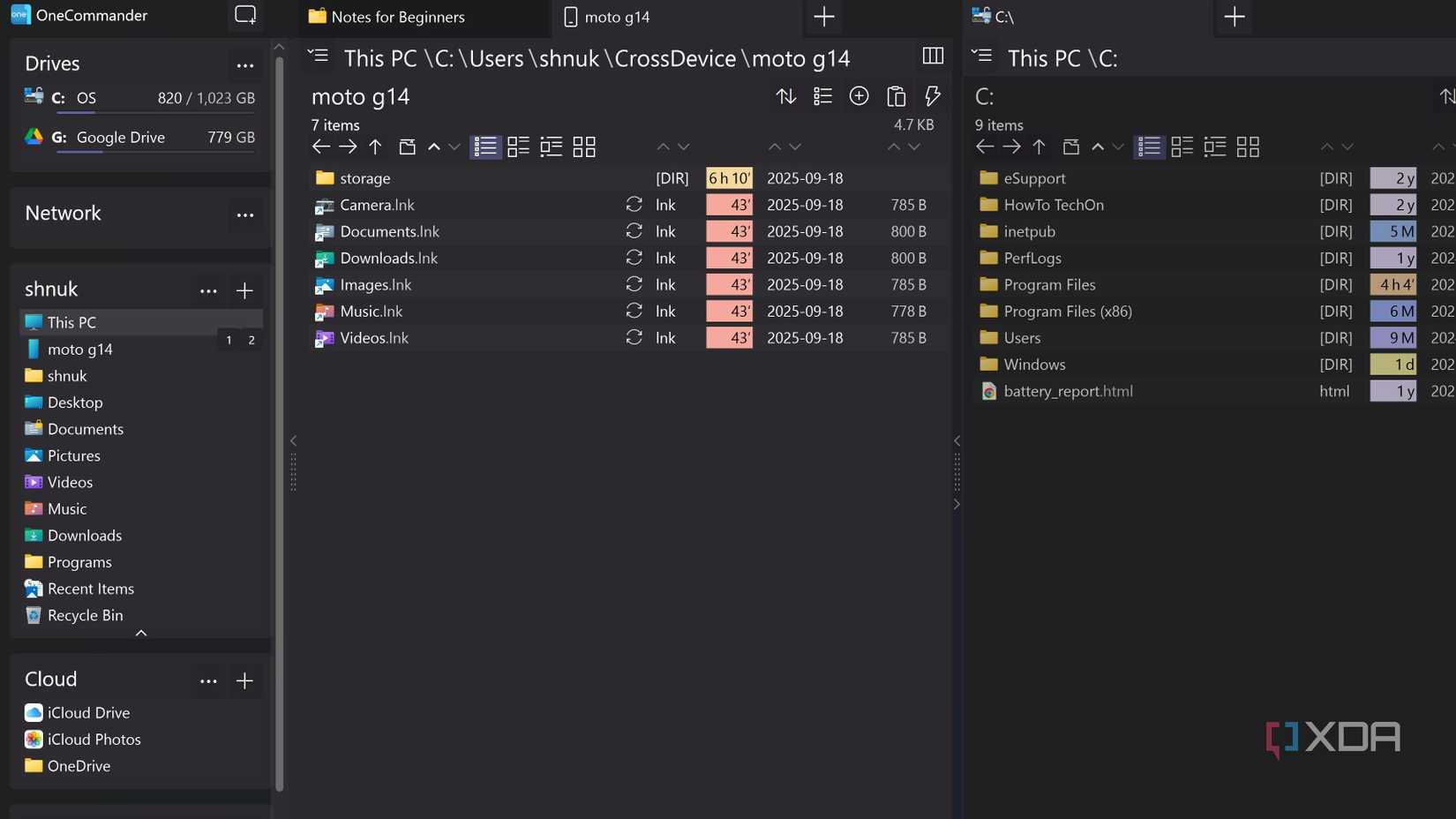
OneCommander is a file manager built to do what Windows Explorer never did well. The dual-pane view is the first feature you notice if you choose it during setup. It lets you open two folders side by side in the same window. It keeps the tabs at the top, allowing you to keep multiple locations open simultaneously without cluttering your taskbar.
It also goes further with tools that File Explorer never offered. You can filter a folder’s contents just by typing. With Adaptive columns, you can see details such as file age or folder size, giving you a clear view of what’s filling your drives. The themes are editable, and long file paths aren’t capped at Windows’ 260-character limit. You can even add notes or to-do tasks inside folders, or paste texts directly as files. These extra features make OneCommander more than a replacement; it’s something I’m never getting rid of.
A different Explorer replacement with themes and tabbed browsing

The Files app is the only paid option here, but it earns its price by giving Windows the file manager it needs to have. Open the settings, and you can switch between light and dark themes, pick from backdrops in shades like seafoam or brick red, or drop in your own background image. You can even tweak how that image sits on the screen, adjusting opacity and alignment until it looks right. Tabs run cleanly along the top, with the option to add a quick action button for easier navigation. It feels less like a rigid system tool and more like something you actually want to spend time in.
Tags make an even bigger difference. The app includes presets such as photos, work, and home, but you can rename them or create your own from a full color palette. That means you can spot files faster, even in a crowded folder. You also get a handful of thoughtful touches. You can decide whether hidden items show up, keep file extensions visible, and even use a quick double-click on space to move up a folder. It’s the kind of upgrade that makes file management feel less like work and more like your own space.

7/10
Small changes that add up
File Explorer has been part of Windows for so long that its flaws feel permanent. Microsoft has made changes, but the core design is still lacking some essential features that would prevent its users from seeking alternatives. OneCommander changes how you manage folders with dual panes, filters, and a layout that reduces the number of clicks. The Files app takes it further by letting you tag, theme, and customize until the interface feels like your own. The right choice depends on what slows you down and what matters the most to you.