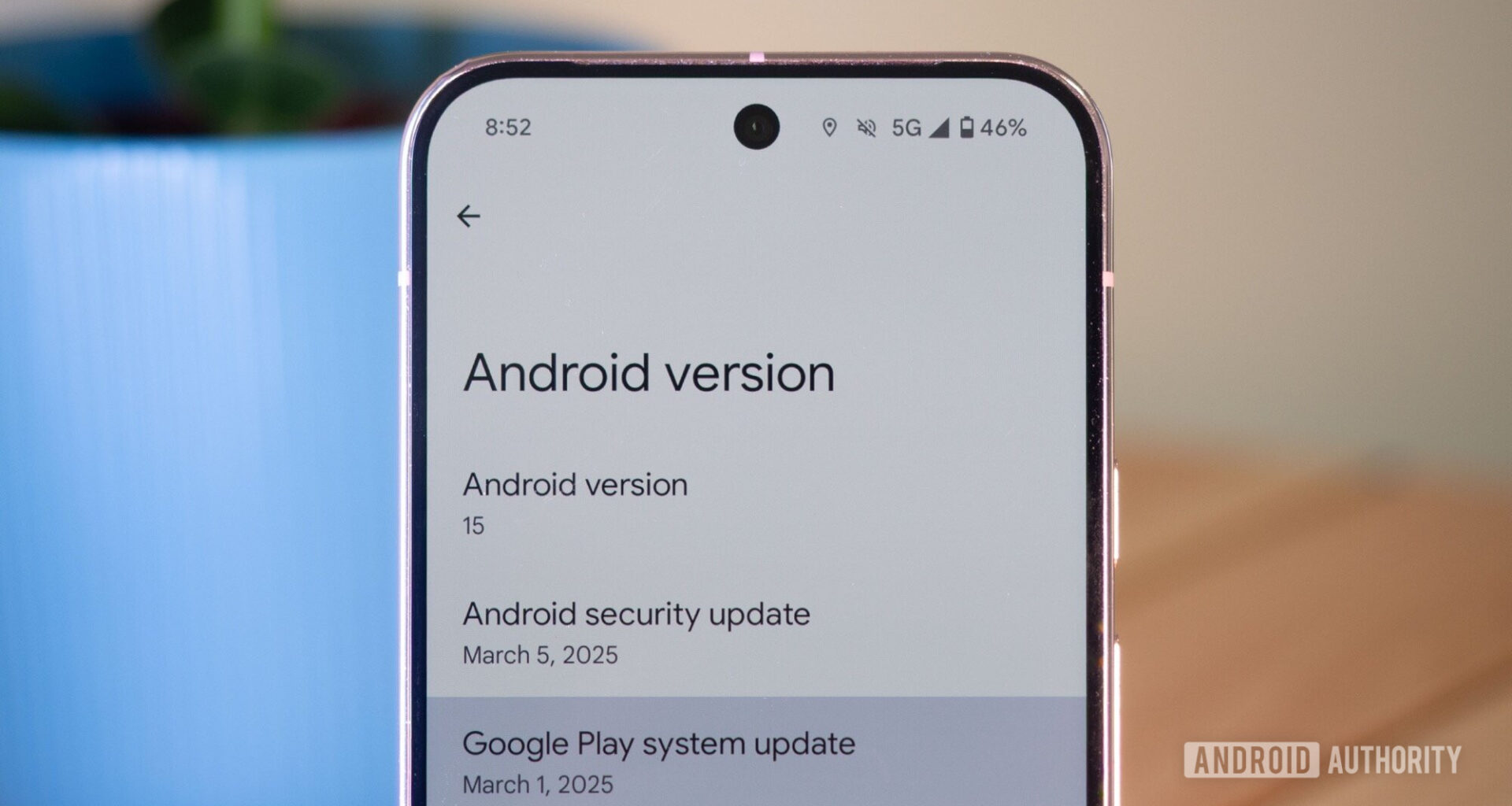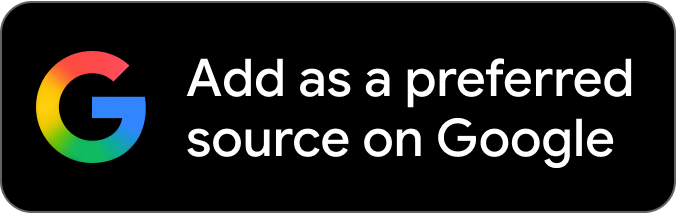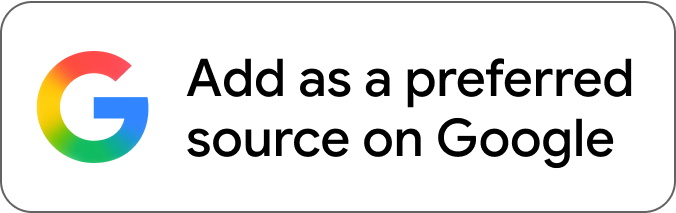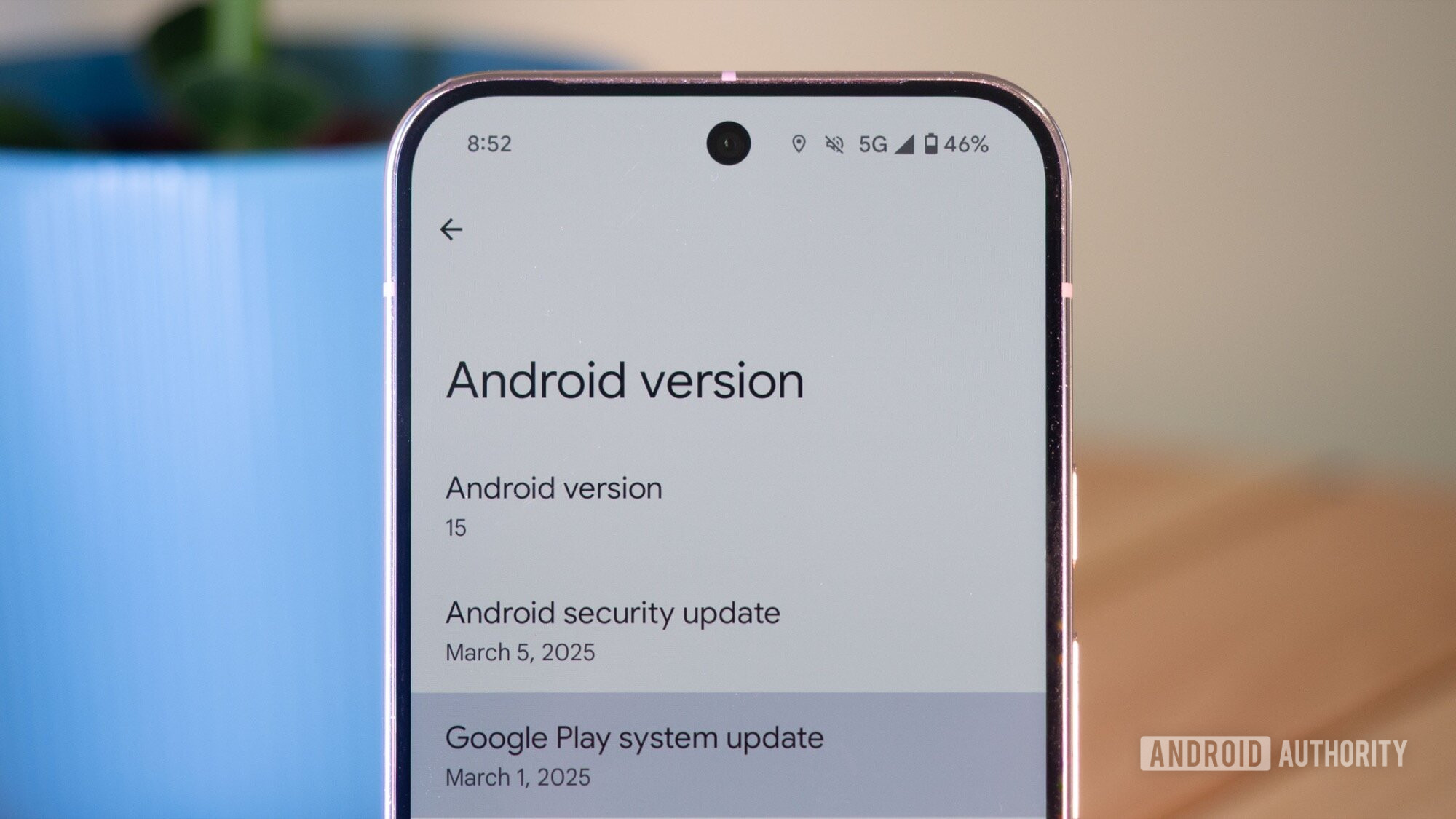
Rita El Khoury / Android Authority
TL;DR
Google Play System updates deliver crucial features to Android devices, but uninstalling problematic ones has been tricky.
Google has offered a rollback tool, but that requires connecting to a computer over the Android Debug Bridge.
Right now, Google is rolling out an on-device uninstall option through “Mainline services.”
When something goes wrong on our Android devices, one of the first things we think about is “what recently changed, and how can I undo it?” If that’s an app we installed, we can usually remove it without too much trouble. And if it comes down to it, we can always take the nuclear option and factory reset — or, failing that, flashing to a more recent firmware that we know works. But what if we’re having a problem with a Google Play System update and would rather not start from scratch? As it turns out, Google’s in the process of giving us a new option there.
Don’t want to miss the best from Android Authority?
Google Play System updates impact a lot of our phones’ critical services, so it’s not crazy to think that one might introduce a serious, unintended problem — and that we might want to roll back the update. So far, though, that’s been less than super-easy to do. Google offers its Google Play System Update Rollbacks (GPSUR) tool, but using that requires connection to a computer running the Android Debug Bridge (ADB). But now, we’re finally getting a direct, on-device solution.
What we’ve spotted is a new entry in Google Play Service’s list of system services: Mainline services. It’s not on all of our devices just yet, but appears to be in the process of rolling out.
Tapping on it in this list pulls up its Play Store entry. What you’ll see here depends on whether or not you’ve got a Google Play System update pending. If you clicked through that GPSUR link above you may already know why: Mainline updates are just another term for Google Play System updates.
Once your phone pulls one of those down, it needs to restart to complete the update, but won’t just do so by itself — if there’s one pending, we get that button on the left. After a restart, you’ll just see the other one, but that’s the one we’re here for: Remove updates.
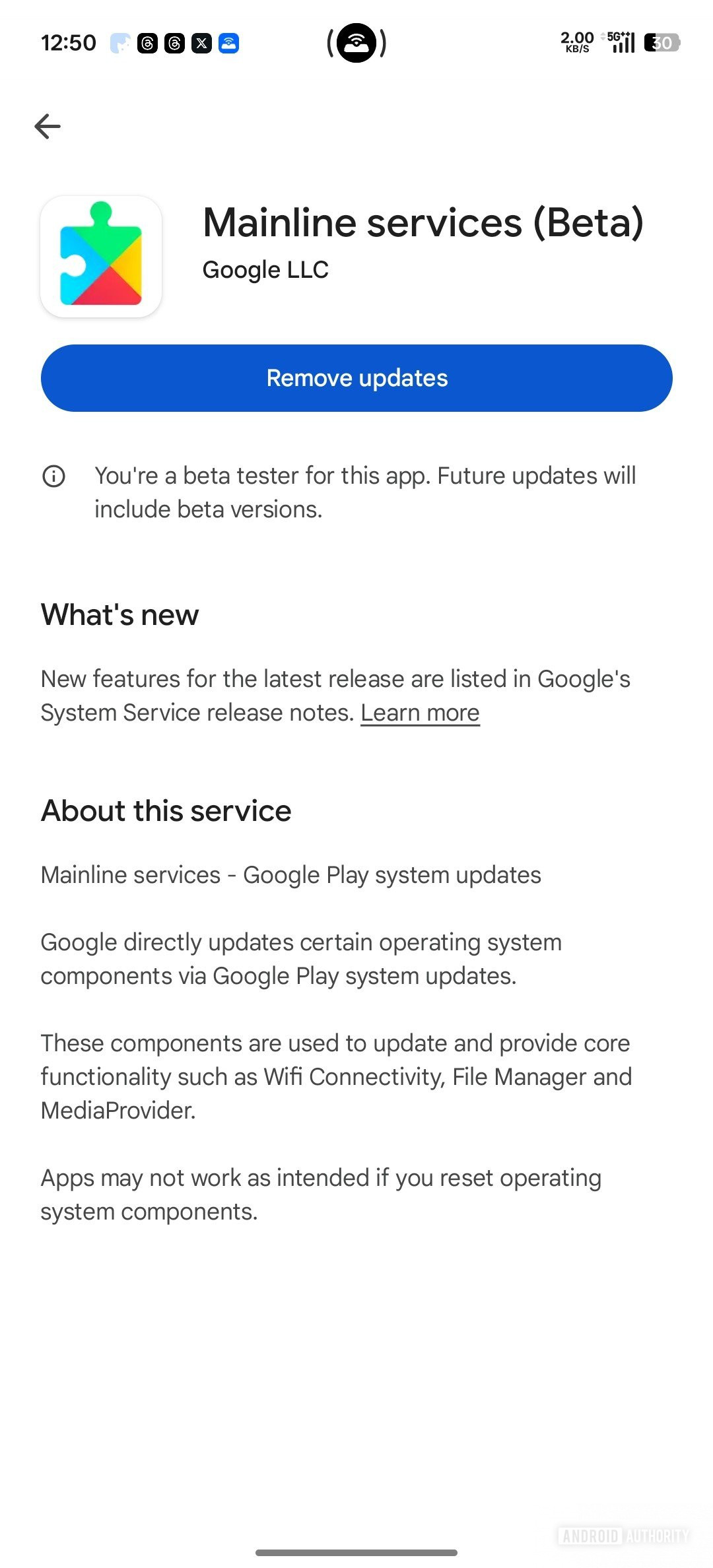

A dialogue pops up to warn you of the potential consequences of uninstalling these updates, and gives you the option to change your mind. In our tests, confirming the removal appears to work as intended, and we’ve been able to install an update, remove it, and once again see it as available for installation.
Hopefully you’ll never have to bother with this tool. Honestly, it’s still quite hidden away and clearly not meant for regular use — but at least if and when you do need to take advantage of it, you won’t be required to link up a computer over ADB.
Thank you for being part of our community. Read our Comment Policy before posting.