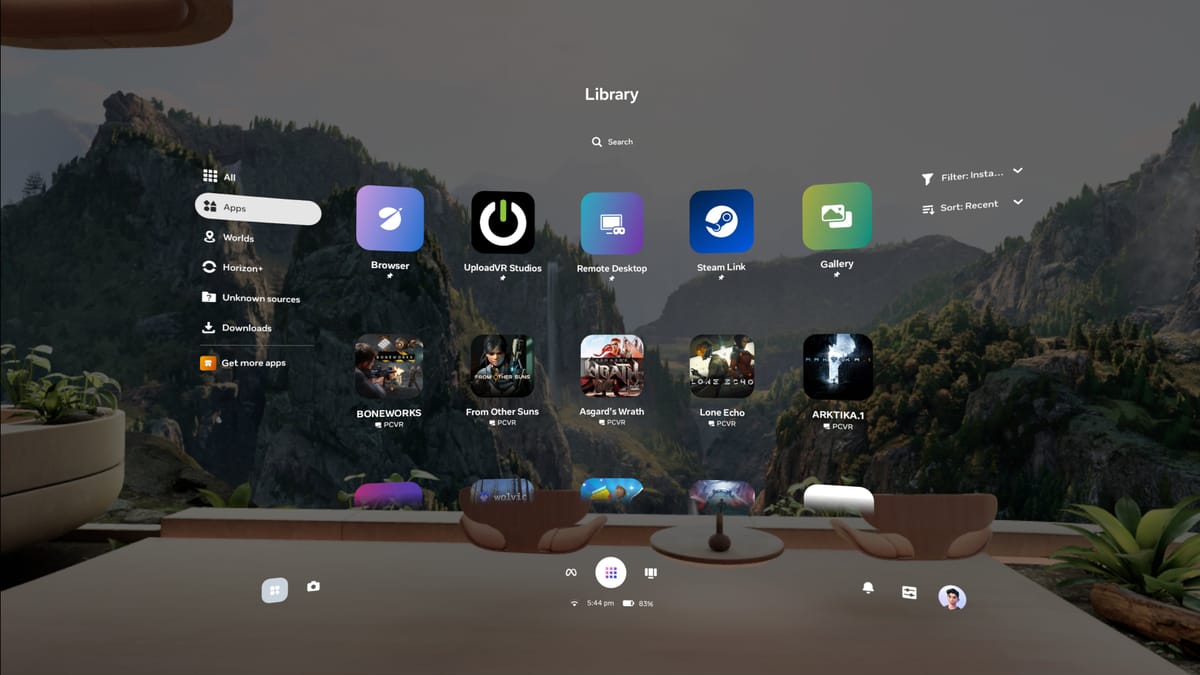Your Quest Link PC VR games now show up in the Horizon OS library on v81 PTC, and launching them bypasses the old Rift Dash interface entirely.
If you’re unfamiliar, Quest Link is the built-in feature of Meta’s headsets that lets them act as PC VR headsets, either over a USB cable or your home Wi-Fi network.
Normally, you launch Link from the Quick Controls menu of your headset, and it brings you into the legacy Rift Dash interface that hasn’t been meaningfully updated in over five years. From here, you’d use the Rift Dash Library to launch PC VR titles and change settings.
What Is the Public Test Channel (PTC)?
The Public Test Channel (PTC) is the beta release channel of Quest’s Horizon OS. If you opt in, your headset receives a pre-release build of each upcoming version.
Note that there are often features in the eventual stable version not present in the PTC, and occasionally (but very rarely) features or changes in the PTC don’t make it to the stable version.
Now, in Horizon OS v81 PTC, if your headset has already been set up with the Quest Link app on a PC on the same Wi-Fi network, you’ll see your installed Link PC VR Store apps in your Horizon OS library, marked ‘PCVR’, alongside your standalone Quest apps.
Clicking a PC VR game will launch directly into it, bypassing the old Rift Dash interface entirely. Pressing the Meta button on your right Touch controller will open the Horizon OS interface, not the Rift Dash anymore, and exiting the game will bring you back to your standalone home.
Footage captured by UploadVR.
It’s a significantly lower-friction experience than the previous Quest Link behavior, making launching into a PC VR game faster and easier than even Valve’s Steam Link or Guy Godin’s Virtual Desktop, and it makes PC VR feel like a far more integrated part of the Quest experience.
Given Meta’s withdrawal from PC VR content and rare updates to Quest Link, this is a surprise, to be sure, but a welcome one.