I just got my hands on the Pixel 10, and like always, the first thing I did wasn’t opening the camera or downloading apps—it was diving straight into the settings. Google ships the phone with a bunch of useful stuff turned off by default, and flipping a few of those switches right away makes the Pixel 10 feel faster, smoother, and more “mine.”
1
Show Battery Percentage and Limit Charging to 80%
The Pixel 10 only shows a tiny battery icon by default, which honestly isn’t very helpful. I don’t want to guess whether I’ve got 60% left or if I’m on the edge at 10%. Showing the percentage inside the icon makes it way easier to tell at a glance.
While I was in there, I also turned on the option to stop charging at 80%. It’s one of those features that helps the battery stay healthier over time.
To turn it on, go to your settings, tap “Battery,” and switch on “Battery percentage.” Then tap “Battery health,” go to “Charging optimisation,” and choose “Limit to 80%.”
2
Turn On 120Hz Refresh Rate
The 6.3-inch display looks good out of the box, but it’s not running at its full potential. I wanted that buttery-smooth feel you only get with 120Hz, so Smooth Display was one of the first things I switched on.
To turn it on, go to your settings, select “Display and touch,” scroll all the way down, and toggle on “Smooth display.”
It’s a small tweak, but it makes scrolling and swiping feel so much nicer.
3
Enable Notification History and Cooldown
I can’t tell you how many times I’ve swiped away an important notification without meaning to. With Notification History on, I don’t have to panic—I can just go back and check everything, even those silent background alerts apps like to send.
I also turn on Notification Cooldown. It’s perfect for those moments when messages or alerts start coming in like rapid fire. Instead of buzzing like crazy, the phone gradually quiets down for a minute. The best part? Calls, alarms, and priority conversations still come through normally.
To turn it on, go to your settings, tap “Notifications,” then go to “Notification history” and turn on “Use notification history.” Then scroll down, tap “Notification cooldown,” and turn on “Use notification cooldown.”
4
Enhance Now Playing for Music Recognition
Now Playing has always been one of my favorite Pixel features. It just listens in the background and shows the song on your lock screen when music is playing nearby. On the Pixel 10, there’s an enhanced version that uses Google Search for better accuracy—and it even shows album art now.
To turn it on, go to your settings, tap “Display and touch,” then “Lock screen,” tap on “Now Playing,” and switch on both “Identify songs playing nearby” and “Enhance Now Playing.”
It’s one of those Pixel features that just works, and it’s way more useful than some of the new AI stuff Google is trying to push (check out our Pixel 10 review).
5
Turn On Adaptive Tone
Depending on the lighting, screens can look too warm or too cool. Adaptive Tone fixes that by automatically adjusting the colors, so everything looks more natural.
To turn it on, go to your settings, tap “Display and touch,” scroll down, and turn on “Adaptive tone.”
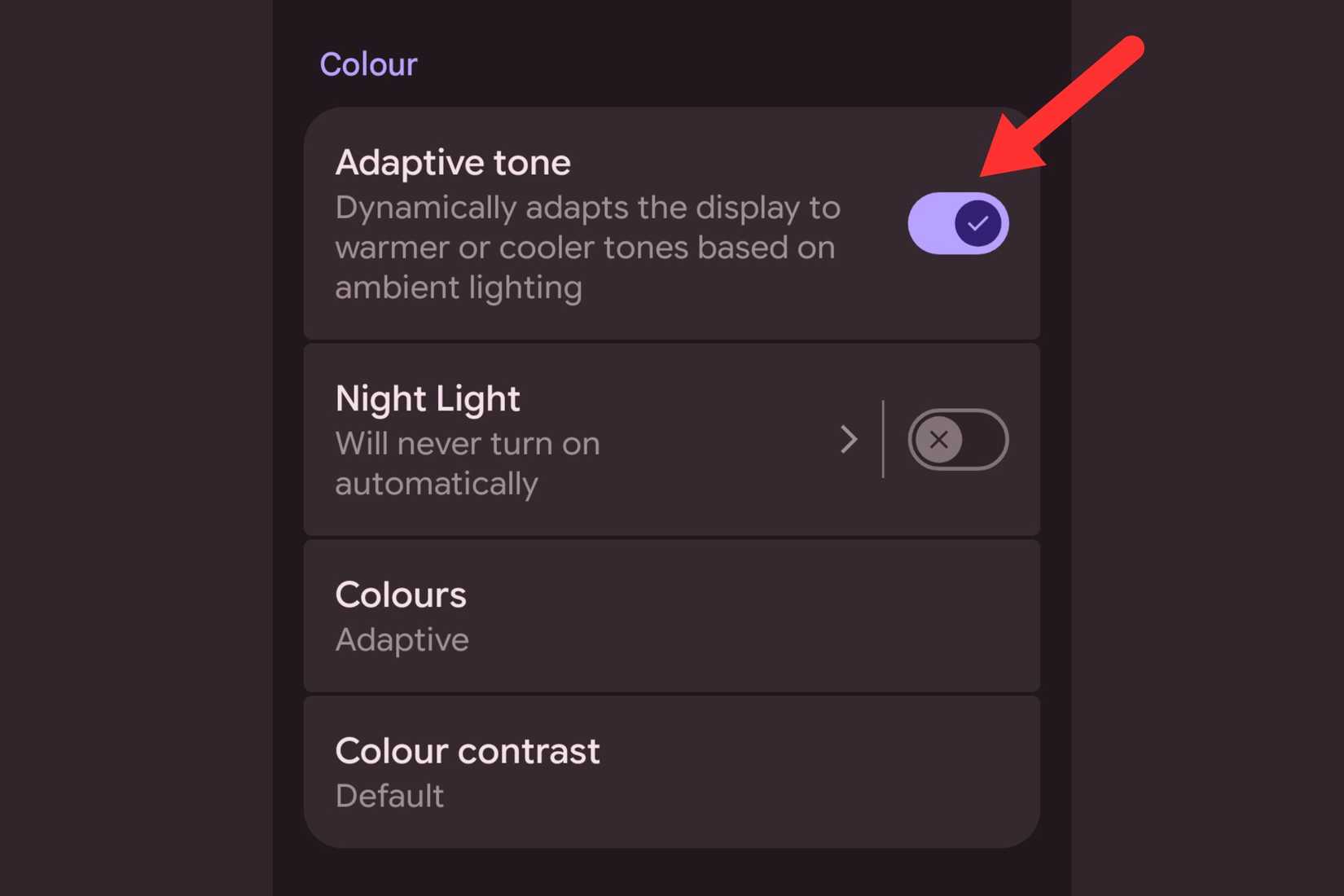
It’s a small tweak, but I really feel the difference at night. The warmer tones make the screen much easier on my eyes.
6
Stop Auto-Adding Icons to the Home Screen
By default, every app I install throws a new icon onto my home screen. That gets messy fast. I prefer to keep my home screen neat and only pin apps I actually use daily.
To turn it off, long-press an empty spot on your home screen, tap “Home settings,” and turn off “Add app icons to home screen.”
Now everything goes straight to the app drawer, and my home screen stays clean.
7
Bring Back Quick Camera Controls
I miss when the Pixel camera app had sliders for brightness, shadows, and white balance right on the screen. They’re hidden now, but thankfully, you can bring them back.
To turn it on, open the Camera app, tap the gear icon, then tap the three dots. Scroll to the “Fast access” section, and turn on “Quick access controls.”
Once that’s on, you can just tap the viewfinder while taking a photo, and the sliders pop up. It’s not always present like it was before, but it’s way better than digging through menus.
8
Use AV1 for Video Recording
Videos take up a ton of storage, and if you are rocking a 128GB Pixel 10, you must be feeling that pinch. Thankfully, the phone supports the AV1 codec, which saves space without hurting quality.
To turn it on, open the Camera app, tap the gear icon, then the three dots. Scroll down to the “Video” section, go to “Video format,” and select “AV1.”
The only catch is compatibility, but so far, I haven’t run into any issues playing or uploading my videos.
9
Enable Gestures
Gestures are what really make the Pixel feel personal. One-handed mode is great when I’m using the phone with just one hand—it pulls everything down so I can reach the top half of the screen. Flip to Shhh is another favorite. I just place the phone face down, and it silences instantly. Then there’s Quick Tap, which I’ve set to launch Gemini with a double-tap on the back. It feels like my own secret shortcut.
To enable them, go to your settings, tap “System,” then “Gestures.” From there, toggle on the ones you like. You’ll also find extras like “Flip camera for selfie” and “Lift to check phone,” so it’s worth exploring.
10
Increase Touch Sensitivity for Screen Protectors
I always use a tempered glass screen protector, and sometimes the phone doesn’t pick up light touches as well. Thankfully, there’s a setting to fix that.
To turn it on, go to your settings, tap “Display and touch,” scroll down to “Touch sensitivity,” and turn on “Increased sensitivity.”
With that switched on, taps and swipes feel just as smooth as they did before adding the protector.
