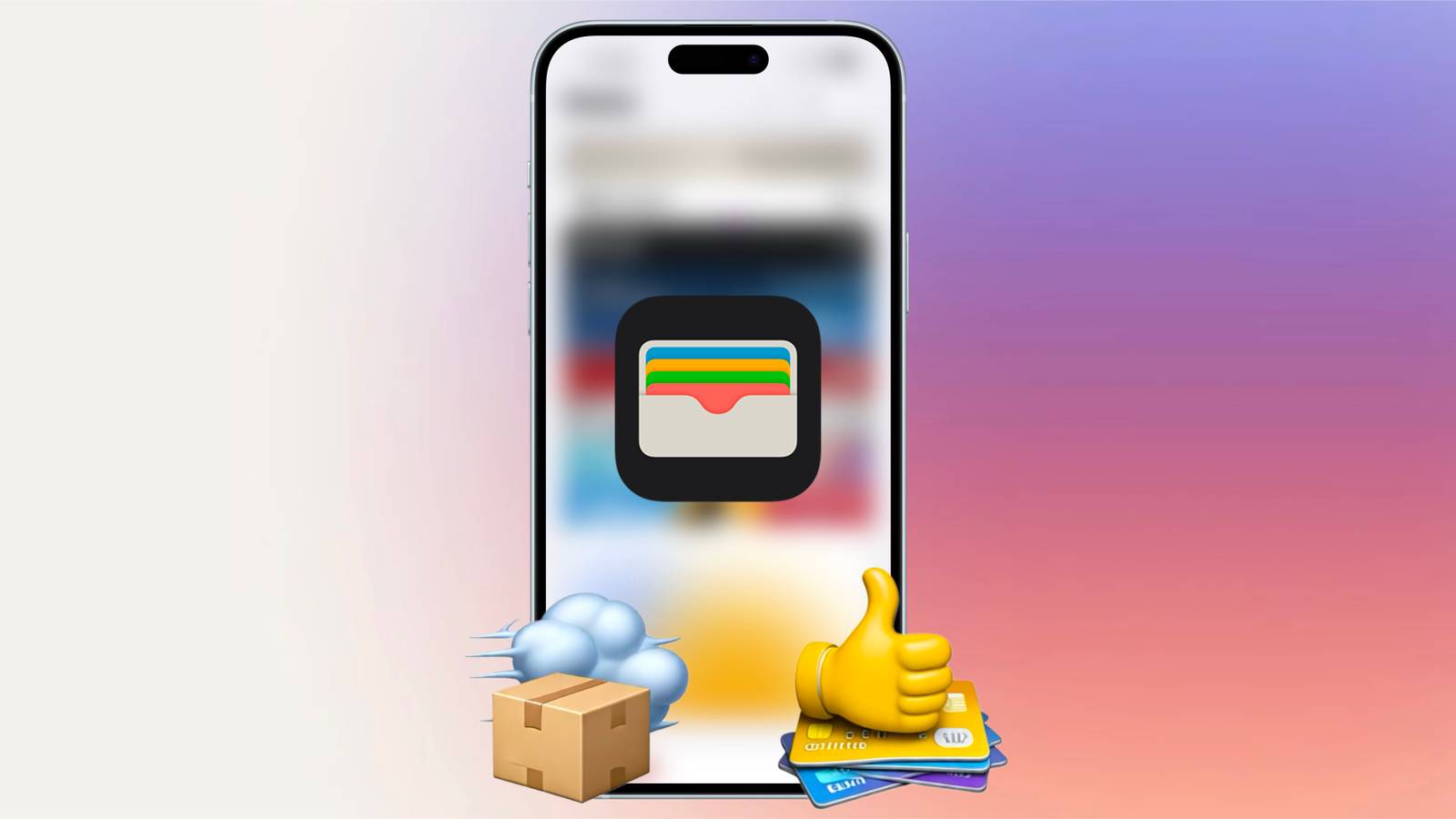Since introducing Apple Pay in 2015, Apple has committed to its mission of replacing the physical wallet. While the company has made strides toward that goal, gaps remain.
In iOS 26, Apple continues moving toward that goal by allowing users to add physical card information and track more online orders than before. With these additions, the Wallet app is more useful than ever, and I’ll be using it more because of them.
Apple Wallet’s Biggest Updates Over the Years
The app for storing cards and passes was introduced in iOS 6 as Passbook, but was later renamed Wallet in iOS 9 after Apple expanded the types of cards it could store. This marked a significant shift in 2015, building on the expansion that began with the introduction of Apple Pay on the latest iPhones.
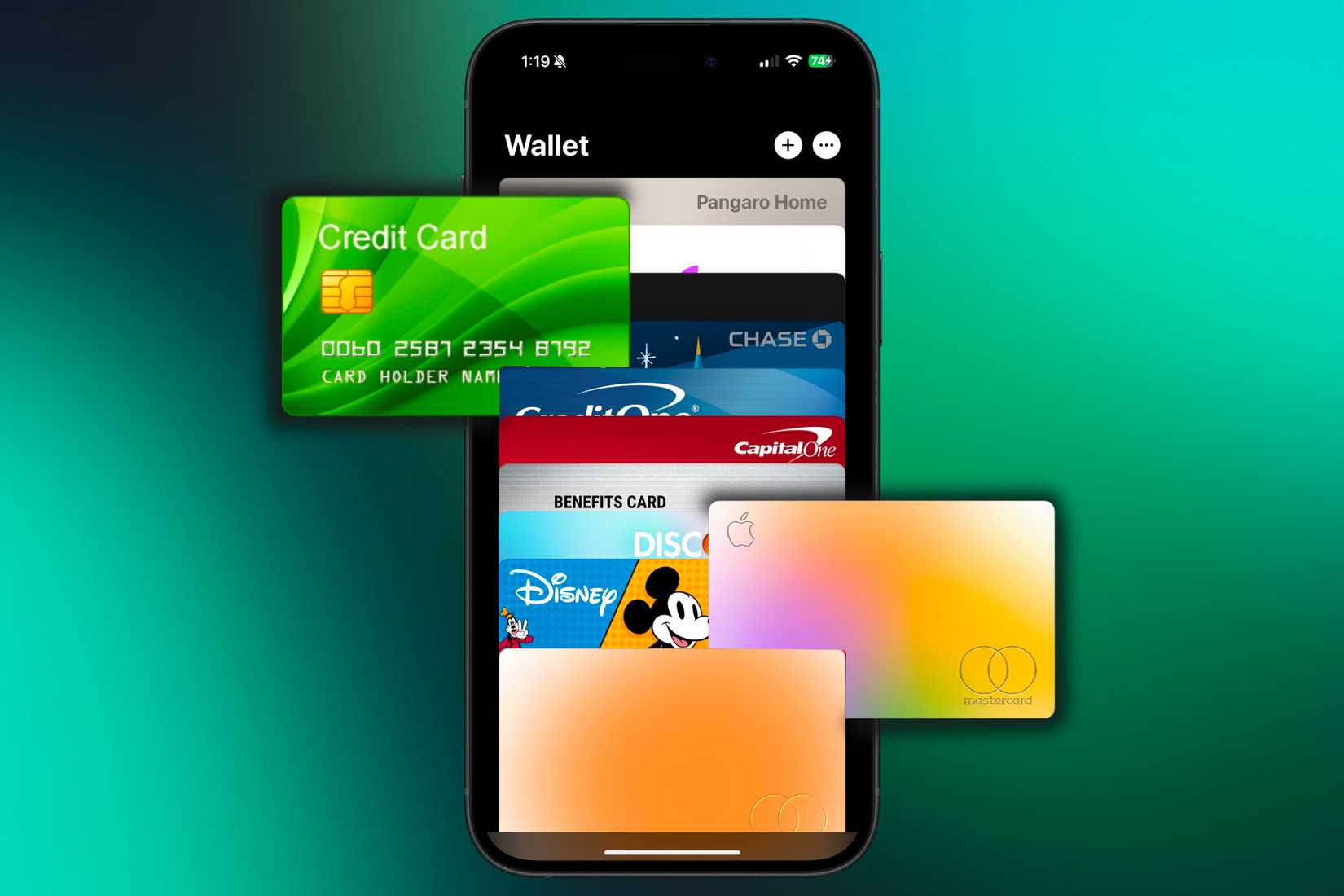
Credit: Nathaniel Pangaro / How-To Geek | Apple
In 2019, Apple further expanded the app’s purpose by launching its own credit card service, Apple Card. This card leveraged the simplicity and security of Apple Pay and conducted all business within the Wallet app.
Flash-forward to 2022, when Apple already allowed you to add driver’s licenses (in select states), house keys, and car keys to the app. Additionally, they took Apple Pay a step forward by introducing Apple Pay Later, a service like Klarna that allows you to split the total amount of one purchase into multiple payments.
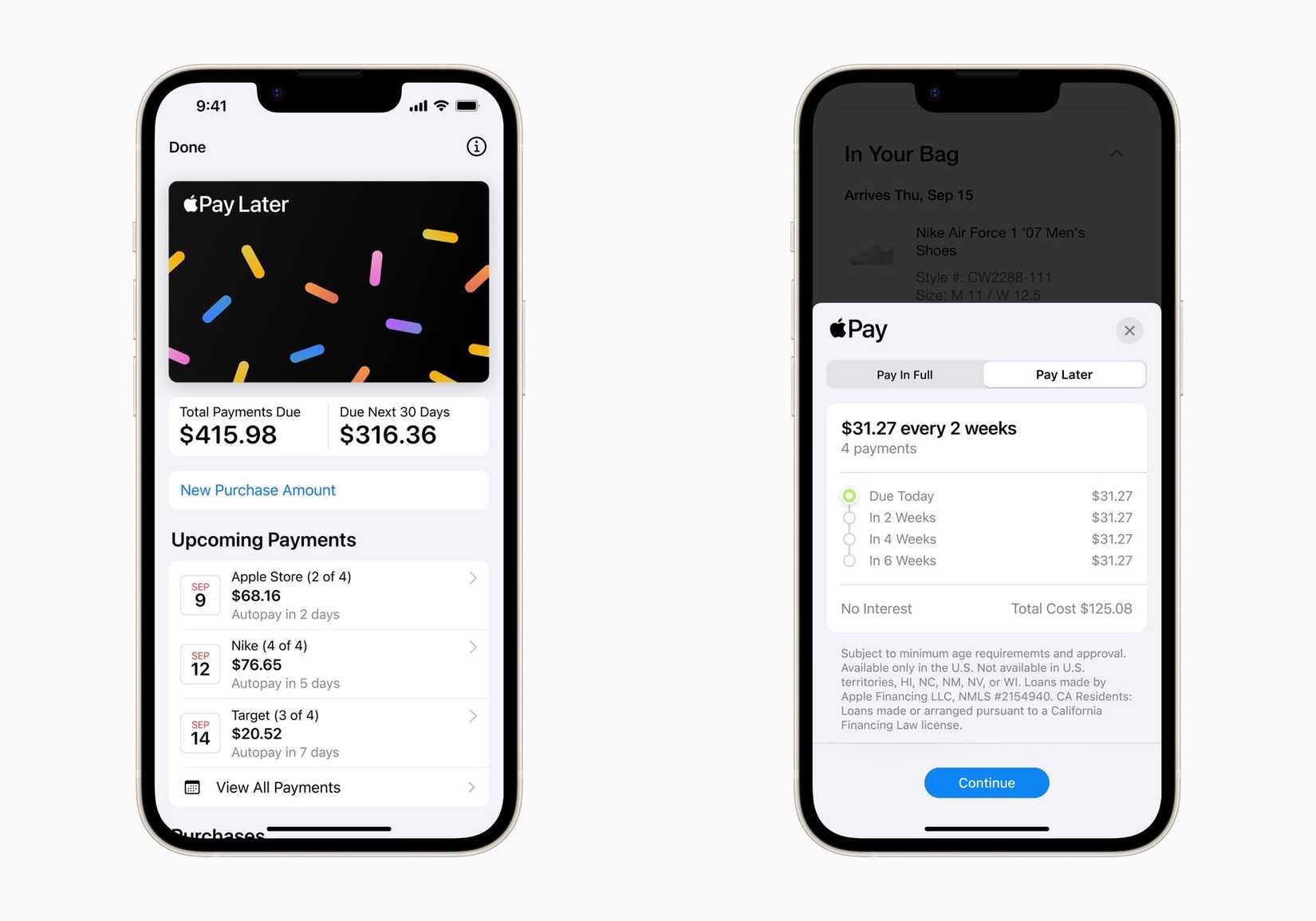
Credit: Apple
However, this service was later discontinued in 2024 and was replaced with the ability to use third-party buy now, pay later services right from within the Wallet app.
In iOS 26, Apple has taken its next big step toward replacing the physical wallet by allowing you to save physical card numbers directly in the Wallet app for later viewing. The update also expands package tracking, letting you follow a broader range of orders directly within the app.
Adding Physical Card Information to the Wallet App
We’ve all been there: an app or website doesn’t take Apple Pay, so you must manually insert all your payment information. This involves finding your wallet, finding the specific card you want to use, and inputting it directly from the card.
This may not seem like a big deal, but if your wallet or card is not next to you or in a different room, it may become an inconvenience and cause you to postpone the purchase you were going to make.
Luckily, in iOS 26, you can insert the physical card information directly into the Wallet app and refer to it whenever needed. This works similarly to how you can view the card information for your Apple Card.
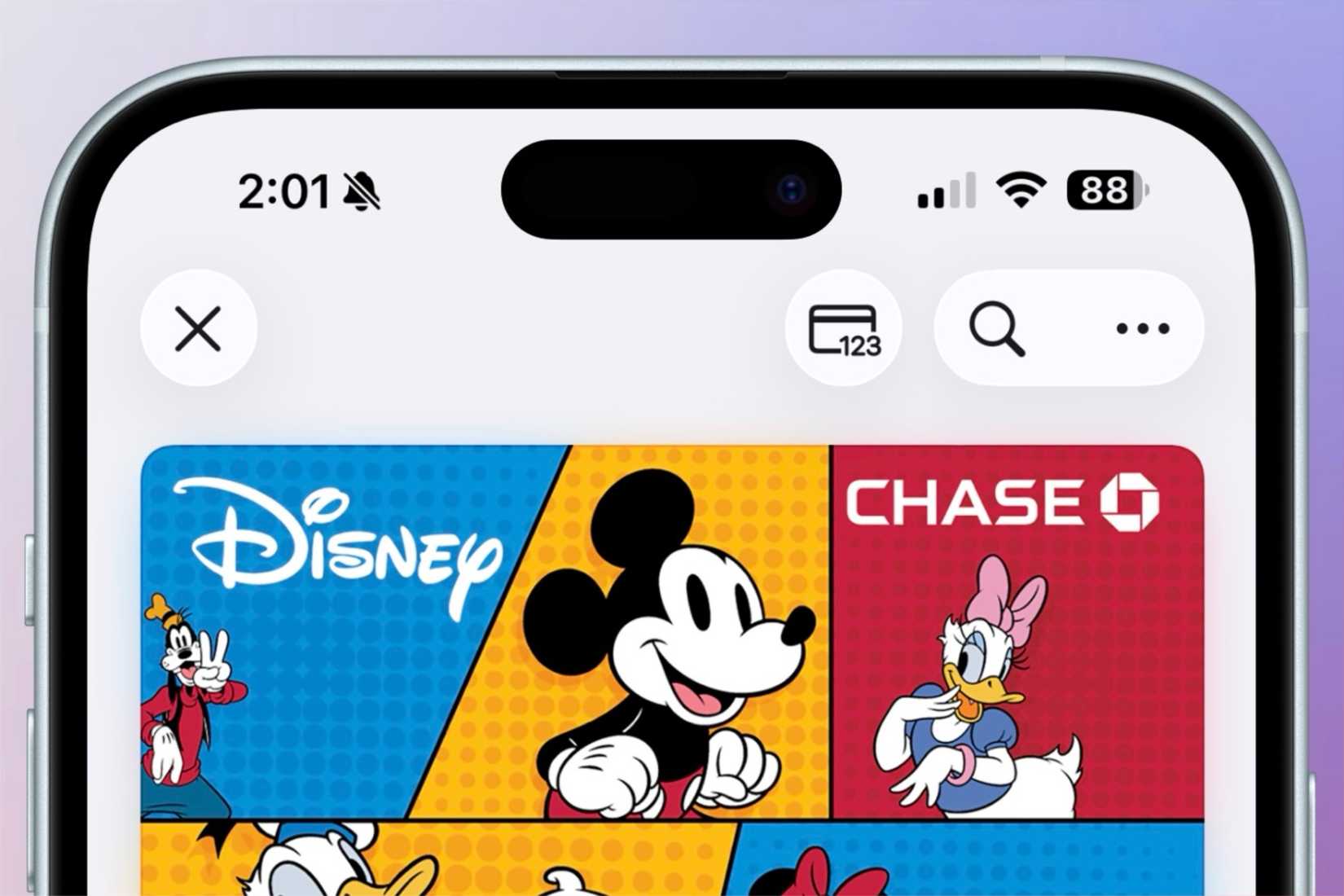
Credit: Nathaniel Pangaro / How-To Geek | Apple
To save the card information of your physical card, you’ll need to have it saved to your Apple Wallet. You can do this by launching the Wallet app, tapping your payment card, tapping on the “…” ellipsis button, and then using the Card Details > Card Information screen to “Add Physical Card Information.” Once saved, tap into the card and locate the icon that portrays a card with numbers on it in the upper right of the screen.
Once you do, you’ll need to authenticate your identity with either Face ID or Touch ID—which you’ll also have to do when viewing the card information in the future. After authenticating, tap “Add Physical Card Information” to enter details by scanning them with the camera or manually entering them.
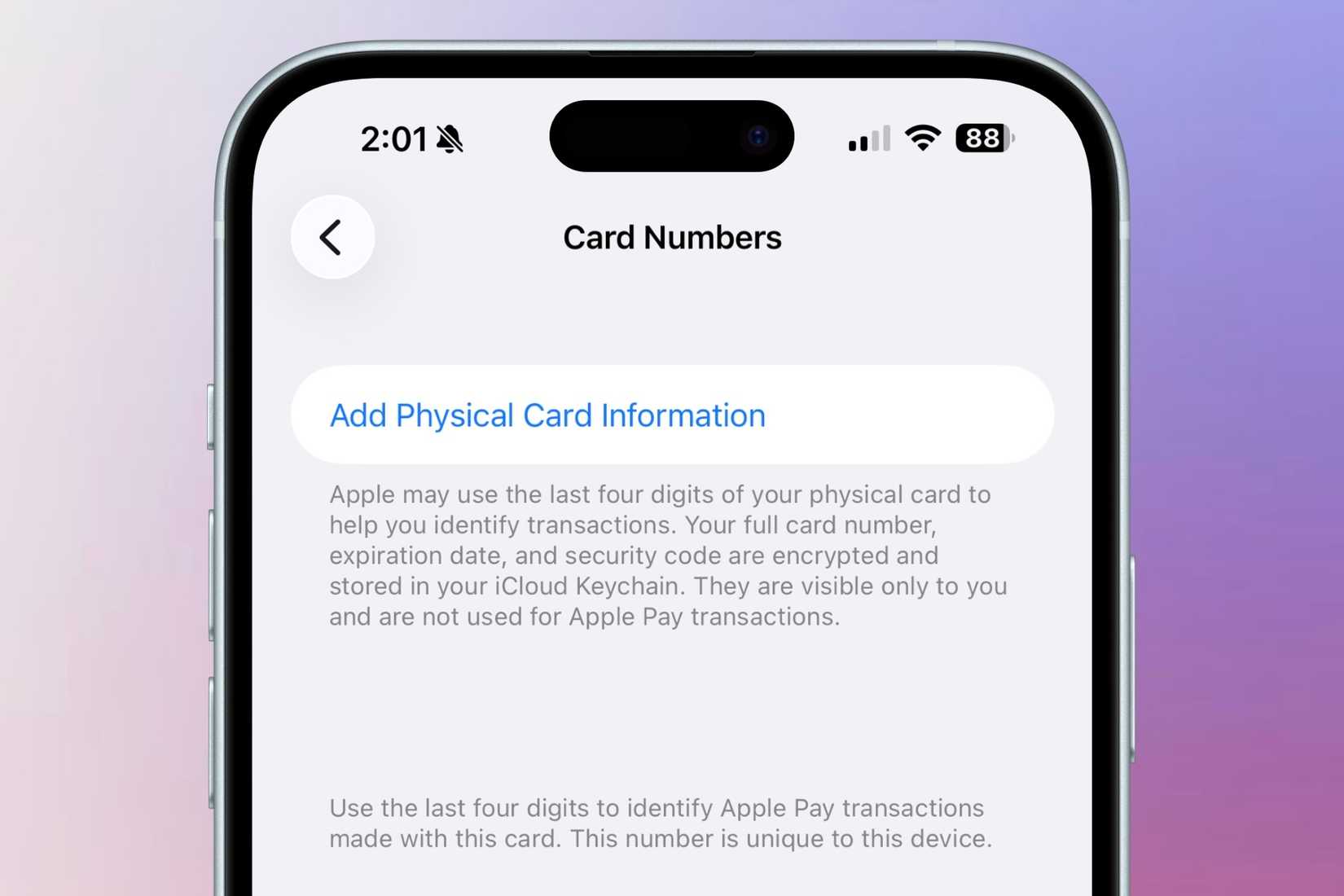
Credit: Nathaniel Pangaro / How-To Geek | Apple
This process is similar to adding a card to the Wallet app by inputting the information, such as your name, card number, expiration date, and security code. You can also add a description of the card if you like.
After you input all the information, you can refer to it to retrieve the necessary card information whenever you need it.
Furthermore, since you’ve input all the information into the Wallet app, you can have your iPhone input all its information during checkout if the merchant doesn’t accept Apple Pay. The information will also sync between all devices logged into the same Apple account.
This is also helpful because if you are on your Mac or iPad and need the information, you don’t have to look for your iPhone; you can retrieve the information by going to the Wallet & Apple Pay section of the Settings app.
Storing and retrieving physical card information directly in the Wallet app makes it more useful than ever. Previously, this feature was limited to the Apple Card or cards imported from a bank’s app. Now, any credit or debit card can store its details.
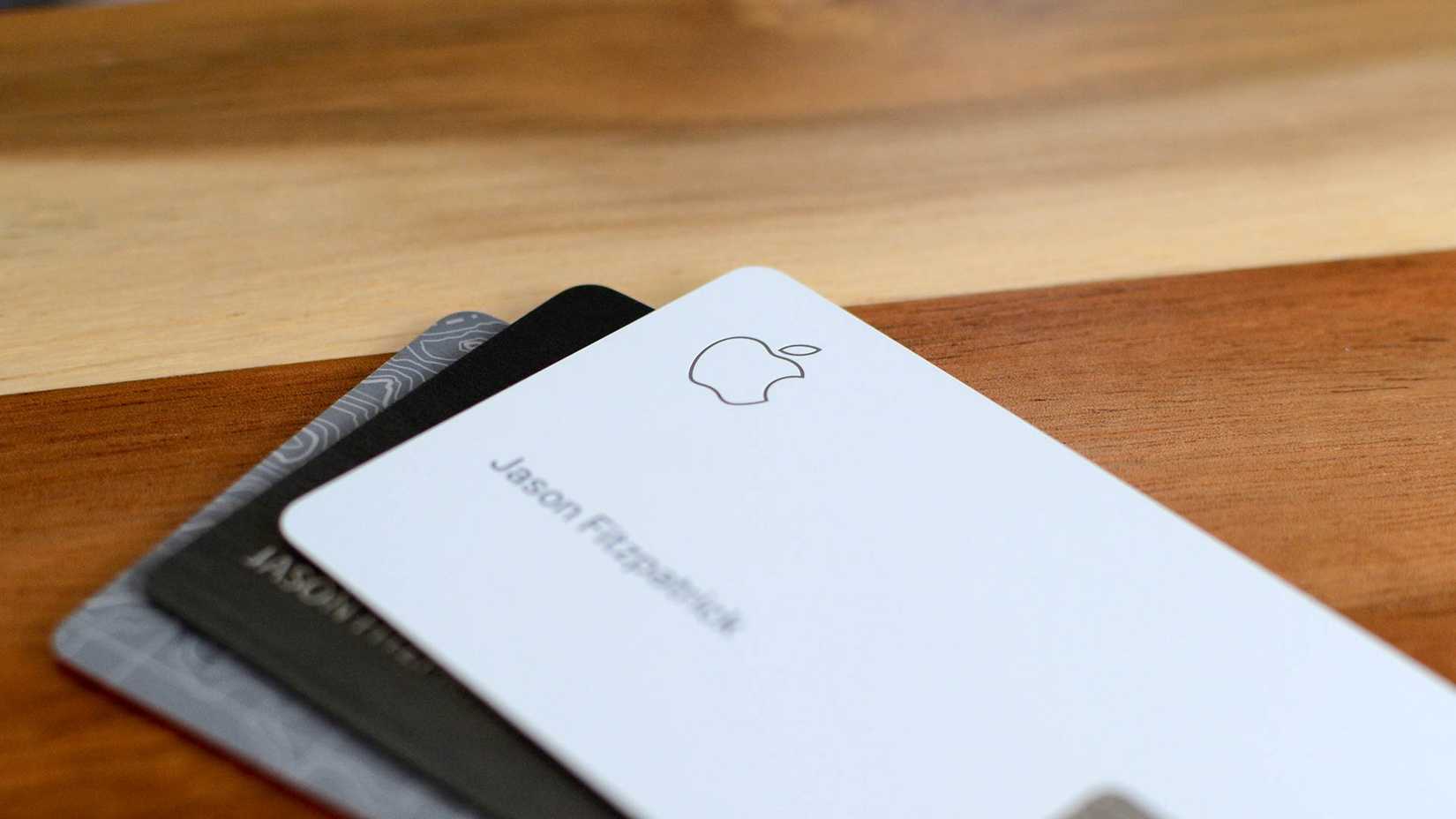
Credit: Jason Fitzpatrick / How-To Geek
This is handy not only when your wallet is in another room but also if you forget a card at home and need the information elsewhere, such as placing an over-the-phone order that requires verification.
With this update, I’ve stored all my cards in the app, confident they’re secure with Face ID and accessible across all my devices.
Track More Orders in the Wallet App
Order tracking was first introduced in iOS 16 and allows you to track your orders made with Apple Pay right from within the Wallet app. This gives you all the information you need, like the tracking number and delivery date, all in one spot, so you don’t have to go to multiple websites to get the information.
![]()
Credit: Christian Zibreg / How-To Geek / Apple
However, it didn’t seem like many merchants widely adopted it. For example, even though it was three years old, and I had made all the orders with Apple Pay, only one showed up for me to view in the Order Tracking area, which was back in December 2022.
What’s more interesting is that even purchases I made within the Apple Store app didn’t appear there, which you would think they would.
Fortunately, in iOS 26, Apple is finally getting the feature correct by expanding the merchants that can utilize the order tracking feature within the Wallet app, even if you don’t use Apple Pay.
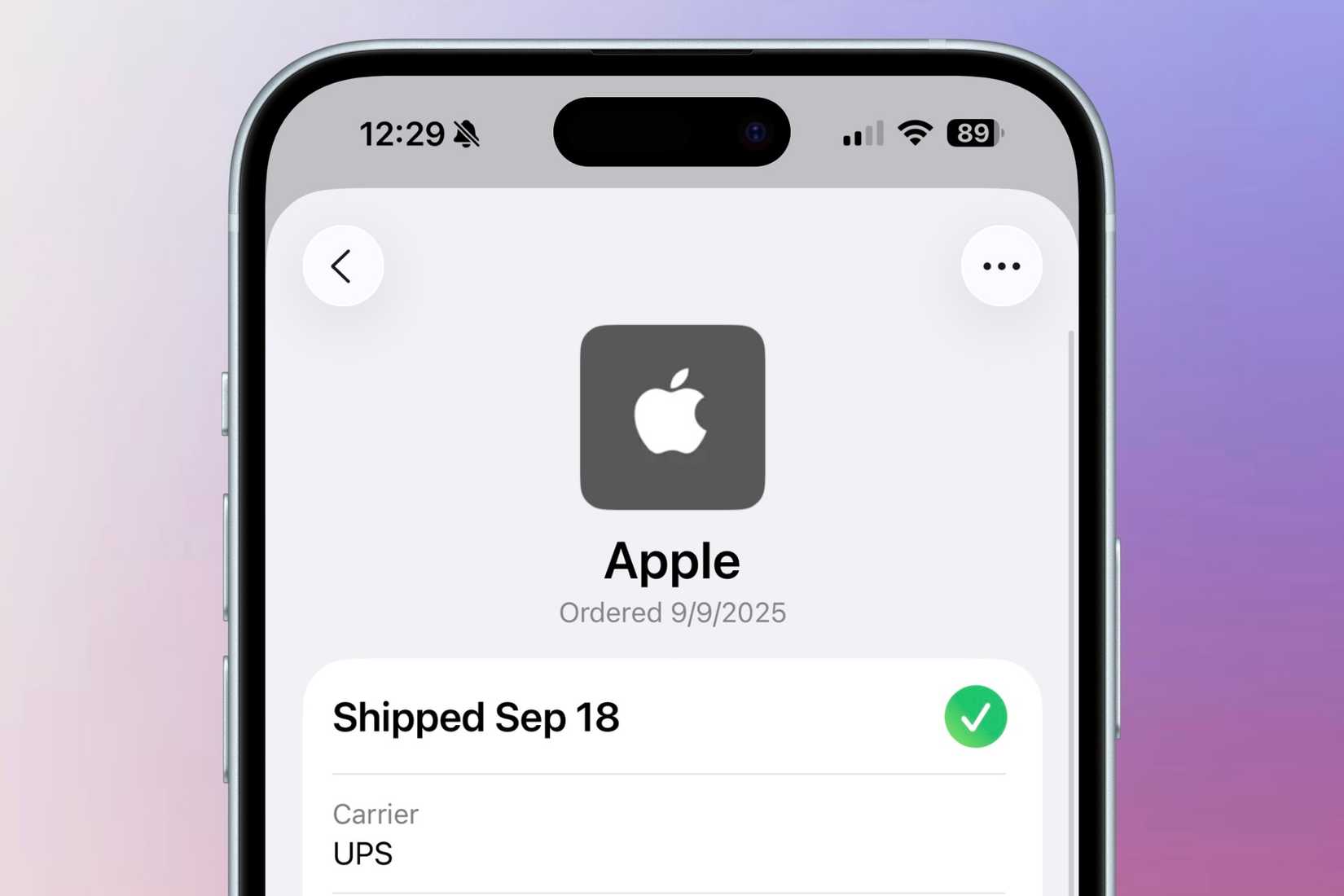
Credit: Nathaniel Pangaro / How-To Geek | Apple
With Apple Intelligence, your device will recognize emails from purchases and automatically import them into the Order Tracking section of the Wallet app. However, you need an Apple Intelligence-compatible device to use this.
Orders made do not have to be delivery-type to show up in this section; they can also be pickup orders. For example, I had a photo print order at CVS that I needed to pick up, and instead of saying “out for delivery,” it told me it was “ready for pickup.”
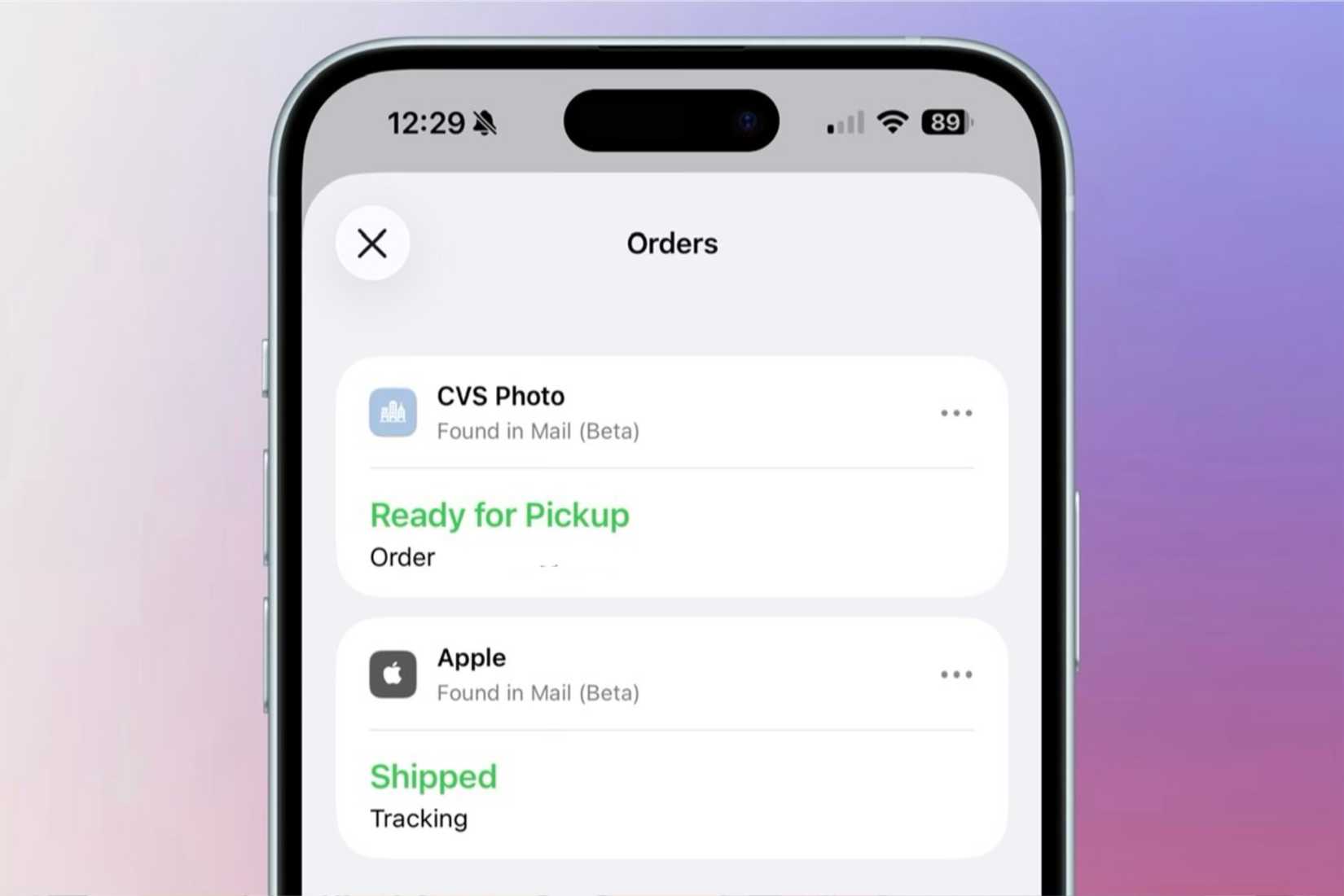
Credit: Nathaniel Pangaro / How-To Geek | Apple
The app gathers this information by securely scanning your emails and grouping order-update messages into a single view for each package. This means that if you get an email that your package is out for delivery, the status within the Wallet app will reflect that, and the same will be true with any other updates emailed to you.
This has been very helpful with my Amazon orders. As it is known, Amazon does not accept Apple Pay. Still, since they send emails when the order is placed, shipped, out for delivery, and has been delivered, the Wallet app automatically updates its status without me having to do a thing.
Order status isn’t the only information displayed. The app also shows who the package is being shipped to, their address, the order ID number, and the email address tied to the order. All related emails are listed at the bottom of the information sheet, showing where the app pulled the order updates from.
While this is useful, there have been times when the order has been delivered, but the app doesn’t register that. In these instances, you can manually mark the order as complete, which will reflect within the app.
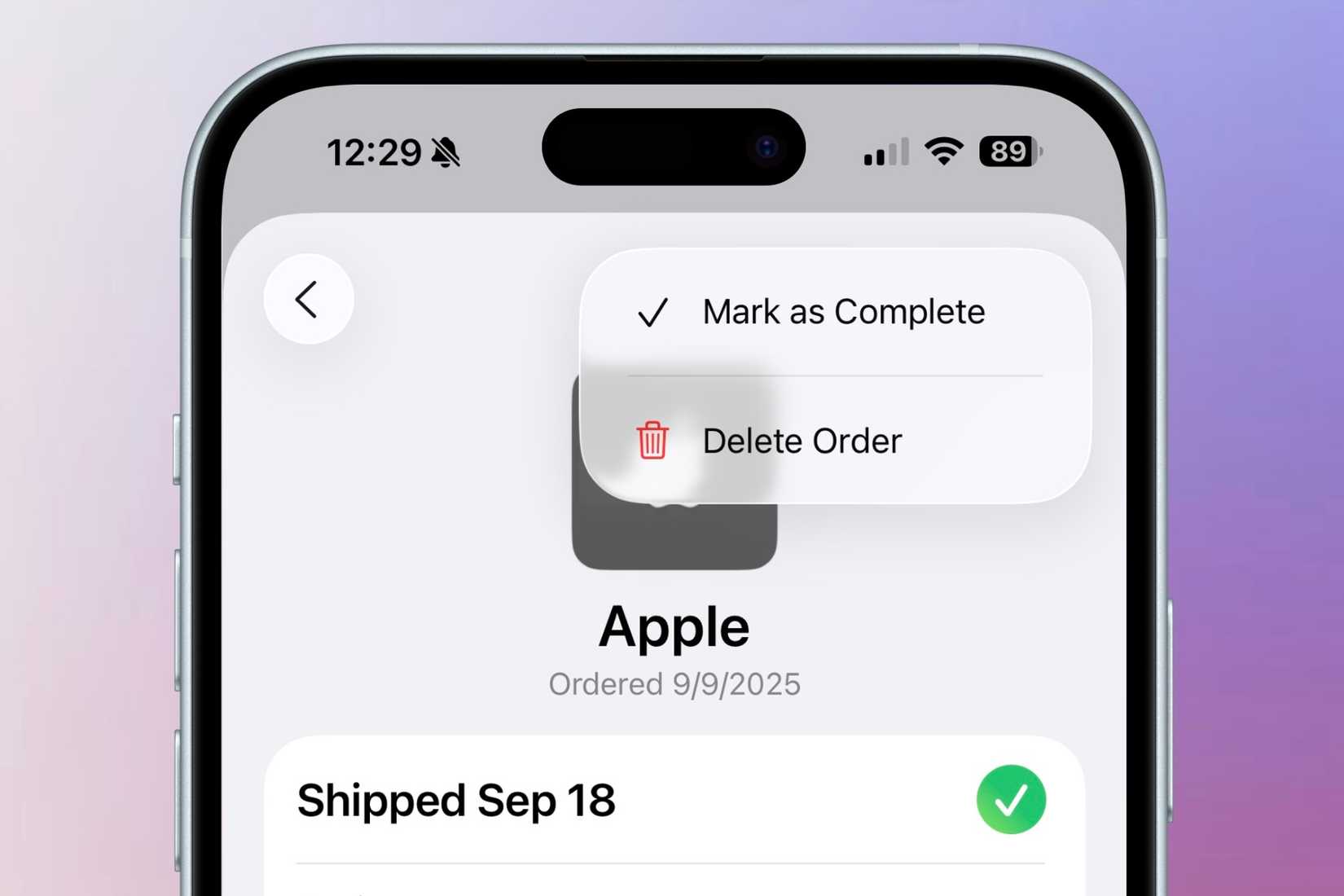
Credit: Nathaniel Pangaro / How-To Geek | Apple
All orders made and completed will be saved in the app’s Order Tracking section and can be reviewed by order month.
Since its introduction, order tracking in the Wallet app has felt limited, with few brands adopting it. But with this update, the ability to pull order status updates directly from incoming emails—and have them update automatically—makes the feature far more convenient.
I no longer need to open multiple apps to see when my package will arrive; I can now view it all within one app.
Taking the Wallet to the Next Level
Apple Wallet has always been useful, whether paying quickly with Apple Pay or scanning a rewards card. The latest additions make it even more useful by extending card detail support to every credit or debit card you add and expanding package tracking to cover nearly any order.
Although the order tracking feature still has a few hiccups depending on what it pulls from Mail, it’s still a handy feature that allows me to see all my package updates in one spot. Additionally, knowing my card information is always on my devices adds another layer of convenience when I need it in the future.
Apple’s mission to replace the physical wallet hasn’t been without bumps in the road. But with each update, the company continues to move closer to delivering on that promise.