When Apple rolled out iOS 26 earlier this fall, it delivered a stunning “Liquid Glass” design to your current iPhone. Basically, it brought a transparent visual effect — like you were looking through a shard of glass — to various apps, navigation bars, folders and docks.
While undoubtedly cool, this Liquid Glass makeover also drew a lot of criticism because it affected the legibility of many apps and menus — the see-through effect blurred the foreground and background, which, in many instances, just looked messy and confusing.
The good news is that, thanks to iOS 26.1 — which just recently rolled out — Apple is making its Liquid Glass design more customizable (and usable) than before.
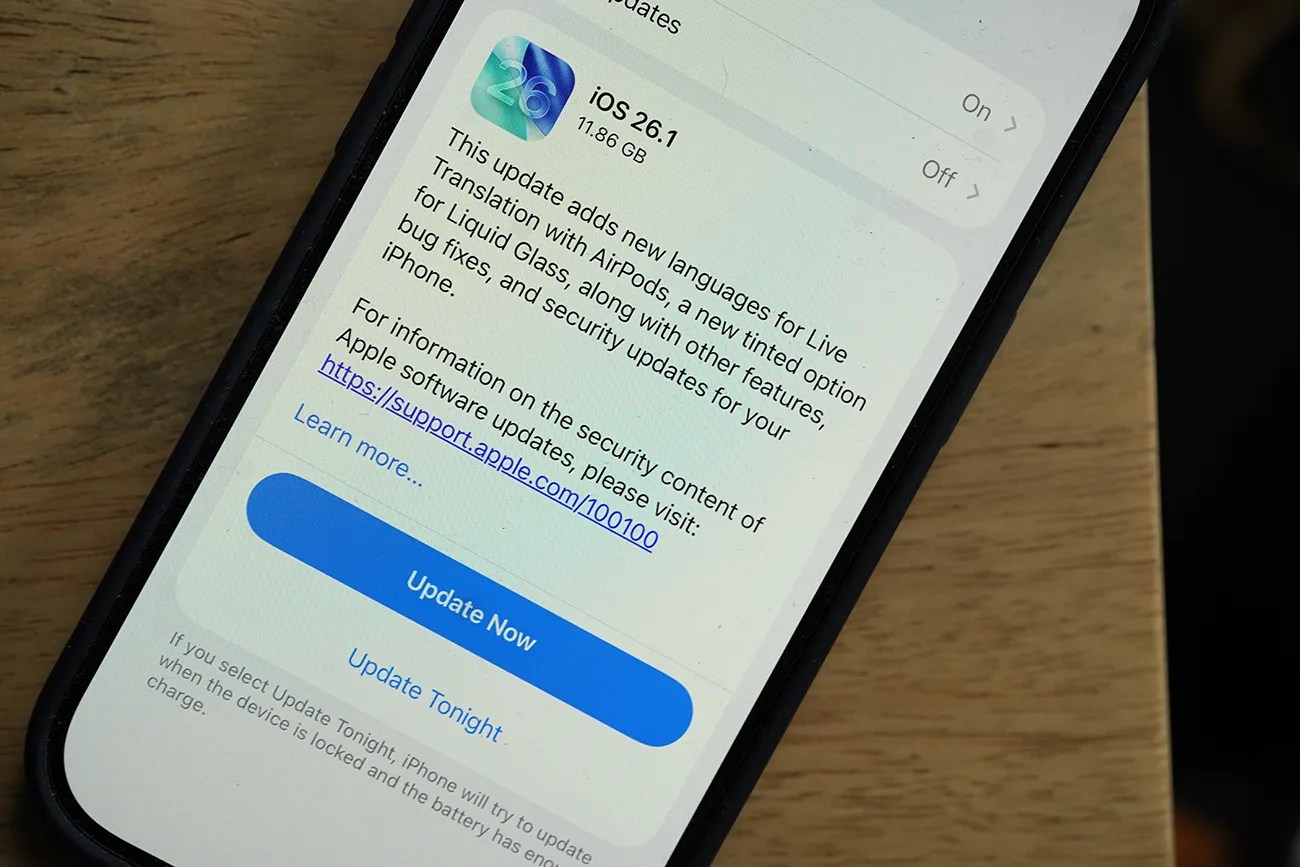 In iOS 26.1, you can “tint” Liquid Glass to make your iPhone easier to read. Photo by Tucker Bowe for Gear Patrol
In iOS 26.1, you can “tint” Liquid Glass to make your iPhone easier to read. Photo by Tucker Bowe for Gear Patrol
A tinted Liquid Glass
Prior to the most recent software patch, iPhone users who weren’t completely happy with the Liquid Glass redesign had to face a tough reality: you couldn’t turn it off. The only option was to go through Settings, Accessibility and toggle on “Reduce Transparency.”
With iOS 26.1, you still can’t completely turn it off, but there is a new “Liquid Glass” setting that lets you essentially disable it for specific elements on your iPhone’s screen, most notably the Notification Center and certain search bars.

