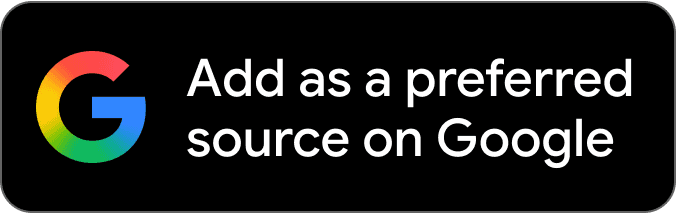iOS 26 and iOS 26.1 have brought a lot of new ways to customize your iPhone in the Settings app. Here are the new iOS 26 settings I changed on my iPhone right away.
Always On Display’s wallpaper photo blur
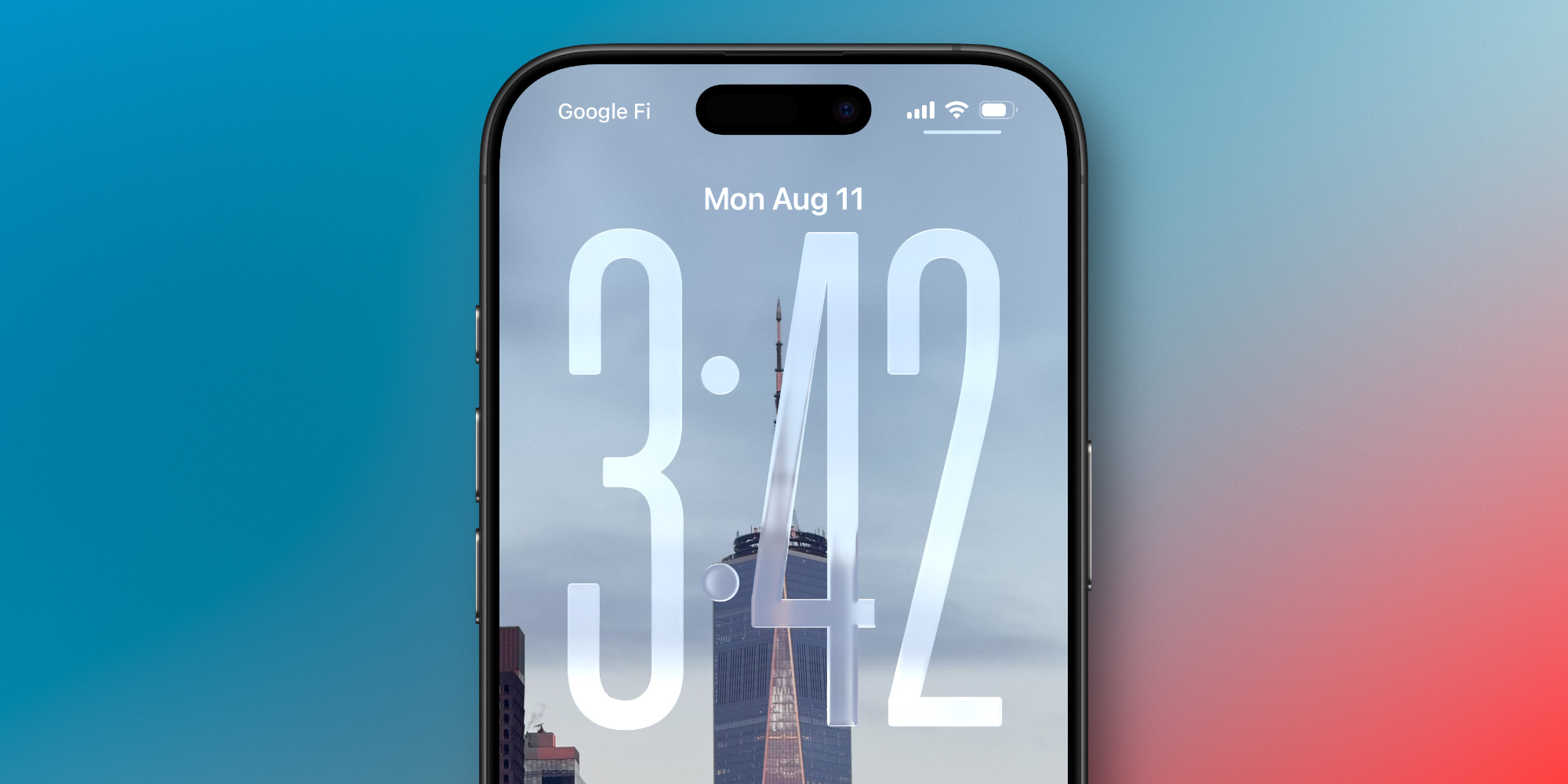
The iPhone’s Always On Display got an unusual change in iOS 26.
By default, iOS now blurs your wallpaper photo in Always On mode, presumably so the new Liquid Glass clock can pop more—or perhaps to conserve battery?
Seeing photos on my Lock Screen has long been one of my favorite features of the Always On Display. The blurred look might work for some, but I’m pretty surprised that Apple changed the default behavior.
Fortunately, there’s an easy fix. You can go to Settings ⇾ Display & Brightness ⇾ Always On Display and switch off the ‘Blur Wallpaper Photo’ toggle.
This reverts the Always On Display’s behavior to exactly what it was in iOS 18.
Camera swipe from the Lock Screen
![]()
For years, the iPhone has let users quickly open the Camera app by swiping left on the Lock Screen.
I suspect for many users, this is still their preferred way to open Camera. But in recent years, Apple has continually expanded the number of options available. You can now open Camera via the dedicated Camera Control button, or the Action button, or the control in the bottom-right of the screen.
Since the iPhone 16 launched, I’ve used Camera Control for all of my camera launches. The swipe gesture is now only ever invoked by accident.
In iOS 26.1, Apple finally lets users disable the Lock Screen swipe.
Just go to Settings ⇾ Camera and scroll down near the bottom, where you’ll see ‘Lock Screen Swipe to Open Camera.’
Turn off the toggle, and you’ll never accidentally swipe to open Camera again.
Adaptive Power mode

The iPhone has long offered Low Power Mode as a key tool to conserve battery life. But the feature drastically reduces performance in a number of ways, making it ideal only for very limited uses.
In iOS 26 though, there’s a new Adaptive Power option for all Apple Intelligence-compatible devices.
Here’s what it does, per Apple’s description in Settings:
When your battery usage is higher than usual, iPhone can extend your battery life by making performance adjustments, such as lowering display brightness, allowing some activities to take longer, or turning on Low Power Mode at 20%.
You can find the new feature inside Settings ⇾ Battery ⇾ Power Mode ⇾ Adaptive Power.
I turned Adaptive Power on and have only rarely seen it get activated. But that’s by design. Unlike Low Power Mode, which kicks in immediately, Adaptive Power will only trigger when it detects your battery usage is unusually high on a given day.
In that scenario, small changes will be made to conserve energy without impacting performance too much. You can optionally enable notifications whenever Adaptive Power kicks in.
In my view, Adaptive Power is a nice-to-have that comes with no downsides, since it only activates when I actually need it to, and even then minimally so.
AirPods sleep detection

iOS 26 brought a variety of new AirPods features, including one I turned on right away: sleep detection for pausing media.
I don’t fall asleep wearing my AirPods very often, but when it happens, it’s always a hassle trying to find the last spot in my audiobook or podcast that I actually heard.
But inside AirPods’ settings in iOS 26, there’s a new toggle: ‘Pause Media When Falling Asleep.’
Apple says this “helps pause media on inactivity for users who utilize AirPods to wind down for sleep.”
It’s available on AirPods Pro 3, AirPods Pro 2, and AirPods 4, and can come in handy if you tend to nod off while listening to a book or podcast.
Which new settings in iOS 26 or iOS 26.1 have you changed from the default? Let us know in the comments.
Best iPhone accessories
FTC: We use income earning auto affiliate links. More.