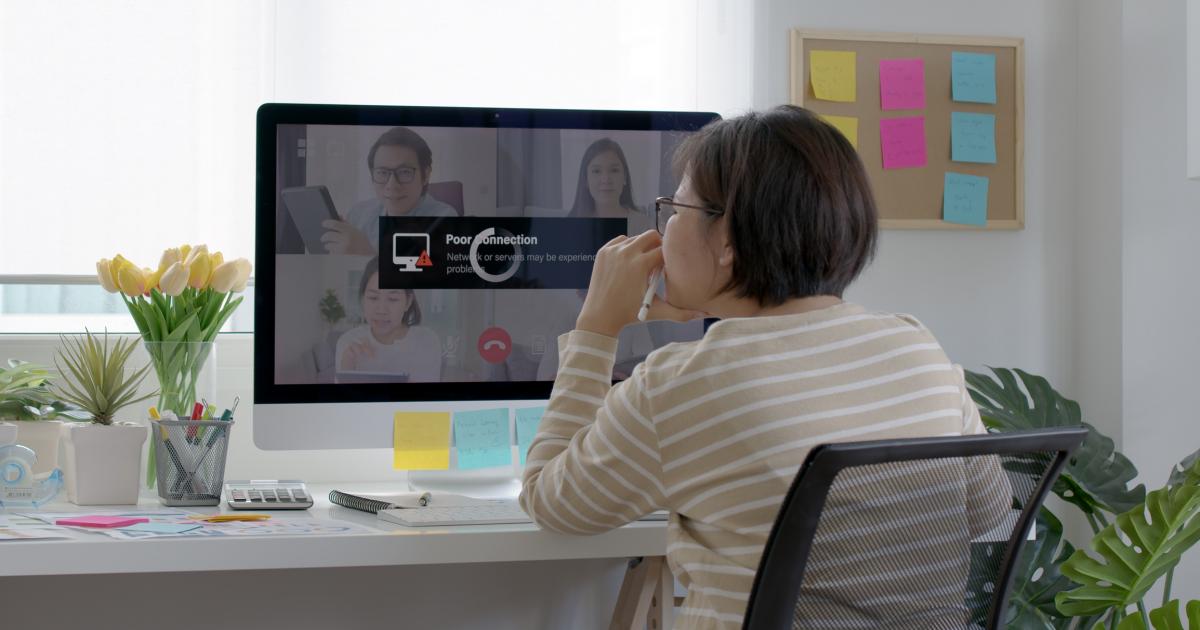If you work from home, then you don’t need to be told that poor Wi-Fi can arguably make or break your day.
Yes, it can get that sad. We rely on it to communicate, work, learn and have fun. Most of us use wifi to connect devices such as mobile phones, laptops and tablets to our home broadband internet connection without wires.
But did you know that you can do a couple of things to ensure you get the best signal?
And so it begins…
We’re talking WiFi on trains this morning on @BBCBreakfast
Bad WiFi connection is one of the biggest bugbears for commuters. So what’s being done about it?
We’ll be finding out live on a Leeds to London train throughout the morning.
Join us from 0600 🚆 pic.twitter.com/VISdfpTl8w
— Marta Newman (@MartaNewman) September 5, 2025
4 ways to ensure you get better Wi-Fi in your home
The experts at CNET had this to say:
1. Invest in the right router for your space
First things first: you can trace many connection issues back to your equipment. It all starts with choosing the right router. Not all routers are the same, and your wireless speeds depend on variables like the size and layout of your home.
2. Find the best place for your router
When you first move into a new home or apartment, the modem is usually installed along the wall in one of the far reaches of the house. This is simply because that’s where the line comes into the house and the technician’s job is to set up the connection, not optimize your network.
Raise the router
Routers tend to spread their strongest signals downward, so it’s best to mount the router as high as possible to maximise coverage.
Avoid other electronics
The more walls, large obstructions and electronics near your router, the higher the chances are that something will interfere with the strength of your signal.
Recommended reading:
Fruit fly warning issued to millions of homes nationwide
Shoppers blast self-service tills at UK supermarkets
Lloyds and Halifax set to make huge change at UK branches
3. Change Wi-Fi channels
The Wi-Fi bands your router uses affect your speeds, but it’s pretty easy to switch between channels. Most routers come with 2.4Ghz or 5GHz channels — you can think of those channels as the highway your internet network uses to transmit data. More advanced routers, like the Wi-Fi 6E and the Wi-Fi 7, come equipped with a 6GHz channel.
Switching channels is a quick solution to slow Wi-Fi.
4. Set up your Wi-Fi antennas properly
Some routers have no antennas at all, but some have up to eight. These antennas help direct the signal. If there are two or more antennas on your router, don’t position them all in the same direction.