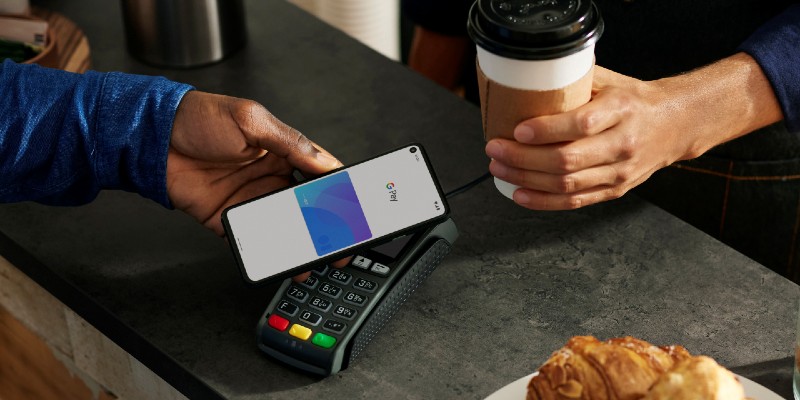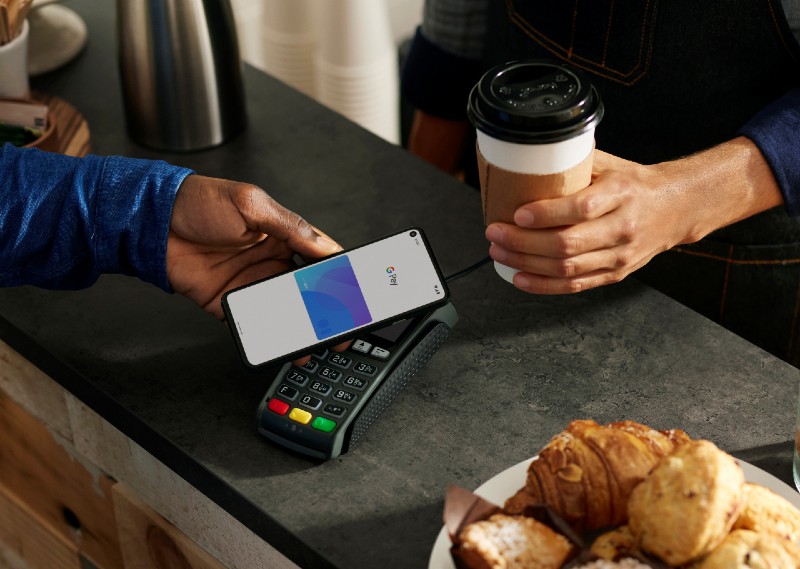Clarien Bank has launched Clarien Mastercard debit in Google Wallet today [Nov 10].
A spokesperson said, “Bermudians will be able to tap and go without spending limits for the first time with the launch of Clarien Mastercard debit in Google Wallet.
“Clarien Bank has partnered with global leaders Mastercard and Google Wallet so that customers can leave their wallets at home and make fast and secure payments using their Android smartphones.
“Unlike other banks in Bermuda, there’s no spending cap so customers won’t face embarrassment or disappointment at the till or need to carry your wallet as back up.
“Customers can install Clarien Mastercard debit in Google Wallet by going to Play Store, searching Google Wallet.
“Clarien Mastercard debit in Google Wallet can be used in store with contactless and to make online purchases through Google Pay.
“As an innovative digital and customer first bank, it’s our duty to provide next generation services. “We know that these days banking customers are forever seeking greater convenience. By partnering with global leaders Mastercard and Google Wallet we are providing them with the fast, smooth and secure service they expect.
“Although we are second to market, Clarien Mastercard debit in Google Wallet does not cap customers’ spend unlike our closest rival which limits tap and go spend at just $150. We are giving our customers and potential customers greater freedom to spend and live without limits is our competitive advantage.
“Tap and go with Clarien Mastercard in Google Wallet today
Go to Play Store, search Google Wallet and install.
Tap “Add to Wallet” [+ button].
Select payment card then debit or credit card.
Add your card.
Scan your card with your phone’s camera or enter your card details manually.
Agree to the terms and conditions. You’ll need to scroll all the way down until the button changes from More to Accept.
Choose your preferred verification method.
Important: Do NOT select the Text or SMS options – they do not work in Bermuda.
Tap More options and select Email option.
We’ll email you a verification code.
Entered your code into the Wallet app.
Once verified, your card will be added and ready to use.
Make sure NFC [Near Field Communication] is turned on in your phone’s settings before you tap to pay.
Read More About
Category: All, Business, News, technology