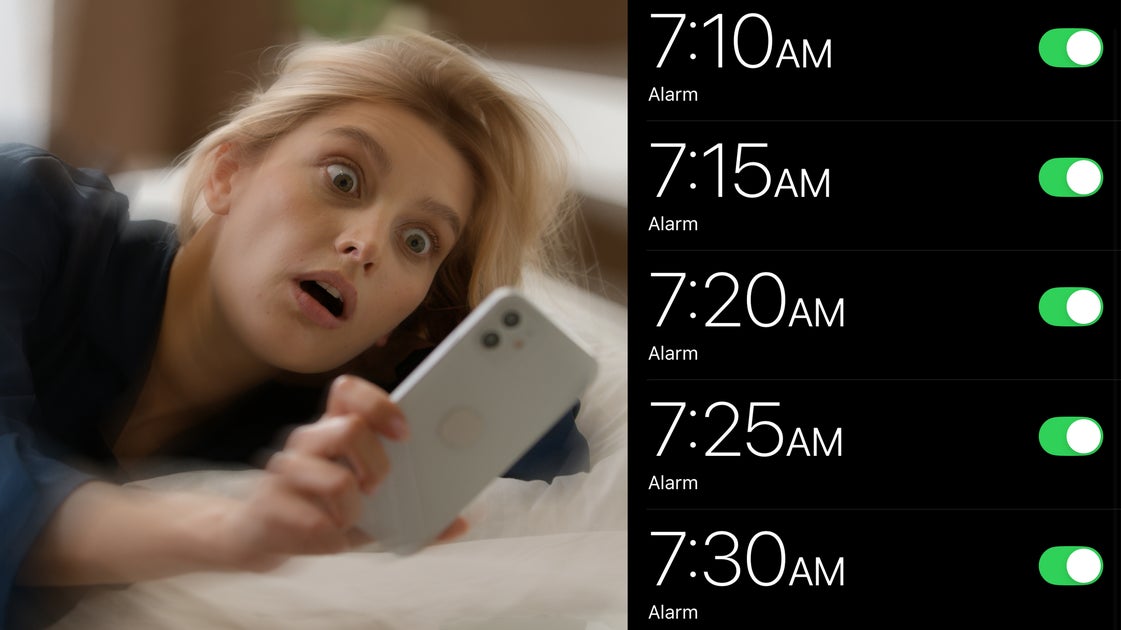If you, like me, use an iPhone as your alarm clock, you know that how you hit snooze on your alarm can be the difference between waking up on time or rushing out the door.
And that’s why Apple’s new snooze button design for iPhones is so significant.
As part of the new iOS 26.1 software update available in November, it is a little harder to dismiss your snooze button. When your alarm sounds off now, iPhone users will see a “slide to stop” feature that replaces the previous “stop” button.
In order to snooze your alarm for an extra few minutes of sleep, you still tap — but if you want to stop the alarm, you need to swipe your finger across the screen.
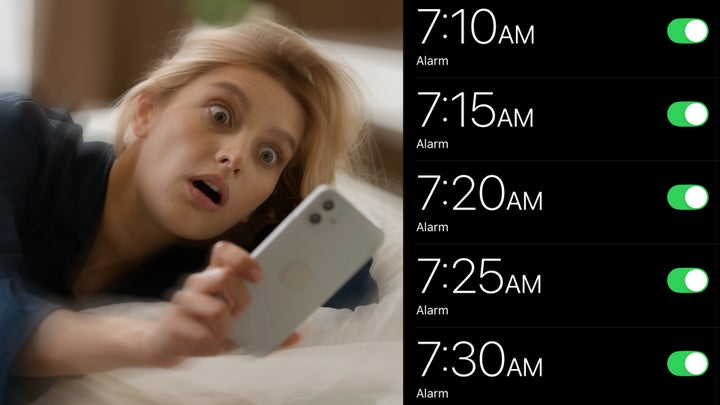
Illustration: HuffPost; Photos: Getty
How you hit snooze can be the difference in whether you actually wake up on time.
This may seem like a small gesture, but many Apple users have complained about the Clock app’s design, and how it’s all too easy to accidentally hit stop when you meant to hit snooze. This new “slide to stop” gesture makes snoozing more of an intentional choice.
The good news is that you don’t have to do much to get this snooze option. This software update is available for iPhone 11 and later, and once you download it, the “slide to stop” function becomes your default setting in the Clock app.
But if you hate this new mechanism and want to tap to stop an alarm like you’re used to, you can revert back to your old snooze setting through your phone’s built-in, customizable features. To do this, go to Settings, then select Accessibility, and then the Touch section. Toggle on the option to Prefer Single-Touch Action.
PowerTheTruth
Your SupportFuelsOur Mission
Your SupportFuelsOur Mission
Join HuffPost members who keep fearless, inclusive journalism alive.
We remain committed to providing you with the unflinching, fact-based journalism everyone deserves.
Thank you again for your support along the way. We’re truly grateful for readers like you! Your initial support helped get us here and bolstered our newsroom, which kept us strong during uncertain times. Now as we continue, we need your help more than ever. .
We remain committed to providing you with the unflinching, fact-based journalism everyone deserves.
Thank you again for your support along the way. We’re truly grateful for readers like you! Your initial support helped get us here and bolstered our newsroom, which kept us strong during uncertain times. Now as we continue, we need your help more than ever. .
Already a member? Log in to hide these messages.
Beyond the new snooze option, iOS 26.1 is also offering iPhone users more ways to interact with the “Liquid Glass” display. So if you dislike how all your apps look like liquid bubbles right now, you can now give your eyes more color contrast. To do this go to Settings, the select Display & Brightness and then Liquid Glass. From there, you can choose the new design to be Clear or Tinted.
But if nothing else, do the update to make it harder for your tired brain to smash the wrong button in the morning. How we wake up can set the tone for the rest of our day. That’s why this simple new software update can make a big difference.