AI features disappoint, but Pixelsnap makes the Pixel 10 series a tempting upgrade.
We may earn a commission from links on this page.
Deal pricing and availability subject to change after time of publication.
Design and Pixelsnap

A base pixel 10 (left) vs. a Pixel 10 Pro (center) vs. a Pixel 10 Pro XL (right)
Credit: Michelle Ehrhardt
On the surface, the Pixel 10 Pro doesn’t look much different from the Pixel 9 Pro, and that’s a good thing. The Pixel 9 Pro was the first Google phone to come in multiple size options, and I’m happy to see Google continue the trend here. That means you’ll be able to choose between a Pixel 10 Pro, which is the same size as the base Pixel 10, and a Pixel 10 Pro XL, which is just a hair smaller than an iPhone 16 Pro Max (with a 6.8-inch screen as opposed to Apple’s 6.9-inch screen). Both weigh about half a pound, but still feel premium thanks to a polished aluminum shell, and both still have a luxe matte backing, which means you don’t have to worry about your phone’s rear throwing off glare.
There’s also a foldable Pixel 10 Pro, called the Pixel 10 Pro Fold, although it’s not out until next month, and it’s enough of its own beast that it’s worthy of a standalone review.
Really, the one disappointment I have with the design is the return of the camera bar, which is what Google calls the large horizontal oval that stretches nearly the entire width of the phone and houses the camera system. While it gives the Pixel a unique look, other phones with powerful camera systems, like the Samsung Galaxy S25 Ultra, manage to keep the lenses restricted to one corner of the device, which looks a bit tidier to me. The camera bar can also get in the way when holding the phone horizontally, which can be a pain while gaming or watching movies. I was hoping Google might move on to a different solution after getting rid of the camera bar in its budget-oriented Pixel 9a, but for its main phone, it seems like it’s sticking to the tried-and-not-so-true camera design it’s been using since the Pixel 6.

The Pixel 10 Pro XL using a Belkin MagSafe charger
Credit: Michelle Ehrhardt
That said, there is one new addition that makes every other Pixel seem old hat: Google finally has its own version of MagSafe. Called Pixelsnap, it allows immediate connection to magnetic accessories without any sort of adhesive metal rings, and supports Qi2 charging. Google’s got a few official accessories already, with more on the way, but the company also made a big deal of saying that Pixelsnap will also work with existing MagSafe devices, and in my testing, that was true. It worked with my official Belkin iPhone charging stand, as well as a third-party portable charger and even my MagSafe wallet. I’ve gotten pretty accustomed to MagSafe ever since upgrading from my iPhone 11 years ago, so as simple as this update is, it’s probably the biggest reason to get Google’s new phone, at least to me. It even comes with a new customizable screensaver mode you can use while charging, similar to Apple’s StandBy mode.
The Pixel 10 Pro’s AI isn’t worth the upgrade
That said, as much as I love Pixelsnap, Google’s own advertisements for the Pixel 10 instead focus all on AI. That’s predictable at this point, although how much use you’ll get out of it mostly depends on how much you like AI image generation.
Yep, most of the new AI is baked directly into either the camera or photos app. Now, you can edit your photos by giving Gemini prompts in natural language, and get some help coming up with ideas for potential photos by asking AI to help “coach” you on what to take. Perhaps most interesting, the Pro models also offer an AI-assisted “100x zoom,” also called “Pro Res Zoom.” While that sounds like the most useful new addition on paper, it’s also where I ran into the most problems.
100x Zoom is a lie
Long story short, calling the Pixel 10 Pro’s new AI-assisted zoom a “100x zoom” is a misnomer. The Pixel 10 Pro’s optical zoom is still limited to 5x, and any zoom beyond that still relies on software. It’s just that, while previous models relied on cropping and blending multiple photos together to do a software zoom, the Pixel 10 Pro’s “100x zoom” instead feeds any photos above 30x zoom into an on-device AI, which then uses it as a prompt for an AI-generated edit. You’re not going to get any more resolution here than you would on a Pixel 9 Pro, and unfortunately, what the AI ended up giving me disappointed me more often than not.
Take this photo of my absolute favorite building in the New York City skyline, the Chrysler building. The Chrysler building has a famous facade (seen here), and yet the “100x zoom” not only failed to recreate it, but instead kind of made it look like the building was melting. This is a photo of something that just does not exist, and I’m still not sure how to come to terms with that.

Pixel 10 Pro using ‘100x zoom’ on the Chrysler Building
Credit: Michelle Ehrhardt
Similarly, there’s this photo of an airplane, which looks straight out of another universe.
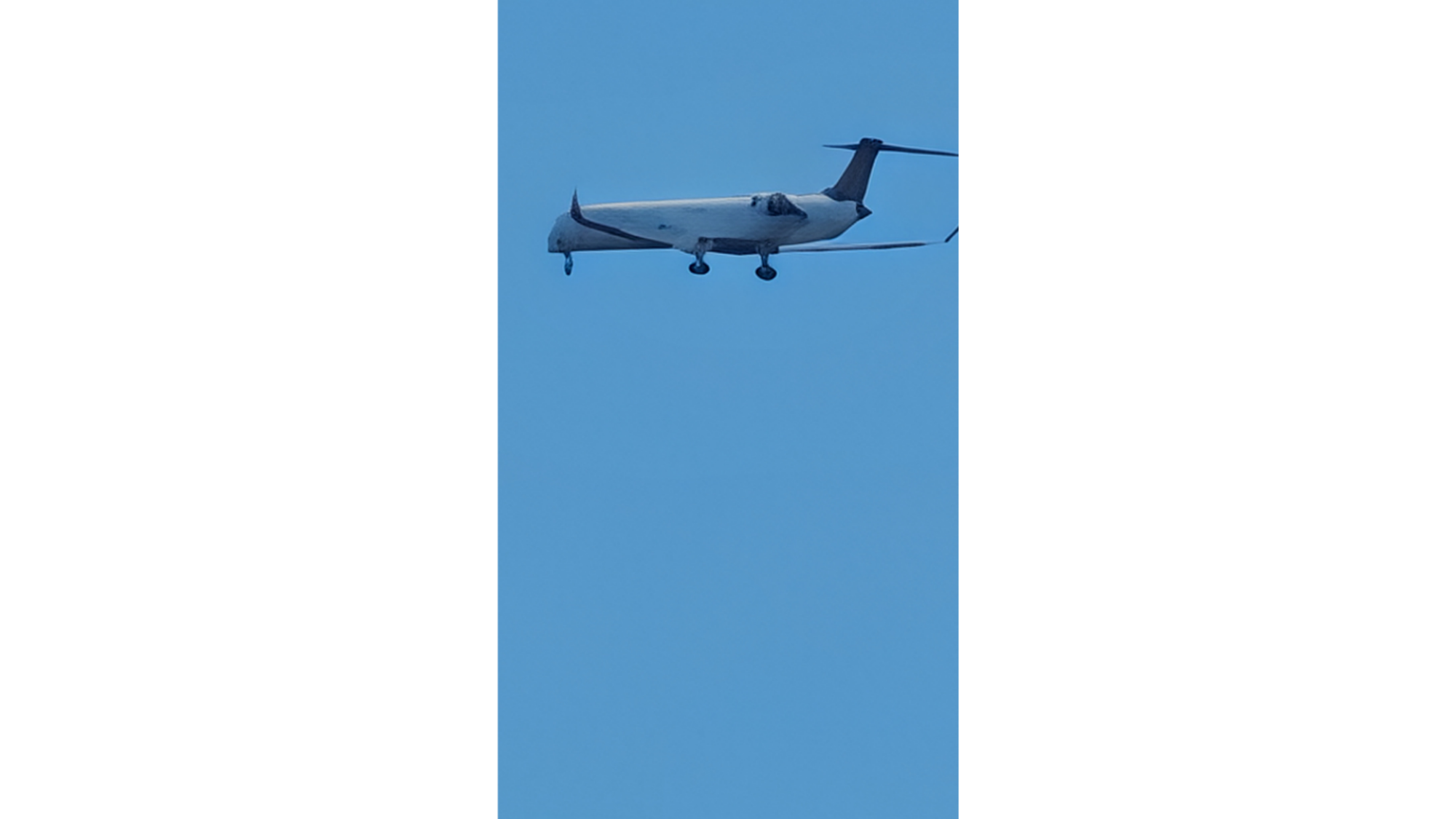
Pixel 10 Pro using ‘100x zoom’ on an airplane
Credit: Michelle Ehrhardt
And I’m not sure I’ve ever seen the “bird” the AI tried to put on top of this weather vane before.
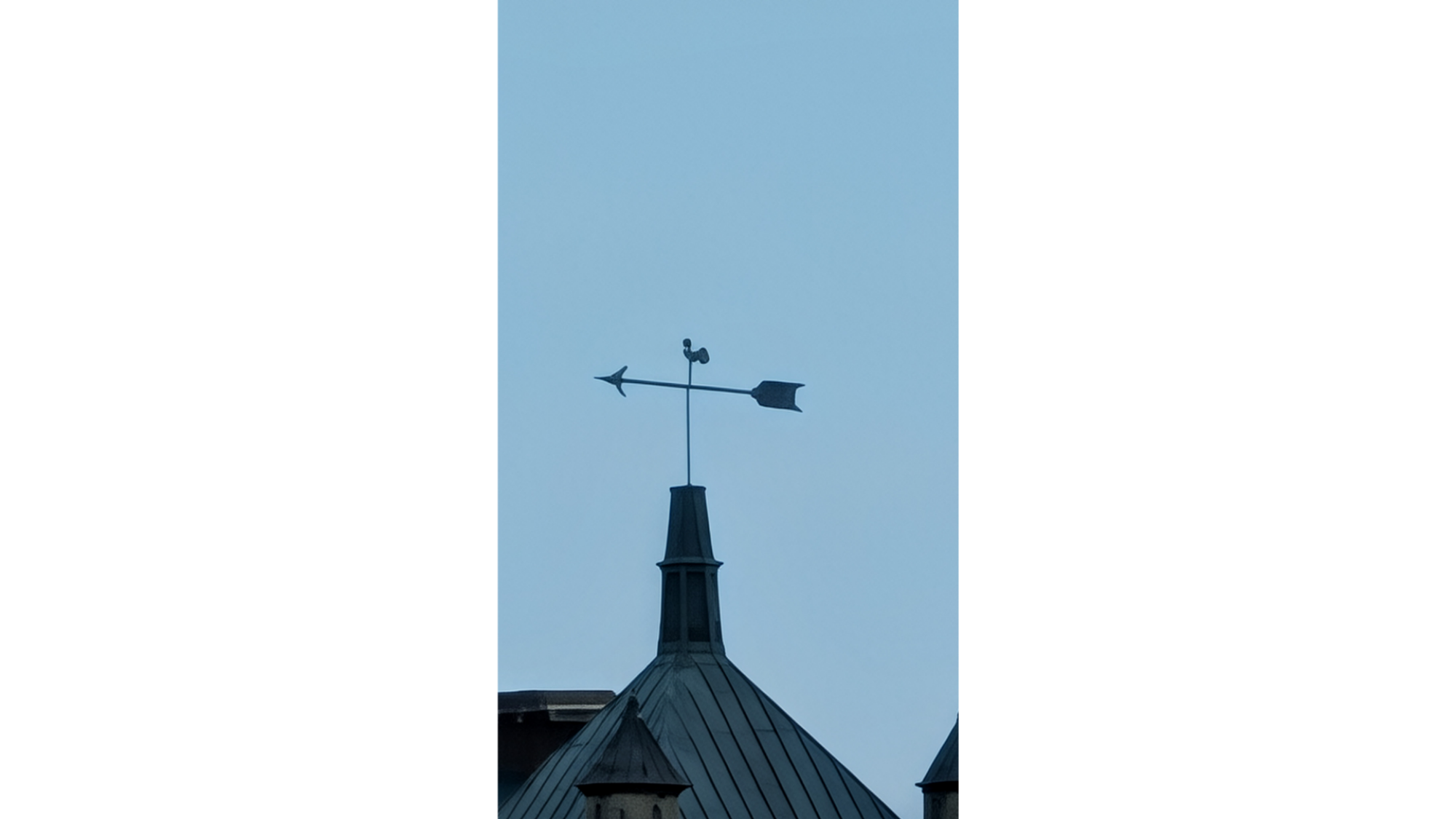
Pixel 10 Pro using ‘100x zoom’ on a weather vane
Credit: Michelle Ehrhardt
To be fair to the 100x zoom, all of the source photos here were incredibly blurry—it’s hard not to be from so far away. But to me, AI hallucination isn’t preferable to that, especially if it’s not exactly clear to the average person that that’s what’s happening. Calling this “100x zoom” implies that your phone is taking a picture of reality, but I’d hate to think I captured a photo of a landmark only to get a fake AI photo back, something that I probably could have gotten just by going to the Gemini website and asking for a photo of the Chrysler building from scratch. Imagine if posted that to social media and bragged about it! I couldn’t live down the comments.
And if you’re curious what 100x zoom looks like at night, here you go—lighting artifacts become solid geometric patterns, as if you were taking photos of sci-fi hard light holograms.

Credit: Michelle Ehrhardt
On the plus side, you can also view and save your zoomed-in source photos before they get AI-ified, although while I prefer the blur to AI, they’re still not too useful in the grand scheme of things. This is technically new to the Pixel 10 Pro and Pro XL as well, but it’s not that the hardware is any more capable—it’s just that the Pixel 9 Pro had the sense to cut off its zoom before it got useless.
Camera Coach is a one-and-done
As for the other new AI camera features, they’re available on the base Pixel 10 as well, and while they’re less obtrusive, I’m not sure how helpful they are. First off, there’s the AI Camera Coach, which needs you to be connected to data or wifi before you can use it. That’s strike one—the Pixel 10’s other AI tools are all on-device—and strike two is that it didn’t seem that useful to me out of controlled scenarios. Essentially, it instructs an AI to look through your camera’s viewfinder to help you brainstorm shots, and gives you step-by-step instructions on how to achieve them. That’s a decent way to incorporate AI into taking photos without actually putting AI imagery into your results, but the advice it gave me never really went beyond “you should follow the rule of thirds.”

A screenshot of Camera Coach running on the Pixel 10 Pro
Credit: Michelle Ehrhardt
That’s a shame, because while I appreciated Camera Coach in a controlled demo with Google (it genuinely suggested more dynamic shots than the Google staffer had originally captured) the advice it gave me at home leaned more towards telling me to “move the frame above the subjects’ waists,” which was especially frustrating when I had already done that. It might be helpful if you struggle with your vision and want some help knowing how to capture a memory, but it adds enough of a wait between taking and saving a photo (since it wants you to follow its advice first) that I think most people will try it once and then skip it, especially with how simple its advice is.
You can ask Gemini to edit photos for you
Finally, for AI camera features, all models of the Pixel 10 can now edit their photos by asking Gemini to make changes to them using natural language. It’s less adding new functionality and more making it easier to access existing functionality, for instance by allowing you to use Magic Eraser even if you don’t know the proper sequence of buttons to press to do it yourself.
Unfortunately, that means your mileage will vary based on the tools Gemini opts to use in your edits. I asked it to erase a fence from this shot below, as well as a sign from another shot, and the imagery it put in their place looked a little fake to me.

Edits made by Gemini on Pixel 10 Pro
Credit: Michelle Ehrhardt
That said, I was impressed by how it removed the glare from this photo of a truck.
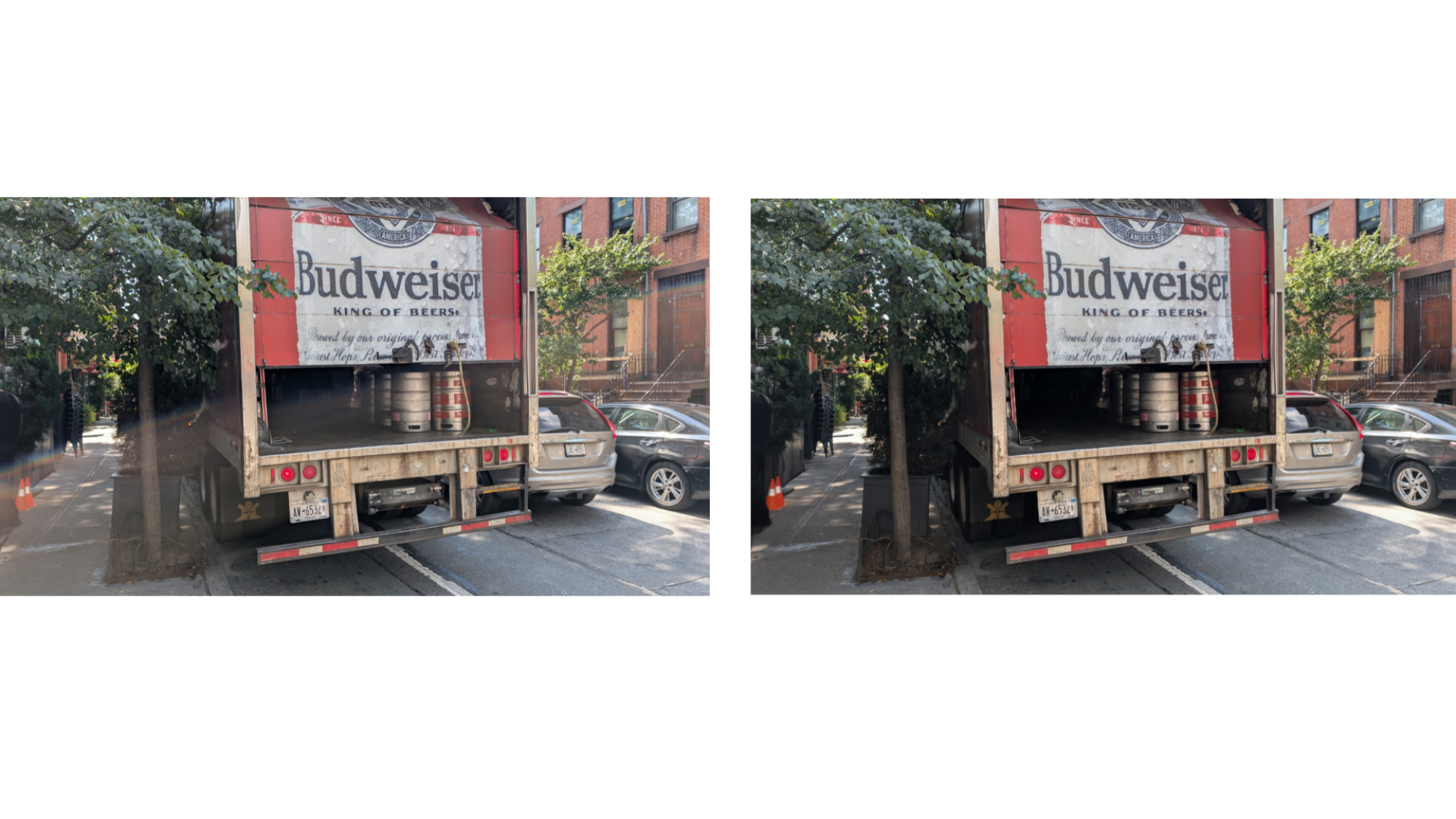
Glare removed by Gemini on Pixel 10 Pro
Credit: Michelle Ehrhardt
I appreciate the added user-friendliness here, but my complaint is that the AI doesn’t exactly make it clear what tools it’s using to make its edits, which means it might add AI-generated imagery without you knowing. That could be an issue if you’re looking to avoid hallucination, but unfortunately, you won’t be able to check whether AI was used unless you look into the photo’s metadata afterwards. That’s not exactly reassuring if it makes a minor hallucination and you don’t notice until after you’ve posted your photo online.
Magic Cue and Voice Translate
New AI features that aren’t focused on the camera are a bit slim this year, and I didn’t get much use out of either of them. The big one is called Magic Cue, and it’s supposed to use AI to pop relevant info up on your screen as you need it.
In other words, say you’re calling an airline about an upcoming flight. It might find your boarding pass in your Gmail and put it on your screen to reference it. Or, say you’re texting a friend about a dinner reservation. It could find the restaurant’s address in an earlier text and display it for you. It sounds genuinely useful, and because the AI is entirely on-device, it’s supposed to be private.
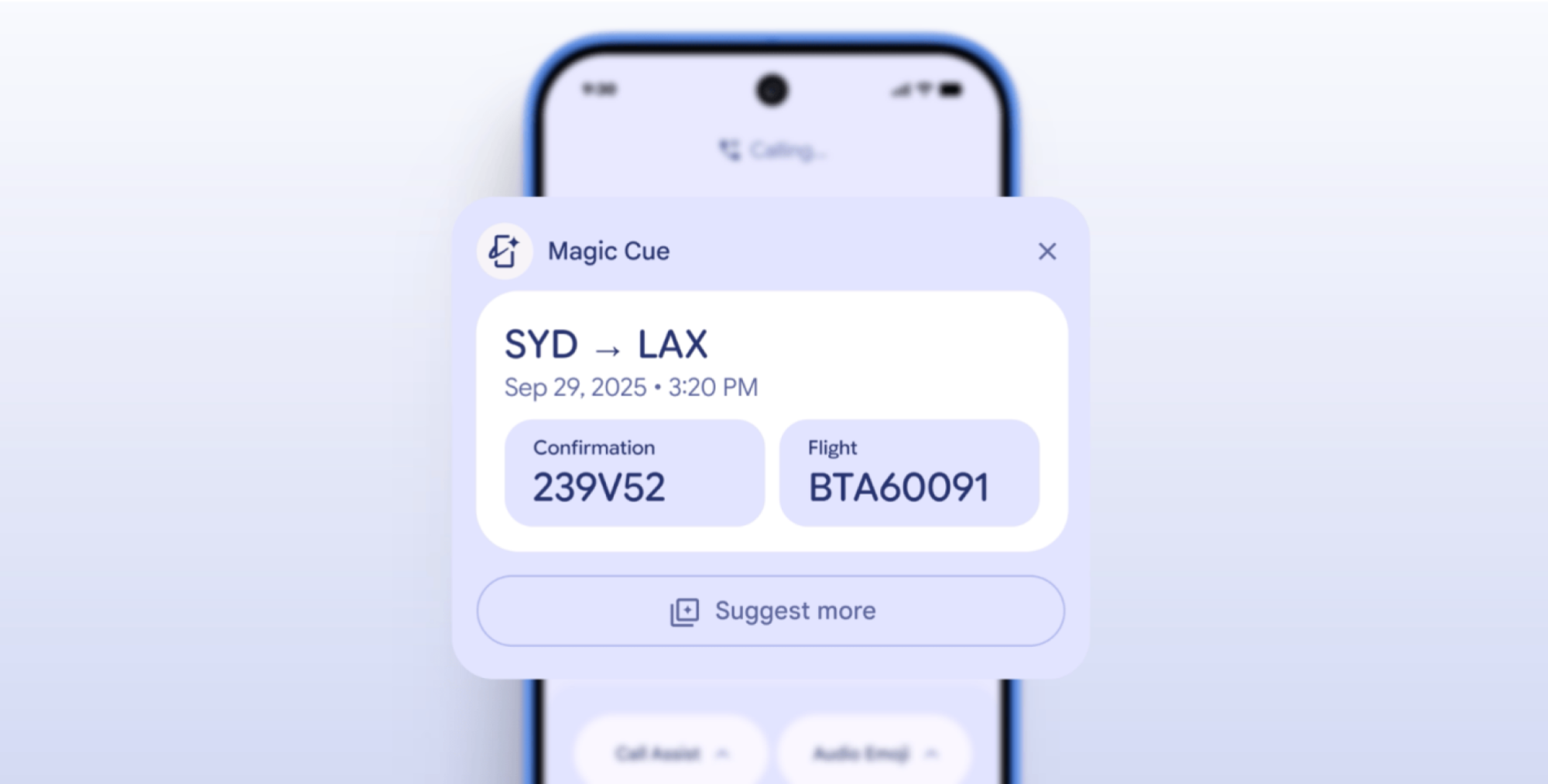
Credit: Google
Unfortunately, in my week of using the Pixel 10 Pro, I never once saw Magic Cue show up for me. I double checked to make sure it was enabled, and indeed it was, but here’s the trick: It turns out I don’t actually call airlines or make important dinner plans over Messages too often. Maybe my social life is just a little too quiet right now, but while Magic Cue works with Gmail, Messages, Keep Notes, Contacts, Google Calendar, and Pixel Screenshots, I mostly use my phone to watch videos, chat on Slack/Discord, or access third-party social networks. If that sounds like you, you probably won’t see Magic Cue too often either, and while it’s a nice, unobtrusive way to incorporate AI into your daily routine, I wouldn’t buy a new phone for it.
Another feature I didn’t get a chance to try was Voice Translate. This is an on-device AI voice cloning system that allows you to speak to someone else over the phone in one language, then have an AI translate what you’re saying and speak to them using an approximation of your own voice. It sounds impressive, if a little creepy, and it worked well in a staged demo during Made by Google. Unfortunately, because it requires both users to have a Pixel 10 (with separate phone numbers), I didn’t yet have anyone I could try it out with. You might be a bit more lucky, but until Google brings this to a wider install base, it seems like more of a proof-of-concept than anything else. Again, I wouldn’t buy a new phone for it.
There are a few other AI features in the Pixel 10, and while I appreciate that Google’s generally trying to make its AI experiences a bit easier to access this year, I ultimately think that they don’t quite escape the realm of novelty, unless you only use your phone with Google’s own apps and don’t care if AI makes your zoomed-in shots look a little melty.
Google’s first fully custom chip is still a Tensor
Aside from Pixelsnap and AI, the final major upgrade Google’s made to the Pixel 10 this year is to the processor. After years of using a semi-custom chip made in collaboration with Samsung, Google has finally graduated to its first fully custom chip, just like Apple. Called the Tensor G5, it’s what enables all those on-device AI tricks above, but in other apps, it unfortunately runs into the same problems as its predecessors.
In short, Tensor is still kind of weak in benchmarks and third-party apps. In Geekbench 6, a commonly used synthetic benchmark that tests general performance, my Pixel 10 Pro scored 2,315 on single-core tasks and 6,419 on multi-core tasks, with my Pixel 10 Pro XL hitting similar numbers. Those aren’t bad scores on their own, but compared to the iPhone 16 Pro, they’re about 1,000 points behind on both metrics, which puts the performance closer to a last-gen and non-Pro Samsung Galaxy S24+.
What do you think so far?
That trend continued across multiple other tests, including the Geekbench 6 GPU test and the 3DMark Wild Life Extreme Test. In that, both of my Pixel 10 Pros hovered around 20 fps, while the iPhone 16 Pro hit 27.5 fps.
To be fair, benchmarks only tell part of the story, but given what I got during actual use with a demanding app, I believe them. In Genshin Impact, a popular mobile game with console level graphics, I couldn’t go above high settings at 30 fps before the game started overclocking my phone, and if I wanted a smoother 60 fps without overclocking, I had to use low settings. If I chose to use overclocking, I could use the highest available settings at 60 fps without any hitches, but both the Pixel 10 Pro and Pixel 10 Pro XL heated up quickly while playing this way, which made them uncomfortable to use over an extended session. Meanwhile, my several-generations-behind iPhone 15 Pro is comfortable to hold over a few hours while playing on the game’s highest settings and with the framerate set to 60 fps.
That’s basically the same experience I’ve gotten on every Pixel I’ve tested to date. So while this is Google’s first fully custom chip, it still has the same issues as all the other Tensor chips. It plays well with Google’s own experiences, and I believe the company when it says that it goes a long way towards enabling new on-device AI. But for everything else, expect it to lag behind other flagships.
The cameras remain solid
New AI features aside, the base camera hardware on both the Pixel 10 Pro and Pixel 10 Pro XL remain unchanged from the Pixel 9 Pro and Pro XL. Like the overall design, that’s good news, since I quite liked the camera on that phone. In particular, while the main and ultrawide lenses are roughly equivalent to the iPhone’s, the telephoto lens is much higher resolution, at 48MP rather than 12MP.
In other words, assuming your phone hasn’t injected AI into your shots, you can expect crisp, clear, and true-to-life visuals on all but the most distant subjects. My only complaint is that the postprocessing on night shots tends to brighten up the sky a bit too much for my liking, but that’s pretty subjective—plenty of my colleagues prefer it.
See for yourself. Here are a few shots taken on both the Pixel 10 Pro and 10 Pro XL at various zoom levels, across both night and day.

A collage of photos taken on the Google Pixel 10 Pro
Credit: Michelle Ehrhardt
Overall, I think you’ll be pretty happy with the Pixel 10 Pro’s camera. And if you want to ensure AI doesn’t get added to your zoomed-in shots, which can happen with the new 100x “Pro Res Zoom,” here’s a trick—if you take your shots in 50MP mode rather than 12MP mode, the AI will steer clear of them entirely. Even better, you’ll get a higher resolution, although your shots will take up more data, and you won’t be able to go past a 30x zoom.
A slightly brighter display
Like the camera, the Pixel 10 Pro and Pro XL’s displays are almost identical to those on the Pixel 9 Pro and Pro XL. That means a 6.3-inch OLED on the smaller model, and a 6.8-inch OLED on the larger one. Both can go up to 120Hz, assuming you turn “smooth display” on under settings; the only update is to the brightness, which now tops out at 3,300 nits overall and 2,200 nits while using HDR (again, on both models).
That’s a minor adjustment over the 9 Pro/Pro XL, which already went to 3,000 nits overall and 2,000 nits with HDR, but it’s appreciated. Overall, I generally wanted my screen at around 90% brightness in direct sunlight, but could settle for 60% brightness indoors.
As for the content itself, like on the previous Pixel, it’ll be high resolution, hitting 1,280 x 2,856 on the Pixel 10 Pro and 1,344 x 2,992 on the Pixel 10 Pro XL. Both of these resolutions make for a cinematic, ultrawide look, and are higher than the standard 1,920 x 1,080 that most monitors start at these days. I’d still recommend a tablet or a TV for a longer movie, but if you do end up having to watch something on your phone, you won’t be squinting here.
Battery life and Qi2 charging

A Pixel 10 Pro XL on Google’s Pixelsnap Charger with Stand
Credit: Michelle Ehrhardt
Finally, there’s battery life. This is, in theory, one of the most straightforward upgrades on this phone. There’s new Qi2 support for wireless charging, and a higher capacity overall, with about 200 extra mAh added to both models (for 4,870mAh on the Pixel 10 Pro and 5,200mAh on the Pixel 10 Pro XL). In testing, my results were a bit confusing.
I actually got lower overall battery life on my Pixel 10 Pro than I did on the Pixel 9 Pro, at 16 hours and 50 minutes as opposed to 18 hours and 40 minutes. This was on my standard battery test, where I turn off all battery saver settings (to ensure a consistent testing environment) and run a video overnight at 720p and 50% brightness until the phone dies.
While I wasn’t surprised to see the phone fall below Google’s own estimates of a “24+ hour battery life,” (most phones don’t live up to the numbers the advertising claims), I was surprised to see it fall so far behind its predecessor.
So what gives? I can’t know for sure, but I’m willing to wager it has to do with the brighter screen, since 50% brightness on the Pixel 10 Pro isn’t the same as 50% brightness on the Pixel 9 Pro. Because my base Pixel 10, which is even dimmer, got 20 hours of battery life, I’d be willing to bet that’s the culprit.
Which means that, despite the numbers, the battery here isn’t worse—you just might have to be a bit more careful about how hard you push your phone if you want the most out of it, since it can work itself a little harder than its predecessor.
As for the Pixel 10 Pro XL, because of its higher battery capacity, I got 18 hours and 27 minutes of life from it, although I don’t have a Pixel 9 Pro XL to compare it to. Regardless, that should be more than enough for a day’s worth of work.
Outside of battery life, I also tested Qi2 charging on both phones by seeing how quickly they could charge in 30 minutes. Here, the Pixel 10 Pro did better than the XL, gaining 26% charge in a half hour, while the XL only charged by 16%. I’ll grant that the XL has a higher battery capacity, but even then, the smaller phone does seem to top up a bit more efficiently.

