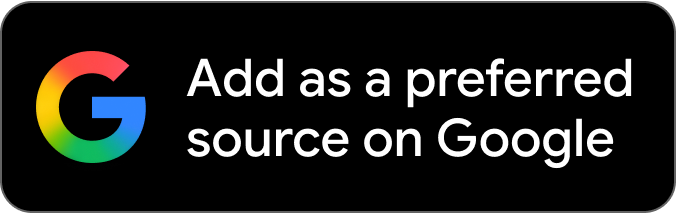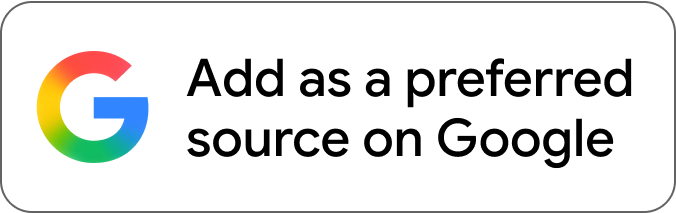Andy Walker / Android Authority
As I do with every device, Android or not, I tweak the settings to suit my needs. The default options provided by the manufacturer cover the broadest range of users, but they won’t be perfect for individuals’ needs. Unfortunately, Google doesn’t offer users many Android Auto settings, but this only makes those available more essential.
In this guide, I detail the Android Auto settings I always change first, the reasons behind these changes, and why you may want to consider making similar adjustments as well.
Do you use developer mode in Android Auto?
28 votes
Yes, I use it frequently.
36%
Yes, but only for specific settings.
11%
No, I haven’t tried it, but I want to.
18%
No, I have no need for it.
0%
I didn’t know it was an option.
36%
First things first: Let’s get Developer settings running
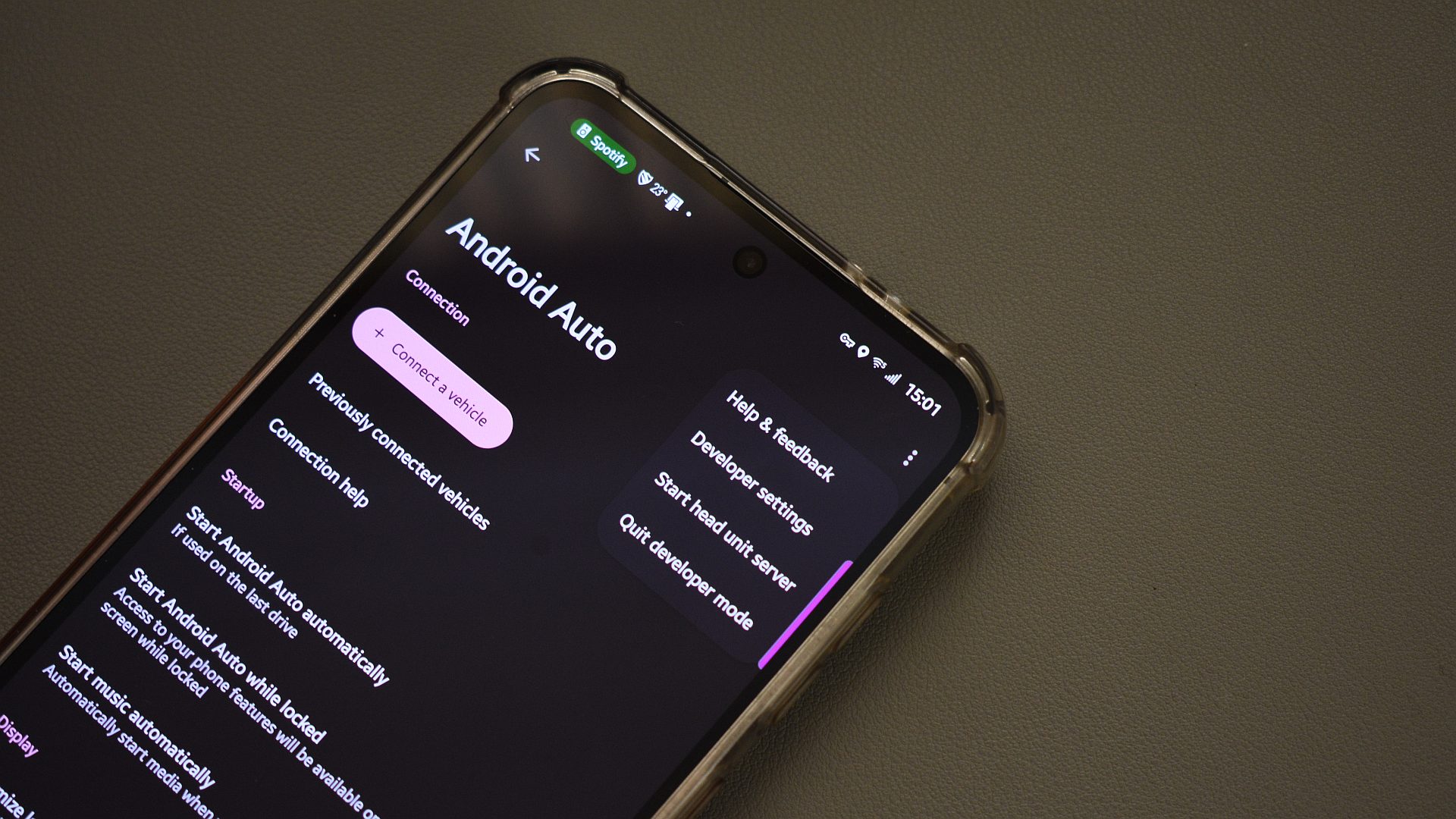
Andy Walker / Android Authority
Like Android, Android Auto also has a hidden developer mode. Google does not indicate its existence, so it really comes down to knowing how to find and activate it. Despite its “beware ye who go there” title, it houses settings that are useful to general users, too.
To activate Android Auto’s Developer settings, open the Settings app on your phone, then navigate to the Android Auto menu. Scroll down to the version number, tap it once, then tap it repeatedly until a box appears. It should read “Allow development settings?” Read through the warning — which really isn’t too daunting — and tap OK. Now, to access Developer settings, tap the three-dot overflow menu at the top right of the screen and select Developer settings. Voila!
Enabling Android Auto’s developer settings lets me watch videos on my car’s dashboard when I’m stationary.
There are two specific items that I target in Android Auto’s Developer settings menu. The first is Wireless Android Auto. Now, if you use the system through a cable, you won’t need to check this property. However, as I rely on my trusty Android Auto dongle to bring wireless connectivity to my car, I must check this item. If you own a vehicle with native wireless Auto support or use a product like the AAWireless, I suggest activating this setting.
Don’t want to miss the best from Android Authority?
Next, I toggle on the Unknown Sources option. Checking this item ensures that all apps that support Android Auto — whether they’ve been installed through the Play Store or not — will appear on your car’s app launcher. If you don’t check this property, Google will keep these apps hidden.
So, why would I want access to them? Well, some apps genuinely enhance Android Auto’s utility. For instance, when I’m stationary and need some entertainment, I can fire up Tubular to watch YouTube videos on my dashboard. Alternatively, this toggle is required to access vehicle monitoring apps.
To summarize the changes:
Android Auto settings > Android Auto overflow menu > Developer options > toggle on Wireless Android Auto.
Android Auto settings > Android Auto overflow menu > Developer options > toggle on Unknown Sources.
Get Android Auto going from the get-go
Let’s head back to Android Auto’s main settings menu, as there are several settings I adjust here. First of all, arguably the most important convenience settings are the Start Android Auto automatically and Start Android Auto while locked options.
Their titles are pretty self-explanatory. These settings enable you to control how Android Auto responds when your phone connects to your car.
Don’t stall: Get Auto running immediately after firing up your car.
Start Android Auto automatically has three options: Always, If used on the last drive, and Default (set by the vehicle). I prefer the first option. Generally, I like to make my pre-drive routine as simple as possible, and letting Android Auto do its thing while I reorganize items in my cabin is perfect for me.
Additionally, Start Android Auto while locked is also toggled on. This means that when Android Auto connects to my phone, it’ll gain access to all the information it requires, even without me unlocking my phone. Again, this is a convenience option, but it also improves safety. Should my phone be stolen while I’m driving, it’ll remain locked.
To summarize the changes:
Android Auto settings > Start Android Auto automatically > Always.
Android Auto settings > toggle on Start Android Auto while locked.
Changing Android Auto’s layout to my liking
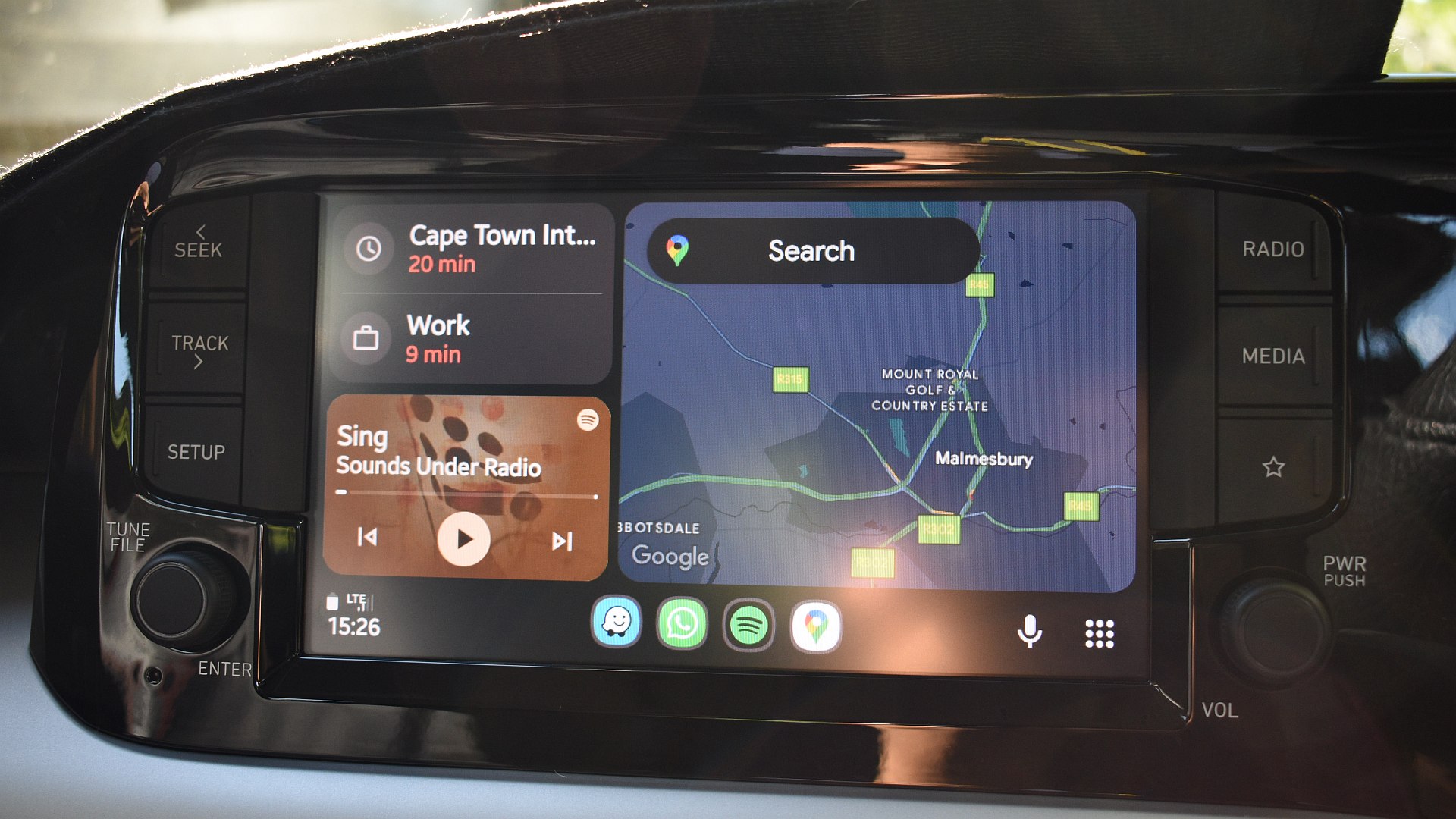
Andy Walker / Android Authority
The first is addressing the icons on the Android Auto launcher screen, hiding those that I don’t need and moving frequent apps — importantly — to the bottom-right of the list. Why bottom-right? Since I drive on the left-hand side of the road, the driver’s seat is on the right-hand side of the car. Placing apps in the bottom right makes them far easier to access if needed.
I like to bring app icons and the navigation panel closer to me.
Additionally, I also ensure that I change Android Auto’s default layout to bring the navigation box closer to my eyeline when on the home screen. This also allows my passenger easier access to Spotify.
Finally, I toggle on Show message notifications. This lets me know when I receive a WhatsApp from my partner, family members, or friends.
To summarize the changes:
Android Auto settings > Customize launcher > rearrange icons to my liking.
Android Auto settings > Change layout > Navigation closer to driver.
Android Auto settings > toggle on Show message notifications.
Saying no to ‘Hey Google’

Calvin Wankhede / Android Authority
My car’s steering wheel has a voice assistant button that, when pressed, activates Google Assistant (soon to be Gemini). As a result, I don’t need Hey Google recognition on Android Auto. To conserve a little battery, I disable it when I’m driving.
To summarize the changes:
Android Auto settings > “Hey Google” detection > toggle off Hey Google.
Fixing Android Auto’s audio
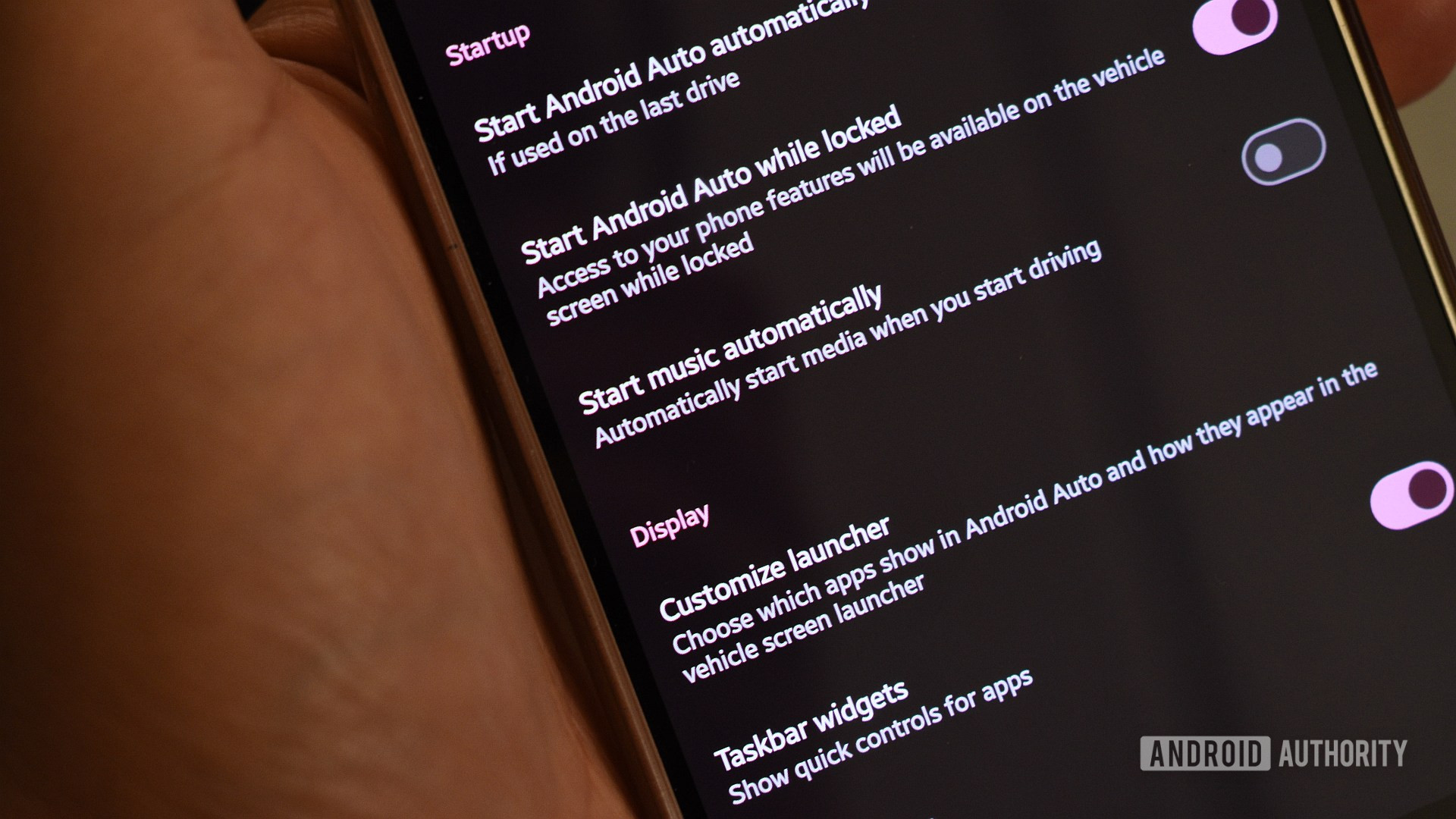
Andy Walker / Android Authority
Some people love it when their car automatically starts playing the track, album, or podcast they were listening to in their house, but I’m certainly not one of them. I ensure that I toggle off Start music automatically so this doesn’t happen. I prefer to boot up a preferred Spotify album or podcast (or even listen to the analog radio) while driving. Again, your mileage will vary.
Lastly, I quite like Assistant reading out messages to me while driving, especially if I’m in no position to read the one-line summary on the screen. To enable this, I ensure that Notifications with Assistant is toggled on. This setting allows Android Auto to vocalize messages while I’m driving. I do hope this feature sticks when Gemini rolls around.
To summarize the changes:
Android Auto settings > toggle off Start music automatically.
Android Auto settings > toggle on Notifications with Assistant.
These are the Android Auto settings I always change when I connect to a new car or set up a new phone, but which items do you alter? Let’s discuss in the comments.
Thank you for being part of our community. Read our Comment Policy before posting.