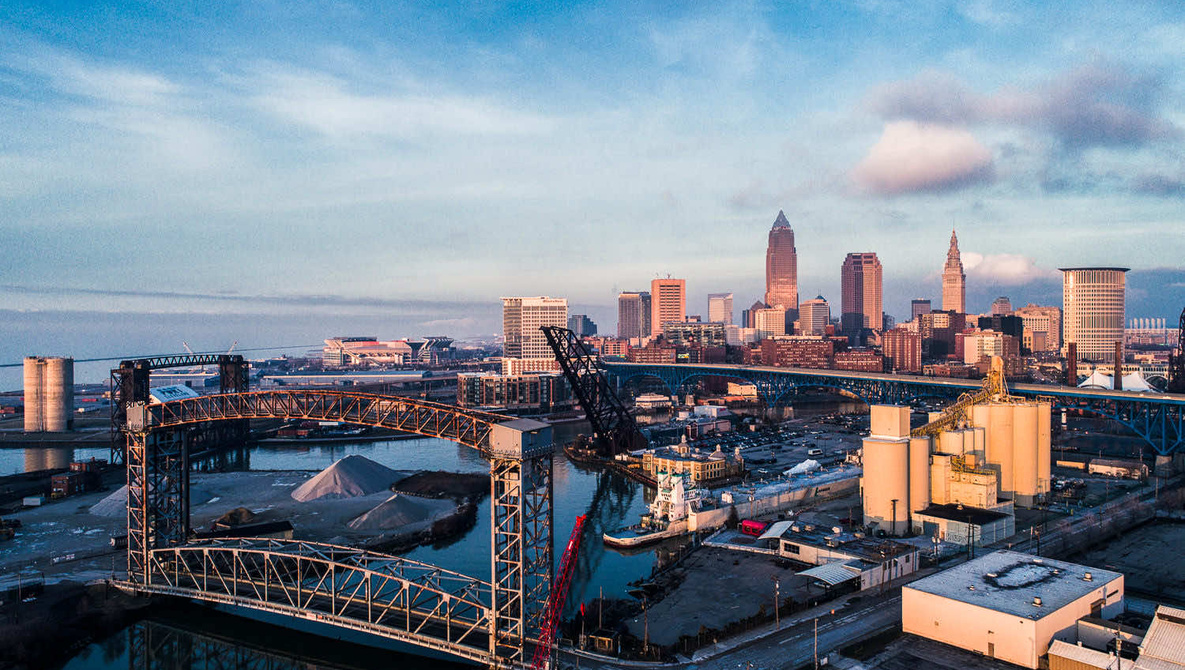Photographers love to brag about their hours in the edit cave. There’s a strange badge of honor attached to 2 a.m. Lightroom binges, as if suffering through endless slider tweaks somehow makes the work more “serious.” But here’s the truth: clients don’t care how long you sit in front of a monitor. They care about turnaround time, consistency, and whether the final product looks polished. So, why not save time wherever you can?
That’s where editing shortcuts come in. And by “shortcuts,” I don’t mean slap-on Instagram filters or one-size-fits-all presets that make every shoot look identical. I’m talking about professional workflow accelerators. These are tools and habits that eliminate repetitive tasks, prevent wasted effort, and let you spend time where it actually matters: creative decisions.
1. Smart Collections and Auto-Sorting
Culling is the silent monster in every workflow. A wedding might generate 3,000–5,000 frames. A portrait shoot can easily create hundreds of options. Manually sorting every shot is a guaranteed way to drain your energy before you even touch exposure sliders. That’s where smart collections and auto-sorting transform the game.
Instead of dragging files into endless folders, you let rules do the work. You set parameters—rating, color label, capture date, even camera body—and the software pulls matching images into view automatically. Want to see every five-star image from a 35mm prime in the last week? One click. Need only the flagged selects from a specific shoot date? They appear instantly. The computer becomes your unpaid assistant.
For pros juggling multiple projects, this is a lifesaver. Imagine delivering a wedding while simultaneously editing a corporate headshot session. Without smart sorting, you’d be hunting through folders, hoping you remembered how you named files at 2 a.m. With collections, your best shots are already grouped, ready for polishing.
It also protects your mental focus. Editing is about attention to detail: color, tone, texture. If you waste half your brainpower clicking through directories and dragging files, you’re not editing anymore; you’re bookkeeping. Smart collections free you from that grunt work.
Pro move: Build different sets of collections for each type of job. Weddings might track stars, color codes, and time of day. Product shoots might sort by focal length or lighting setup. Once built, these templates work forever.
What it does for results: Keeps your focus on selects instead of folders, cutting hours from culling and organization.
Setup: Define rules based on ratings, labels, metadata, or EXIF. Save as templates.
Pitfalls: Garbage in, garbage out: if you don’t tag or rate consistently, the system fails. Discipline at input is the only price of admission.
2. Intelligent Syncing of Adjustments
Everyone knows about “Sync Settings.” Too many photographers abuse it. They tick every box, apply to the whole batch, and then wonder why one shot looks perfect while another looks radioactive. Intelligent syncing is the grown-up version: applying only what stays consistent while leaving variable settings alone.
Let’s say you’re editing a portrait session outdoors. Light shifts slightly, but your white balance and tone curve remain steady. Sync those across the set and save hours. Then adjust exposure individually per shot. Or take a studio shoot: the lighting is locked, the lens consistent. You can sync sharpening, lens corrections, and baseline color adjustments to everything, then fine-tune the nuances per subject.
This approach separates global corrections from local nuance. It avoids wasting time repeating the same fix 100 times while still respecting the differences between images. Think of it as batch efficiency with single-image respect.
Scenario: A wedding reception. You’ve got 400 shots under the same string lights. You know the WB and tone curve will be identical. Apply once, sync across all. Then spend your energy on the emotional moments, not fixing white balance on every single frame.
Why it matters: Syncing intelligently isn’t just faster. It keeps your editing style consistent across the set, reducing the subtle drift that creeps in when you adjust each photo in isolation. Clients will notice that uniformity, even if they can’t name it.
What it does for results: Reduces repetitive work, speeds up batches, and ensures stylistic consistency.
Setup: Select only global adjustments (WB, tone curve, sharpening). Leave exposure and local corrections unchecked unless they’re truly the same across frame.
Pitfalls: Overzealous syncing leads to mismatches—what works in open shade doesn’t work indoors. Always sync with awareness of context.
3. Camera Profiles as Baselines
Here’s a dirty secret: a lot of “signature color” in photography is just smart use of camera or custom profiles. Yet many photographers waste hours pushing sliders trying to reinvent what their camera could have done for them out of the gate.
Camera profiles are essentially LUTs baked for your raw files. Fujifilm shooters love film simulations like Classic Chrome or Pro Neg. Canon and Nikon have their own faithful, vivid, or portrait looks. Capture One lets you build custom profiles tuned to your lenses and lights. Instead of every edit starting at “flat raw,” you begin closer to your desired look.
This shortcut isn’t about laziness. It’s about setting a professional baseline. If your portrait business thrives on muted tones and soft contrast, build or select a profile that delivers that as a default. That way, every file starts 70% of the way to your signature look. You spend your energy refining, not rebuilding.
Scenario: Product shooters for e-commerce. Clients expect uniform color across hundreds of SKUs. A well-made profile locks in consistent base rendering, saving hours and preventing the nightmare of having to re-match shots across different sessions.
Bonus: Profiles also protect you from “preset dependency.” Instead of stacking heavyhanded looks after the fact, you work from a balanced base and add only the adjustments that matter. That keeps your edits subtle and professional.
What it does for results: Provides consistent, reliable starting points and saves you from reinventing your style on every raw.
Setup: Use built-in camera simulations, or build custom profiles with color targets. Apply them on import.
Pitfalls: Profiles aren’t universal. A portrait profile might ruin product colors. Always choose per job, not once for everything.
4. Custom Export Presets
Exporting is one of those hidden time sinks. Each job may have different specs: web-ready JPEGs, high-res TIFFs, Instagram-sized images, watermarked proofs. If you’re adjusting settings manually every time, you’re losing hours and inviting mistakes. Export presets are the cure.
Create presets for every common scenario:
Social media: 2,048 px long edge, 80% JPEG quality, sRGB, watermark on.
Client proofs: Medium-res, naming convention with client name and sequential number.
Print-ready: Full-res TIFF, Adobe RGB, no watermark.
Archive: High-res JPEG and DNG backup.
Once saved, delivering becomes one click. It’s not glamorous, but it saves time and increases consistency.
Scenario: Commercial shooters often juggle clients with very specific delivery specs. A clothing brand may want TIFFs at 300 DPI, while an editorial magazine wants JPEGs sized to their CMS. By building both into presets, you prevent mistakes and shave time off of re-exports.
Why it matters: Export errors are some of the most visible client headaches. Wrong size, wrong color profile, or missing filenames are amateur mistakes that erode trust. Presets prevent them entirely.
What it does for results: Ensures consistent, correct delivery every time.Setup: Build export presets for all client types, name them clearly, and update as client needs evolve.
Pitfalls: Presets require maintenance. If a client changes specs and you forget to update, you’ll repeat mistakes.
5. Leveraging AI Masking and Subject Detection
Masking used to be the most tedious part of editing. Selecting a sky meant tracing for 15 minutes. Cutting hair out of a busy background was a nightmare. Today’s software can do in seconds what used to take hours.
Lightroom’s “Select Subject” and “Select Sky” are shockingly good. Photoshop’s “Select and Mask” makes isolating fine edges, like curls of hair or lace fabric, far less painful. Even free or budget editors have started adding AI-powered selection tools.
The shortcut here isn’t “let the AI do everything.” It’s “let the AI get you off and running.” A smart mask gets you 90% accuracy instantly. That saves you from drudgery and lets you spend your time refining only the tricky edges. Instead of 20 minutes tracing, you spend 2 minutes correcting.
Scenario: High-volume retouching, like school portraits or corporate headshots. If you need to separate 200 subjects from backgrounds, AI masking cuts the time from days to hours. Or wedding photographers isolating skies for subtle tonal adjustments: what once felt impossible mid-deadline is now trivial.
Extra tip: Combine AI masking with presets. For example, run “Select Subject” on import, then apply a gentle exposure and clarity tweak to all subjects. Your entire batch comes in with faces already lifted, skies held back. That’s automation worth trusting.
What it does for results: Turns tedious, error-prone manual tasks into quick refinements.
Setup: Start every masking job with an AI selection, then refine by hand where necessary.
Pitfalls: Blind faith. AI still misses tricky overlaps such as stray hair or overlapping subjects. Always verify at 100%.
Conclusion: Speed Without Sacrifice
Editing shortcuts aren’t about making your work generic. They’re about reclaiming time from repetitive, low-value tasks. Smart collections remove culling drudgery. Intelligent syncing keeps you consistent without cookie-cutter sameness. Camera profiles give you a reliable starting point. Export presets protect you from costly mistakes. AI masking shaves hours off tedious selections.
None of these cheapen your work. In fact, they make your work more professional: faster, more consistent, and less error-prone. Clients don’t measure how long you sit at a desk. They measure whether you deliver on time, on spec, and with polish.
Speed doesn’t undermine quality; it supports it. The less time you waste on repetition, the more time you can spend on the subtle, creative choices that no shortcut can replicate.