This is lightning season for large parts of the U.S. and Europe and the rest of the world, especially in the Northern Hemisphere.
Where I live in Southern Arizona, we’re in the monsoon season, with heavy rains and lots of electrical activity in our skies.
There have been numerous articles on using a DSLR for taking lightning images, using a remote device to activate the camera so you don’t vibrate it, and time exposures can serve photographers well for shooting lightning.
A Solution for iOS
iPhone and/or iPad owners have a really simple solution that is pretty much automatic. It’s a little $1.99 app called iLightningCam 2. While you can use the iPhone camera manually and set shutter speed and ISO on your own, the beauty of this little gem is a full auto mode. It automatically changes from day to night mode depending on when you are looking for lightning, but it also sets ISO and other parameters based on the last lightning strike it sees.
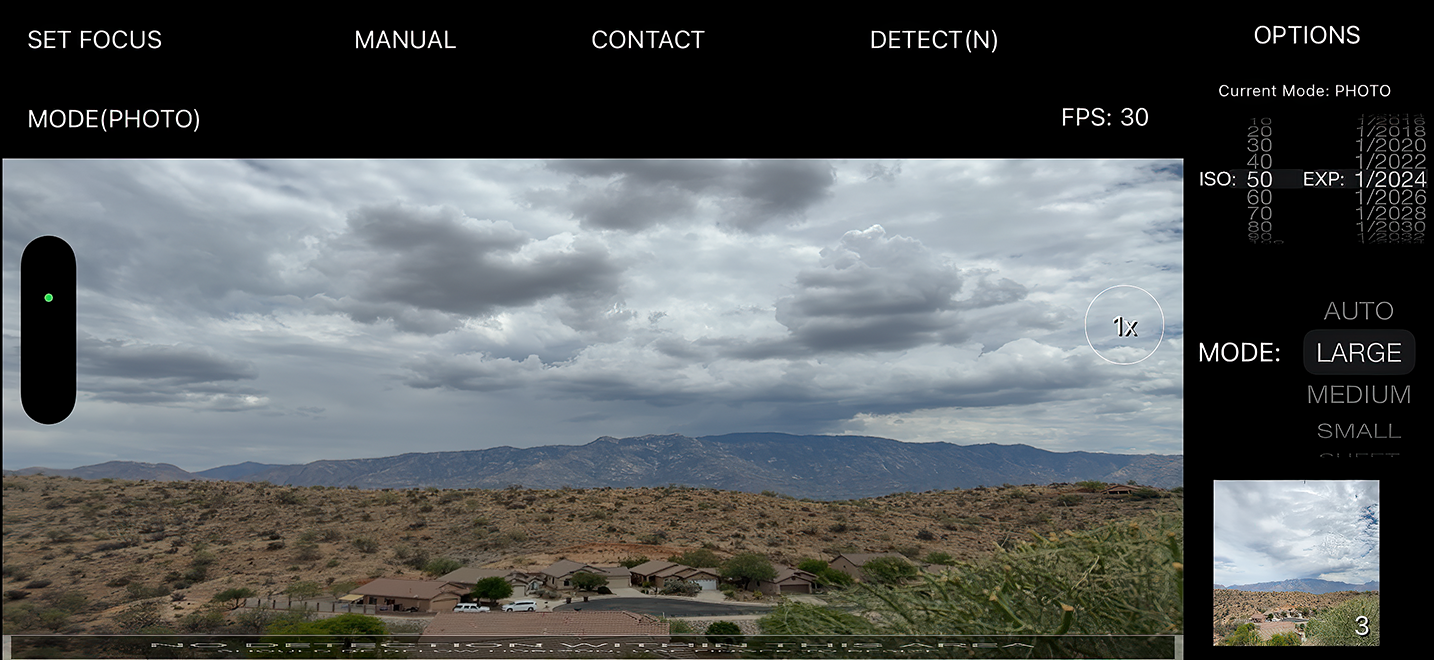
According to the developer, the app uses true real-time recognition of lightning strikes. Once recognized, your iPhone takes a picture of the lightning in full resolution.
You only need to have a good and safe place to view a thunderstorm.
Using iLightningCam 2
The app can work freehand, using your camera’s anti-shake capability. Just point your iPhone toward the scene, part of the sky, or thunderstorm where you expect the next lightning strike, start iLightningCam 2, and wait. The app will automatically press the trigger if lightning is detected in your view.
I took this image some years ago using the app with my iPhone 7, and iLightningCam 2 performed very well.

You’ll get even better results on a tripod, full size or tabletop. Then you can walk away and let the app do its thing.

Most nights when there is a good storm, I get some really good shots using my iPhone 16 Pro Max, but almost any fairly recent iPhone will do well.
The screen of the app will show you your last shot and count the number of good frames it has acquired.
If you want a landscape scene in the view, you can drag up a control bar from the bottom telling the system not to look for lightning where there’s ground or buildings.
The app isn’t always perfect. Sometimes it gets fooled by a sudden flash of lightning buried in the clouds that just makes them glow, but you can throw those away and keep the good ones.

The new iPhone has really good dynamic range, but I suggest you get your images into Photoshop or another editor to play with black levels and shadow detail. I find the clarity slider in Camera Raw can really help an image.
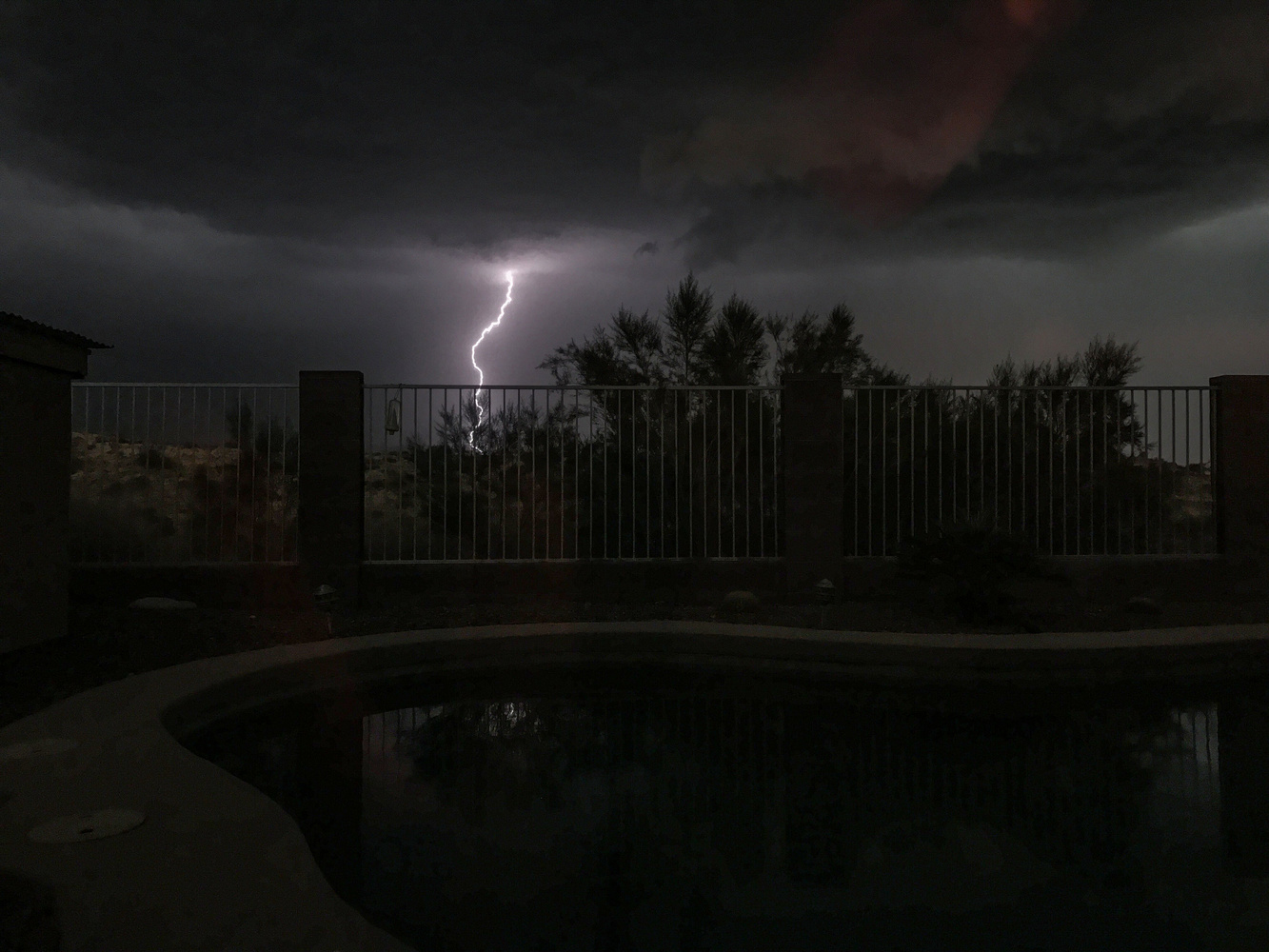
Now certainly, with a good DSLR or mirrorless camera, you can get better performance and detail, and there are even some plug-in devices that can automatically trip your camera when it sees lightning bolts, like the Strike Finder, and the MIOPS Trigger, but as a quick “there’s a storm outside and I want to grab some lightning” solution, this app can’t be beaten.
What I Like
iLightningCam 2 is dead simple to use
There are manual settings if you want them, but in most cases they’re not needed
Images are saved to your Photos app on iOS devices and sync back to your Mac or Mac laptop
The app can utilize multiple lenses if your iPhone or iPad has them
The app is a one-time purchase, no subscription
What Could Be Better
Sometimes, a quick brightening of clouds can fool the app algorithm, so you’ll likely throw away a few shots
All in all, iLightningCam 2 is a quick and dirty way to grab some spectacular lightning photos.
This app is not available for Android phones, but Android users can likely find some similar apps for their platform.
I’ll also add the usual caveat that photographers need to be careful. Try to take your photos from a safe place, preferably during a storm that’s not right on top of you. Lightning has a way of finding human targets that don’t expect to be targets.

