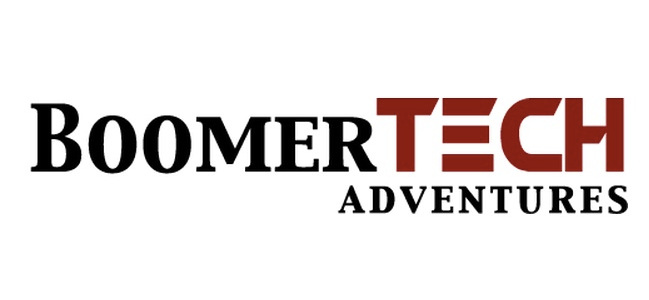We all know the iPhone’s clock app is great for setting a morning alarm, but did you know it can do so much more? For those who appreciate a good, simple trick or two, these “hidden gems” can be real game-changers. BoomerTECH Guides Ed, Jill and Chris are here to show you a few smart ways to use your iPhone’s clock app to make life a little easier.
Stop playing audio with a timer
This is one of the most useful tricks. If you like to fall asleep listening to a podcast, an audiobook, or music, you can set a timer to stop the audio automatically. Go to the clock app and tap “Timer” at the bottom right.
Set your desired time.
Tap “When Timer Ends.”
Scroll all the way down and select “Stop Playing.”
Tap “Set,” then “Start.”
When the timer runs out, your audio will gracefully fade away, saving your battery and keeping you from being jarred awake in the middle of the night.
Name your alarms
Ever wondered what that alarm you set last Tuesday was for? You can give your alarms a special name so you never forget.
Tap the “Alarm” tab.
Tap “Edit” at the top left.
Tap the alarm you want to rename.
Tap on the “Label” field.
Type in a clear name, like “Yoga class,” “Take pills,” or “Call grandkids.”
Tap “Save.”
Now, when that alarm goes off, the name will pop up on your screen as a helpful reminder.
Use Siri to set alarms and timers
Sometimes, it’s just easier to use your voice. Siri is your personal assistant for the clock app.
Asking students to help out by using their phones to set multiple timers is Chris’ favorite way to engage his cooking students in his workshops.
Say, “Hey Siri, set a timer for 10 minutes.”
Or, “Hey Siri, wake me up at 7:30 a.m.”
You can even say, “Hey Siri, set an alarm for ‘Water the plants’ at 2 p.m.”
Siri makes it incredibly simple, especially when your hands are full in the kitchen.
Adjust your alarm volume independently
Did you know your alarm volume isn’t tied to the volume buttons on the side of your
phone? This is an important one! To make sure your alarm is loud enough to wake you,
or quiet enough not to startle you, you need to adjust it in your phone’s settings.
Go to “Settings.”
Tap “Sounds & Haptics.”
Under “Ringtone and Alerts,” drag the slider to your preferred volume.
Turn on “Change with Buttons” if you want to be able to use the side volume buttons to
control the alarm volume.
Use the stopwatch for daily tasks
The stopwatch isn’t just for runners! It’s perfect for timing everyday activities. Ed uses it when he’s brewing his morning coffee to make sure it’s just right.
Go to the clock app and tap the “Stopwatch” tab.
Tap “Start” to begin timing. Tap “Stop” when you’re done.
Tap “Lap” to record different segments of time within the same task.
It’s great for timing your stretches, keeping track of how long you’ve been on a phone call, or even seeing how quickly you can do the dishes.
See world clocks at a glance
Do you have family or friends in different time zones? The world clock feature is a quick and easy way to keep track of the time where they are. Chris uses this to remember when it’s OK to text his family in China where there is a 12 hour difference!
Go to the clock app and tap “World Clock.”
Tap the “+” button in the top right corner.
Search for a city or country and tap on it to add it to your list.
You can add as many cities as you like, making it simple to stay in sync with your loved ones around the globe.
BoomerTECH Adventures (boomertechadventures.com) helps boomers and older adults navigate the digital world with confidence and competence. Active boomers themselves, they use their backgrounds as teachers to support individuals and groups with online courses, articles, videos and presentations to organizations upon request.