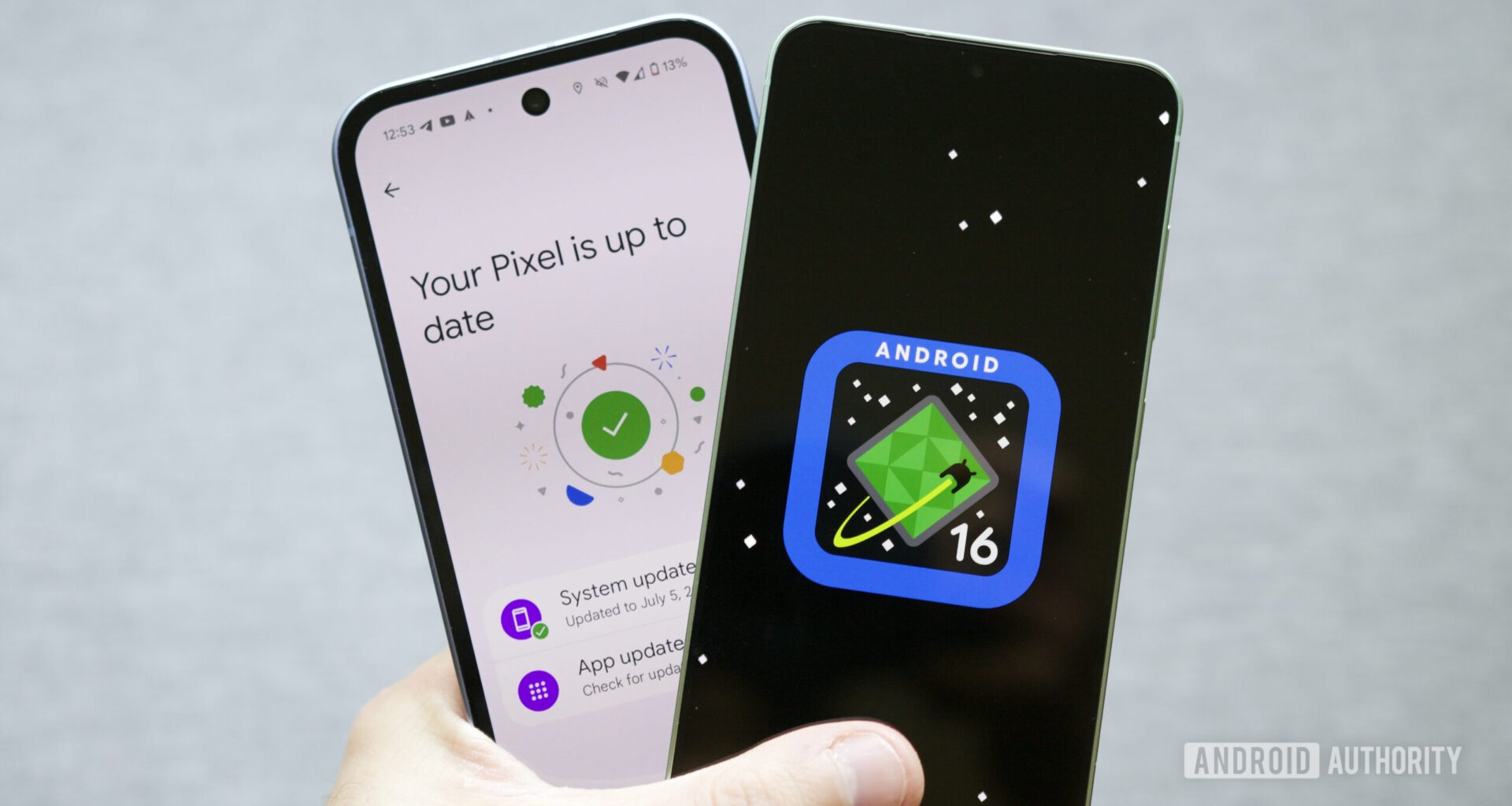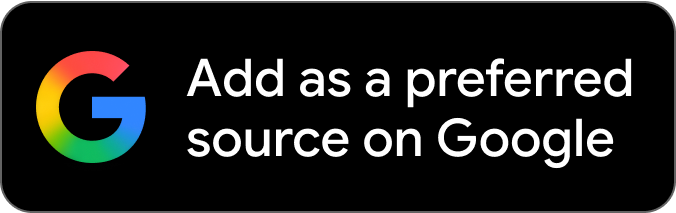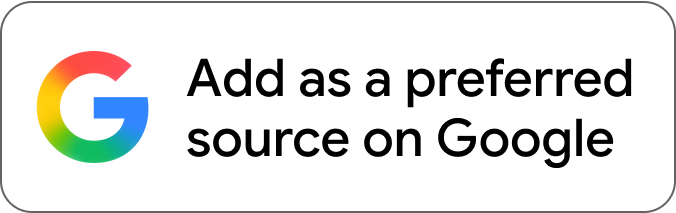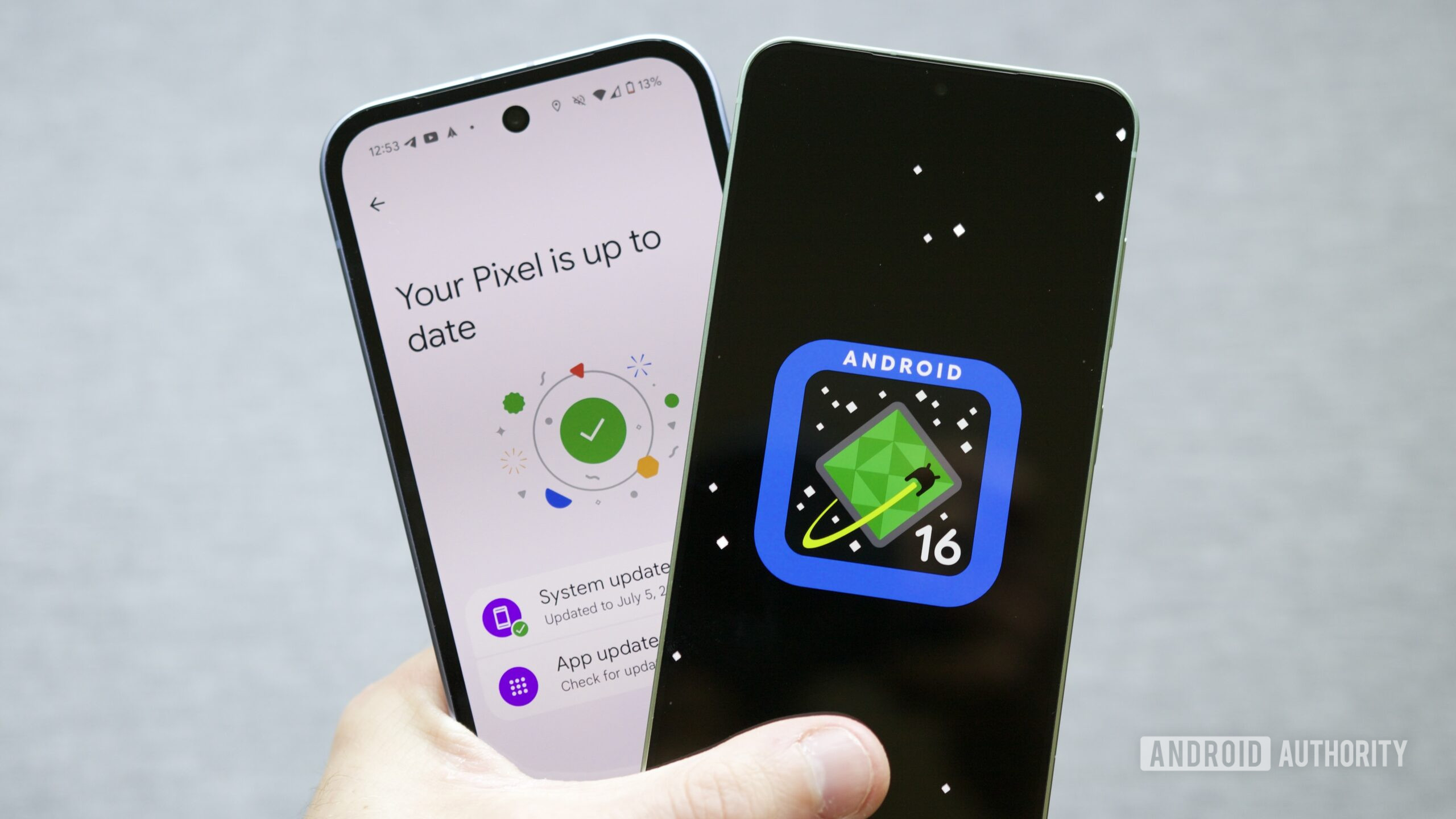
Joe Maring / Android Authority
TL;DR
Google has pulled Android 16 QPR2 Beta 3 due to the risk of it bootlooping phones with desktop settings enabled.
Users who already installed the update have been looking for solutions to escape the loop without a factory reset.
A method involving plugging and unplugging USB peripherals has proved fruitful, but can be very slow to get results.
Trying out beta software means accepting some level of risk, but how much do you really expect to break when running an Android beta? Maybe Google Wallet stops working? Fingerprint sensor shuts down? A few app crashes, sure, but most of the time Google still manages to give us a largely functional piece of software. That may be true, but this week was apparently the exception that proves the rule, as Google was forced to pump the brakes on Android 16 QPR2 Beta 3 following reports of some seriously phone-breaking glitches.
Don’t want to miss the best from Android Authority?
As we shared with you yesterday, QPR2 Beta 3 has a nasty surprise waiting for anyone installing it on a device with Android’s desktop mode enabled — if the option isn’t toggled off, it gets into a bootloop where SystemUI crashes, preventing users from getting anything done. If you didn’t already have ADB set up with your PC to remotely change phone settings, it looked like you might be stuck resetting your handset (and losing all your data in the process).
If you’ve been stuck in this situation for the past day or so now and have been fretting about what to do next, we’ve got some good news: There is a path forward. It just sounds very annoying.
Android beta users on Reddit have been trading strategies, and a post from lyneca highlights what looks like the best approach so far. The trick is that even in this compromised state, you can briefly get the phone’s screen to come back on by attaching certain USB devices.
Specifically, by connecting a USB-C keyboard and hitting the Windows key + I, Android will pull up its Settings menu. And at this point, users have to race to scroll down that list before the screen turns back off. They’re looking for the “enable secondary display features” option, and if you can switch it off, you might be able to get yourself out of this mess. But with the screen constantly blanking, that might take you an hour or more, based on these reports.
The point is, though, it’s possible, and especially if you’ve been a little lax with data backups, that could be time well spent. We just wouldn’t be surprised if you find yourself reconsidering your interest in Android betas going forward.
Thank you for being part of our community. Read our Comment Policy before posting.