Update November 22. We’ve updated this article after realising we contributed to a perfect storm of misunderstanding around a recent change in the wording and placement of Gmail’s smart features. The settings themselves aren’t new, but the way Google recently rewrote and surfaced them led a lot of people (including us) to believe Gmail content might be used to train Google’s AI models, and that users were being opted in automatically. After taking a closer look at Google’s documentation and reviewing other reporting, that doesn’t appear to be the case.
Gmail does scan email content to power its own “smart features,” such as spam filtering, categorisation, and writing suggestions. But this is part of how Gmail normally works and isn’t the same as training Google’s generative AI models. Google also maintains that these feature settings are opt-in rather than opt-out, although users’ experiences seem to vary depending on when and how the new wording appeared.
It’s easy to see where the confusion came from. Google’s updated language around “smart features” is vague, and the term “smart” often implies AI—especially at a time when Gemini is being integrated into other parts of Google’s products. When the new wording started appearing for some users without much explanation, many assumed it signalled a broader shift. It’s also come around the same time as a proposed class-action lawsuit in the state of California, which, according to Bloomberg, alleges that Google gave Gemini AI access to Gmail, Chat, and Meet without proper user consent.
We’ve revised this article to reflect what we can confirm from Google’s documentation, as it’s always been our aim to give readers accurate, helpful guidance.
Google has updated some Gmail settings around how its “smart features” work, which control how Gmail analyses your messages to power built-in functions.
According to reports we’ve seen, Google has started automatically opting users in to allow Gmail to access all private messages and attachments for its smart features. This means your emails are analyzed to improve your experience with Chat, Meet, Drive, Email and Calendar products. However, some users are now reporting that these settings are switched on by default instead of asking for explicit opt-in—although Google’s help page states that users are opted-out for default.
How to check your settings
Opting in or out requires you to change settings in two places, so I’ve tried to make it as easy to follow as possible. Feel free to let me know in the comments if I missed anything.
To fully opt out, you must turn off Gmail’s smart features in two separate locations in your settings. Don’t miss one, or AI training may continue.
Step 1: Turn off Smart features in Gmail, Chat, and Meet settings
Open Gmail on your desktop or mobile app.
Click the gear icon → See all settings (desktop) or Menu → Settings (mobile).
Find the section called smart features in Gmail, Chat, and Meet. You’ll need to scroll down quite a bit.
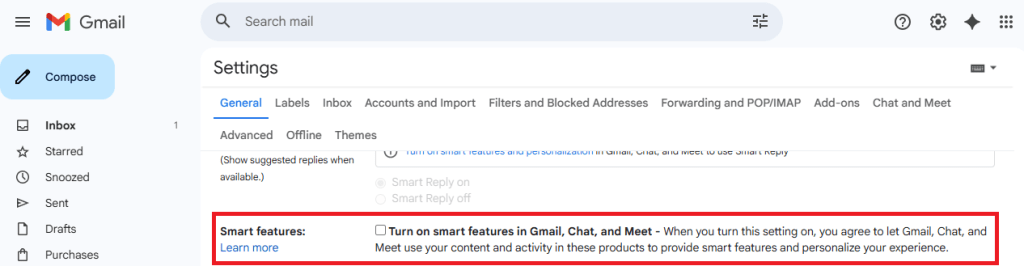
Uncheck this option.
Scroll down and hit Save changes if on desktop.
Step 2: Turn off Google Workspace smart features
Still in Settings, locate Google Workspace smart features.
Click on Manage Workspace smart feature settings.
You’ll see two options: Smart features in Google Workspace and Smart features in other Google products.
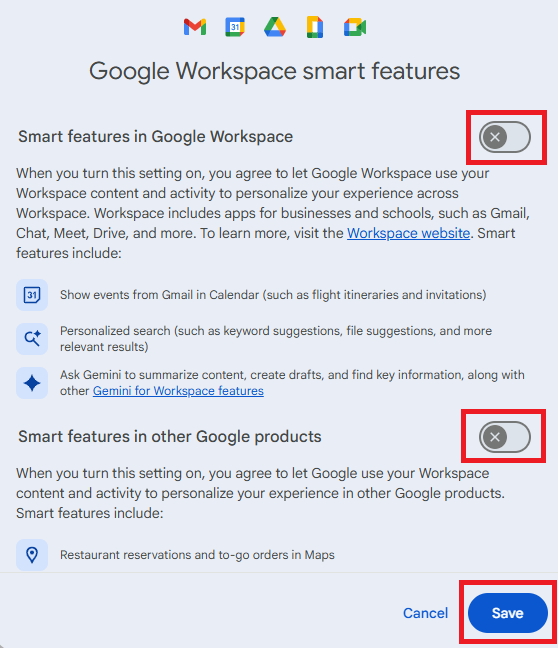
Toggle both off.
Save again in this screen.
Step 3: Verify if both are off
Make sure both toggles remain off.
Refresh your Gmail app or sign out and back in to confirm changes.
We don’t just report on privacy—we offer you the option to use it.
Privacy risks should never spread beyond a headline. Keep your online privacy yours by using Malwarebytes Privacy VPN.

