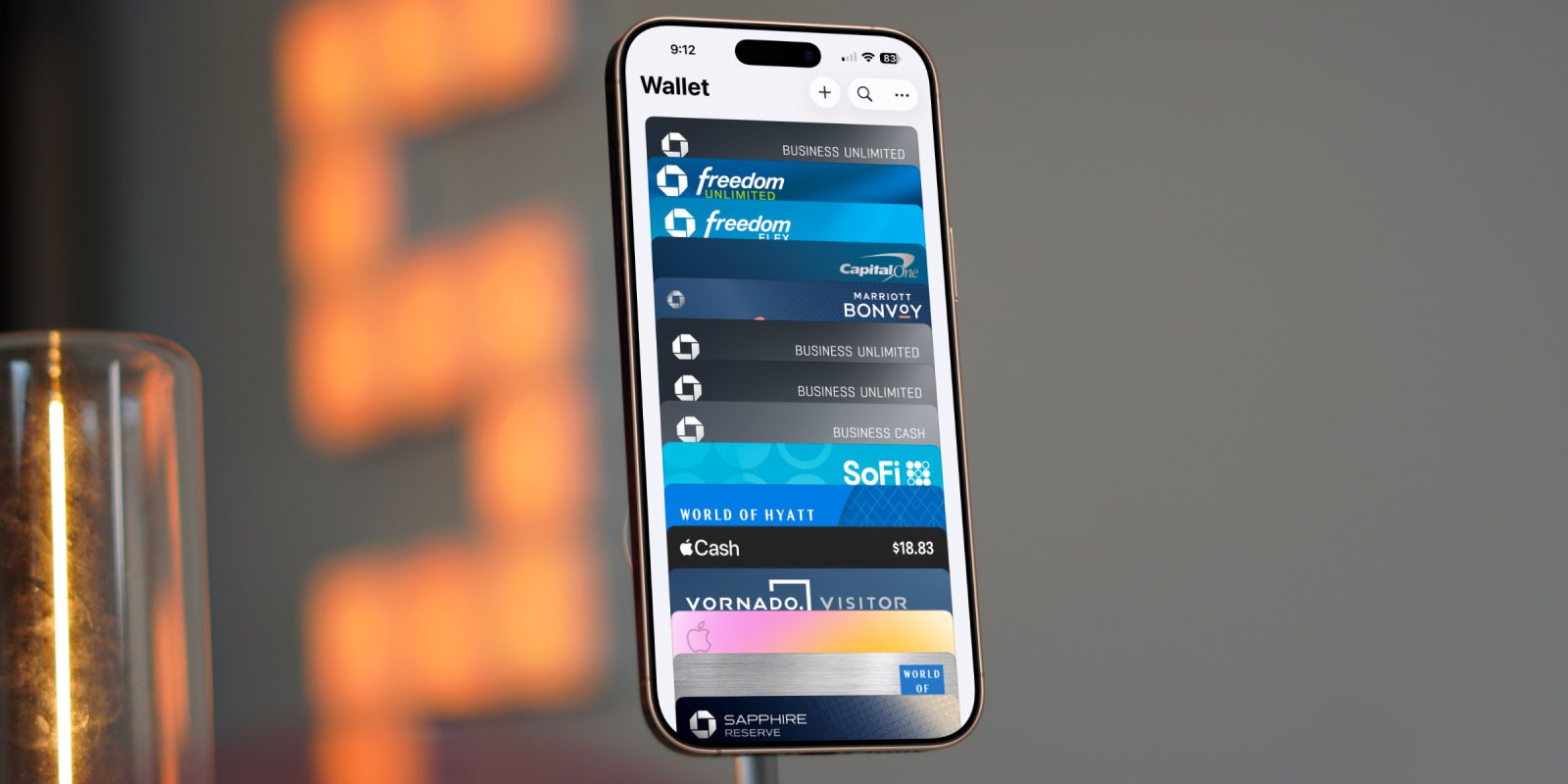
One of the most underrated and underappreciated apps in the Apple ecosystem has to be the Wallet app. Think about it, what other app do we expect to work 100% of the time? We rely on it to make purchases, store our boarding passes, house sensitive financial data, and even unlock our cars with complete accuracy and uptime. Those are just a few of the countless examples of how powerful the Wallet app can be if you know how to use it.
So I compiled a complete walkthrough of the best ways to use your Apple Wallet in all scenarios, including some new iOS 26 enhancements and how it works with the Apple Card. Here’s what you should know:
Be sure to watch our in-depth video on everything about the Apple Wallet. It does a great job of walking you through exactly how to set up all the different features. Check it out!
Express transit
This has to be one of the most convenient features ever. Normally, to initiate Apple Pay, you need to double-tap the lock button and then use your default card or choose a different card for payment. But what if you are in a city and need to quickly just pay at the turnstile, or you want to use a different card that is not your default card for transit transactions? That is what express transit is. You can toggle this feature on in your settings and choose your transit payment credit card. So next time you go to a payment terminal turnstile, you just tap your phone. No FaceID, TouchID, or double-tap required.
Here’s how:
Go to Settings > Wallet & Apple Pay > Express Transit Card.
Pick the transit card you’ve added (or add a new one first).
Hold your iPhone or Apple Watch near the reader to ride instantly.
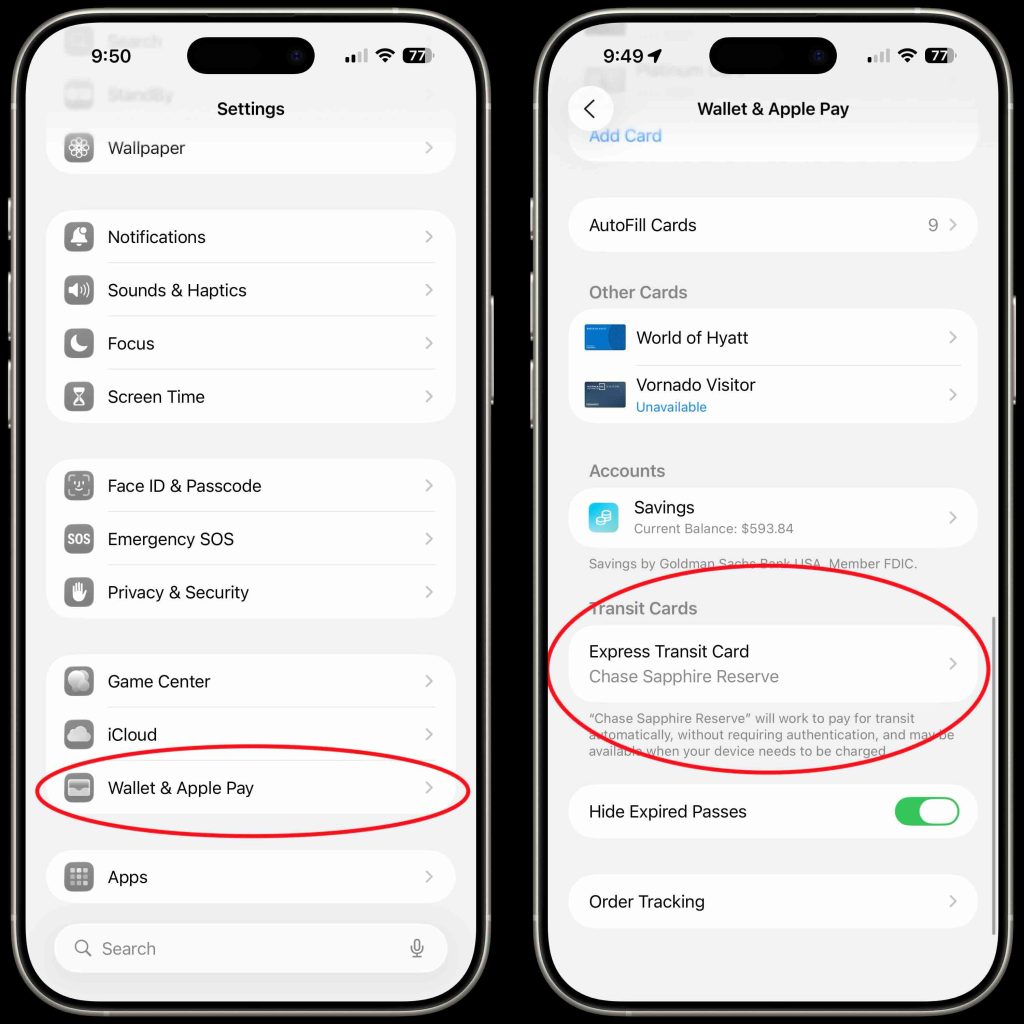
Smarter boarding passes
iOS 26 brings a few new features to the wallet app. The most impressive one is going to be smarter boarding passes. You will now be able to get real-time gate changes, flight status updates, airport maps, and even luggage tracking with Find My. You can also share live flight activity with friends or family so they know when you’re landing. Another great touch is that with iOS 26 you get a new CarPlay experience. With that come live activities. So if you are going to pick someone up from the airport, you can live track it directly from your car using the new CarPlay!
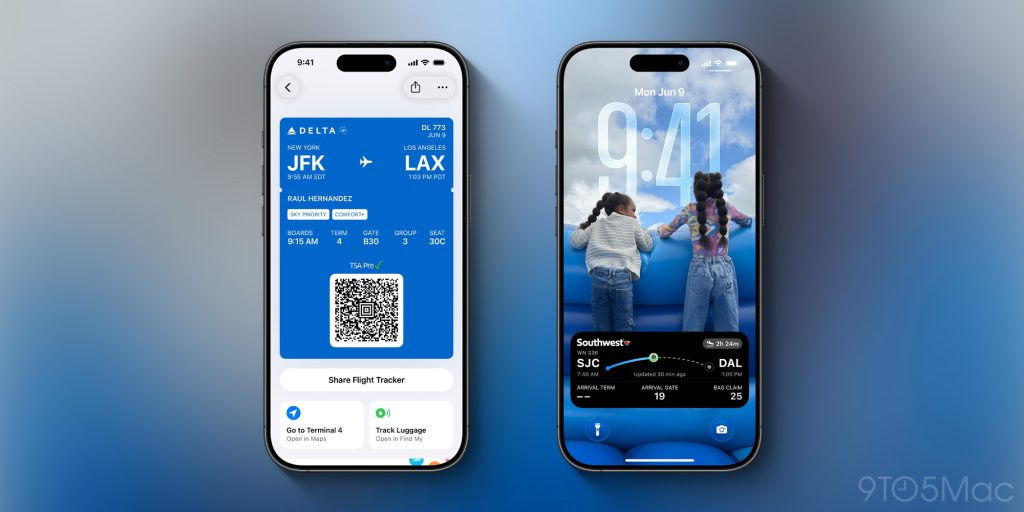
Access card numbers on the wallet app
Another excellent quality-of-life feature coming to iOS 26 is the ability to safely store your actual credit numbers in the wallet app. When you loaded up a new credit card into your wallet app, you would need to input the credit card number, but that number would not be saved or be accessible to you. I cannot tell you the number of times I needed the credit card information of a card to pay for someone online, and I didn’t have the card on me. Having that number accessible in the wallet app would have been a game-changer, and it’s finally coming!
Here is how to do it:
Open Wallet and tap the card.
Tap the three dots (…) in the corner and tap card details
Select Card Information → authenticate with Face ID.
Tap Add Physical Card Information
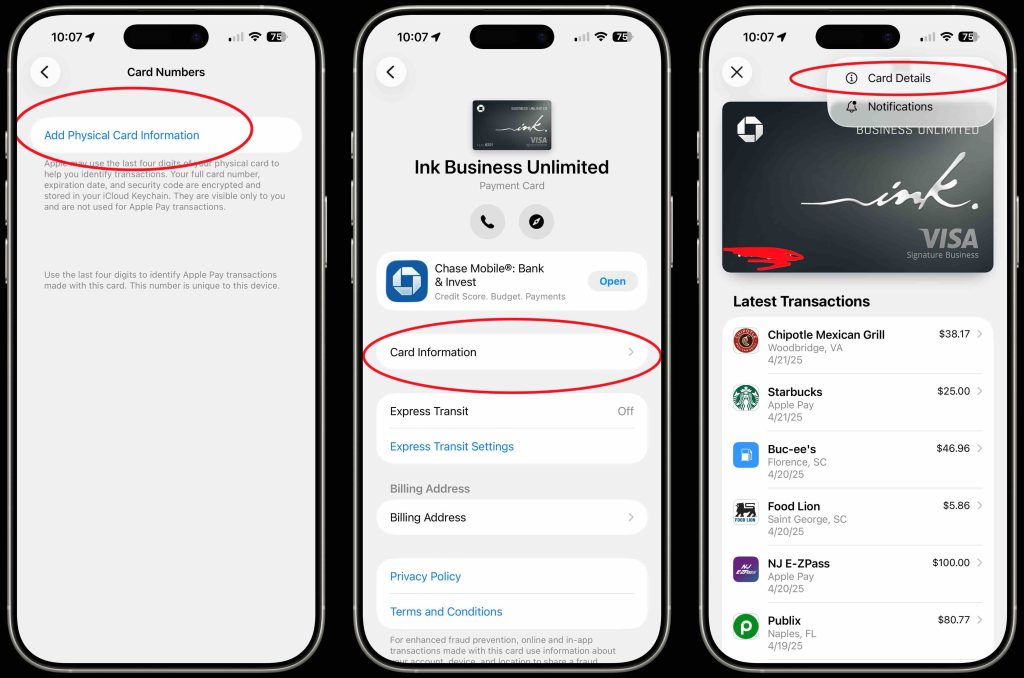
Reorder cards and set default card
People always ask me how they can reorder their cards in the Apple Wallet. This works for your cards and all your loyalty cards and other digital cards you have installed. You just long press on the card you want to move and drag it to where you want it to be. One thing to note is that the card on the bottom, the most visible card, will be your default card. So if you move a card from the middle all the way to the bottom and you can see the entire card, that will be your default form of payment.
Other features
I mentioned so many other features in our video here. I walk you through how to set up new cards, how to get rid of all the things that come with the Apple card, like the HYSA. So be sure to check out the video and also leave a comment below of your favorite Apple Wallet feature! Let’s discuss below!
Best Apple deals and accessories
FTC: We use income earning auto affiliate links. More.

![Apple Wallet is more powerful than we think [Video]](https://www.newsbeep.com/us/wp-content/uploads/2025/08/1755701110_Wallet-FI.jpg)
